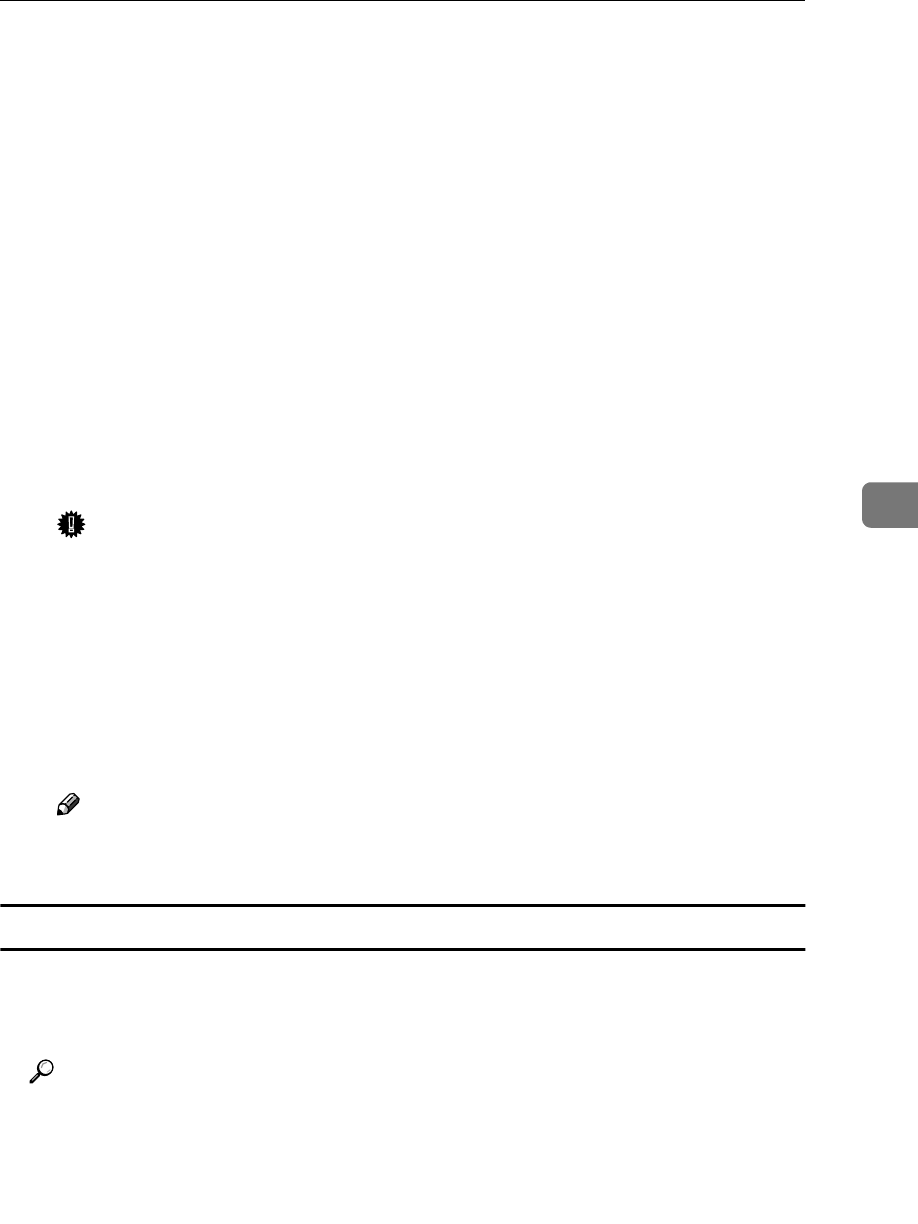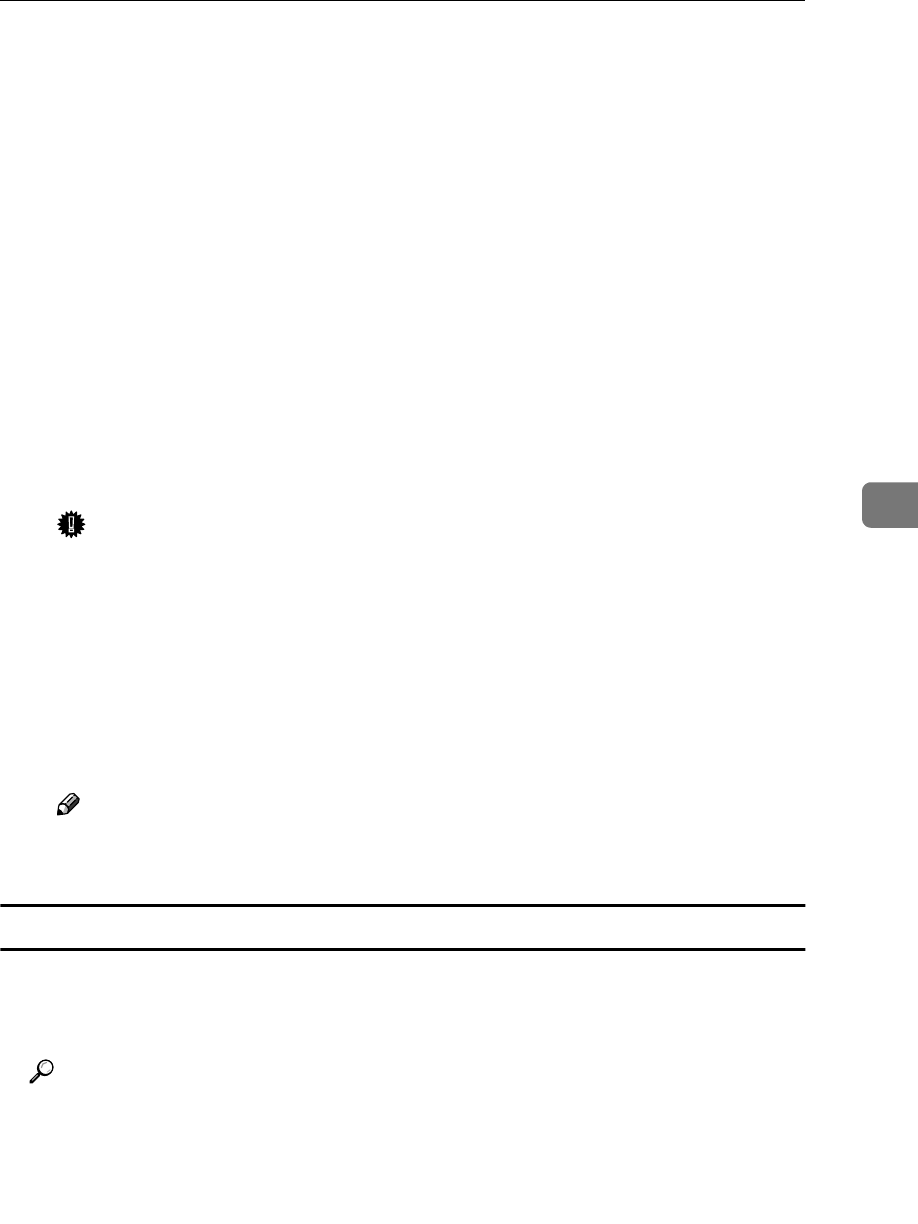
NetWare 4.x, 5/5.1 - Advanced Settings
63
5
N
NN
N
Assign print queues to the created printer as follows:
A Click [Assignments], and then click [Add] in the [Assignments] group.
B In the [Available objects] box, click the queue created in step L
LL
L, and then
click [OK].
C Click [Configuration], and in the [Printer type] box, select [Parallel] using the
drop-down menu, and then click [Communication].
D Click [Manual load] in the [Communication type] group, and then click [OK].
E After checking the settings, click [OK].
O
OO
O
Create a print server as follows:
A Select the context specified using the NIB Setup Tool (step I
II
I-A
AA
A), and
on the [Object] menu, click [Create].
B In the [Class of new object] box, click “Print Server”, and then click [OK].
When you are using NetWare 5/5.1, click “Print Server (Non NDPS)”.
C In the [Print Server name] box, type the name of the print server.
Important
❒ Use the same name as that specified using the NIB Setup Tool. (Step H)
D Select the [Define additional properties] check box, and then click [Create].
P
PP
P
Assign the printer to the created print server as follows.
A Click [Assignments], and then click [Add] in the [Assignments] group.
B In the [Available objects] box, click the printer created in step M
MM
M, and then
click [OK].
C After checking the settings, click [OK].
Note
❒ If the printer works as configured, the name of the print server appears
as an attached user.
Using Pure IP in the NetWare 5/5.1 environment
A
AA
A
Log on to the file server as an Admin or an Admin equivalent.
B
BB
B
Run the NIB Setup Tool.
Reference
See p.50 “Running the NIB Setup Tool” .
C
CC
C
Click [Property Sheet] and click [OK].
The [Network board list] dialog box appears.
D
DD
D
Click [TCP/IP protocol].