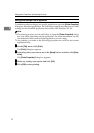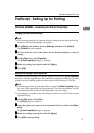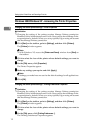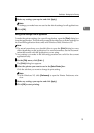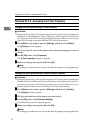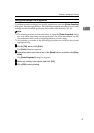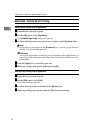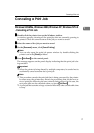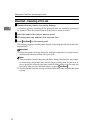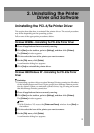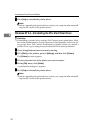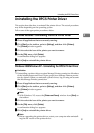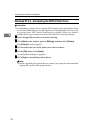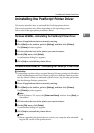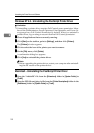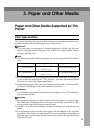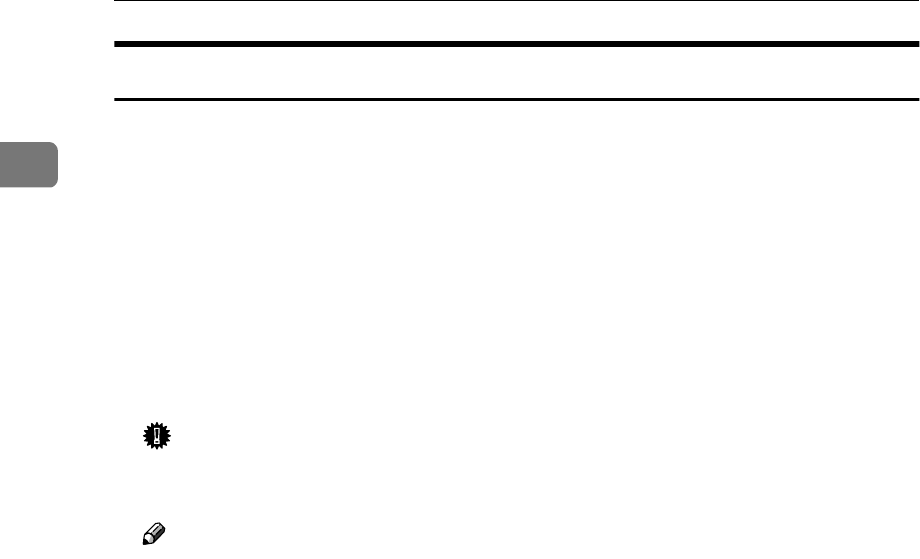
Setting Up the Printer Driver and Canceling a Print Job
18
1
Macintosh - Canceling a Print Job
A
AA
A
Double-click the printer's icon on the desktop.
A window appears, showing all the print jobs that are currently queuing to
be printed. Check the current status of the job you want to cancel.
B
BB
B
Select the name of the job you want to cancel.
C
CC
C
Click the pause icon, and then click the trash icon.
D
DD
D
Press {
{{
{Job Reset}
}}
} on the control panel.
The message appears on the panel display indicating that the print job is be-
ing canceled.
Important
❒ When the printer is being shared by multiple computers, be careful not to
accidentally cancel someone else's print job.
Note
❒ This procedure cancels the print job that is being processed by the printer.
In some cases, the printer may already be processing data for the next se-
ries of print jobs following the one currently being output. In this case, the
next print jobs are also canceled when you press {
{{
{Job Reset}
}}
}.
❒ A print job that contains a large volume of data may take considerable time
to stop.