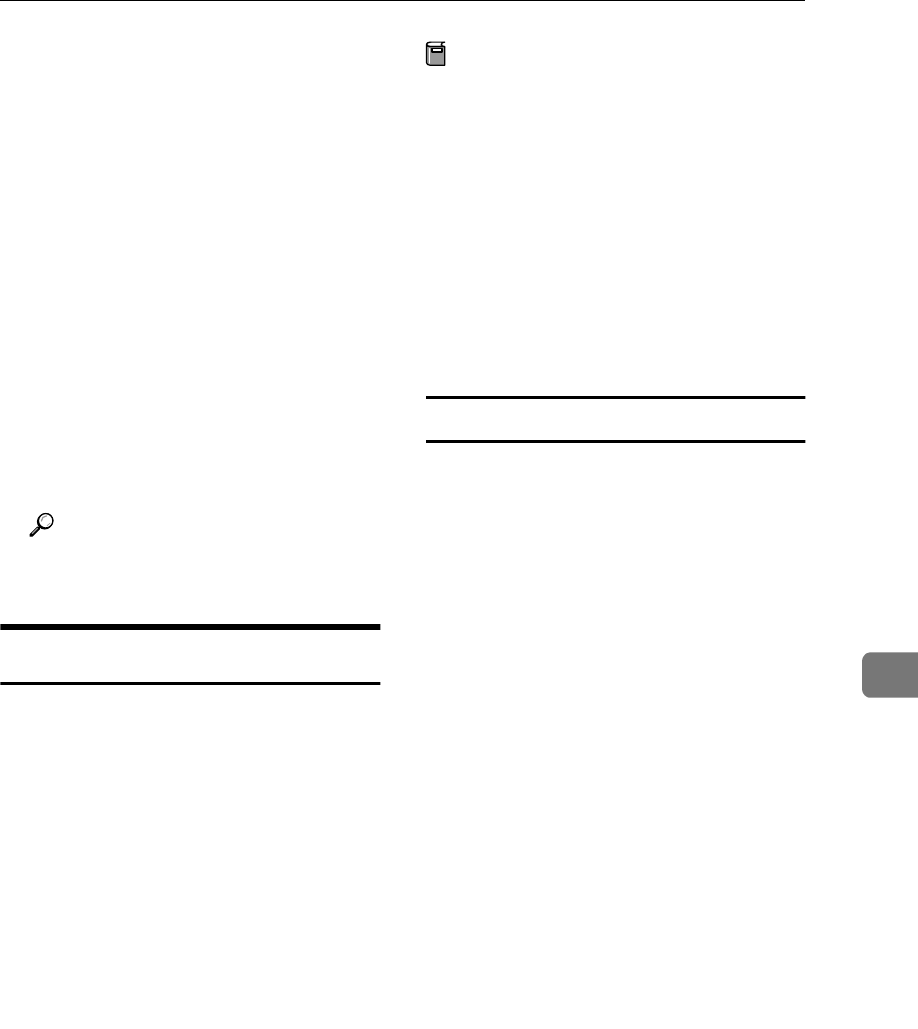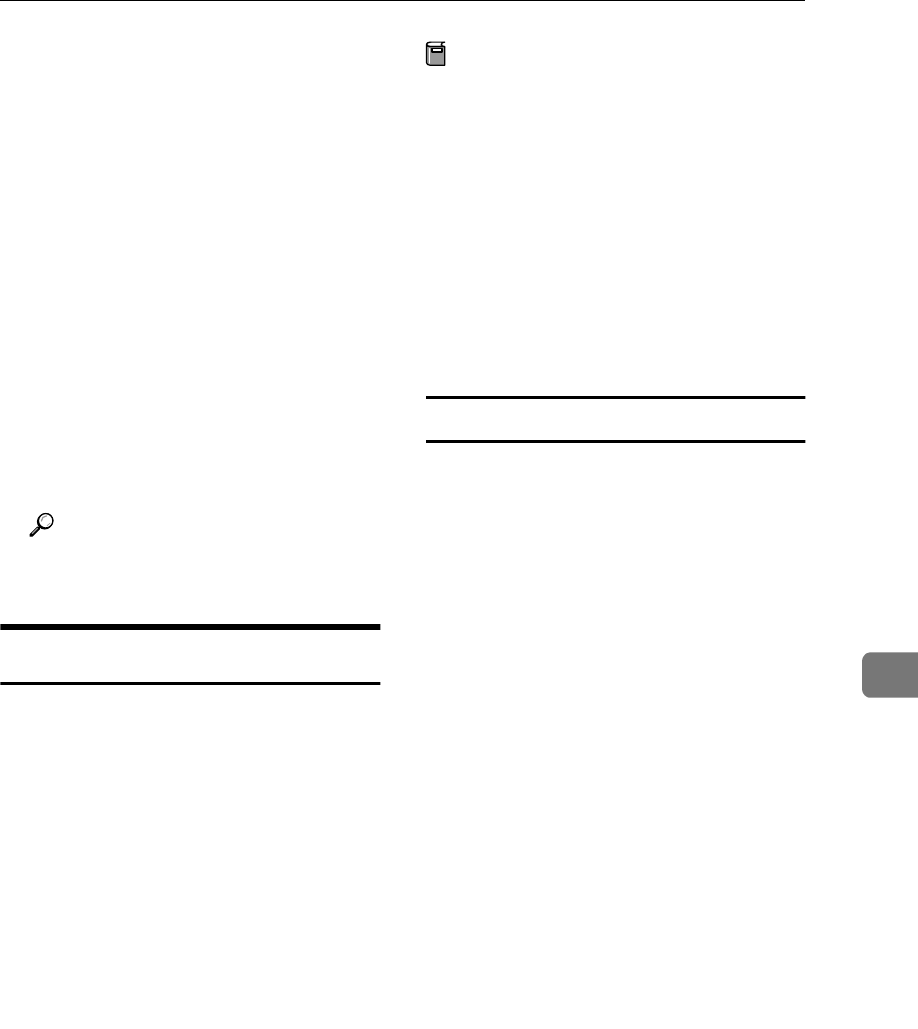
Using the IEEE 802.11b (Wireless LAN)
89
7
❒ Depending on the client soft-
ware of the IEEE 802.11b card
installed in the computer, set-
ting IBSS (Independent Base
Service Set or Network Name)
may be required. If you have to
make settings, set the value as
"ASSID".
❒ In an IEEE 802.11b environment
using the access point set as
"ASSID" in SSID, you may not
be able to connect the computer
and the printer in ad hoc mode.
H
HH
H
Press {
{{
{On Line}
}}
}.
I
II
I
Make sure the computer and the
printer are connected.
Reference
See p.91 “Confirming the Con-
nection”.
Using in Infrastructure Mode
Make setting for infrastructure mode
from the control panel of the printer,
telnet, or a Web browser.
For more information about how to
make settings from the control panel
of the printer, see the Setup Guide.
For more information about how to
use telnet and a Web browser, see
p.76 “Configuring the Network Inter-
face Board with a Web Browser” or
p.92 “Remote Maintenance by tel-
net”.
The following procedure uses a Web
browser.
Preparation
When using the printer in infra-
structure mode, you need the ac-
cess point in use or information
(SSID and WEP key) about the ac-
cess point that will be used. Make
SSID and WEP key settings at the
same time.
For access point information, see
the appropriate operating instruc-
tions, or consult your network ad-
ministrator.
Changing to Infrastructure Mode
A
AA
A
Start the Web browser of a wire-
less LAN client connected in ad
hoc mode.
B
BB
B
Point your browser at the URL or
IP address of the printer (e.g. ht-
tp://XXX.XXX.XXX.XXX where the
Xs are the number of the IP ad-
dress).
The status of the printer you chose
appears on the Web browser.
C
CC
C
Click [Configuration].
The dialog box for entering the
password and user name is dis-
played.
D
DD
D
Enter your user name and pass-
word, and then click [OK].
E
EE
E
Click [IEEE 802.11b].
F
FF
F
Change [Communication Mode] to
[Infrastructure mode].
If using SSID, seep.90 “Setting
SSID”.
If not using SSID, seep.90 “Apply-
ing the Settings”.