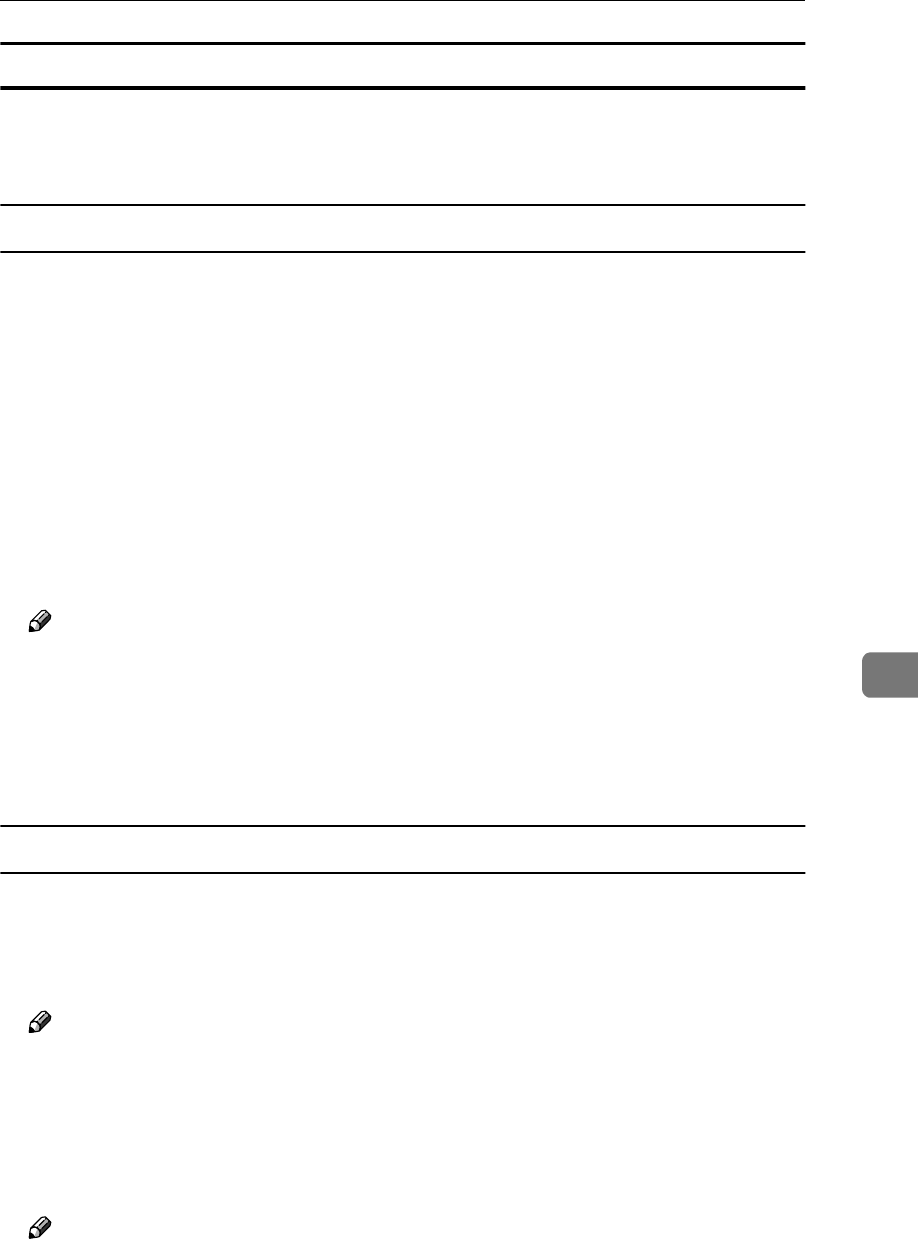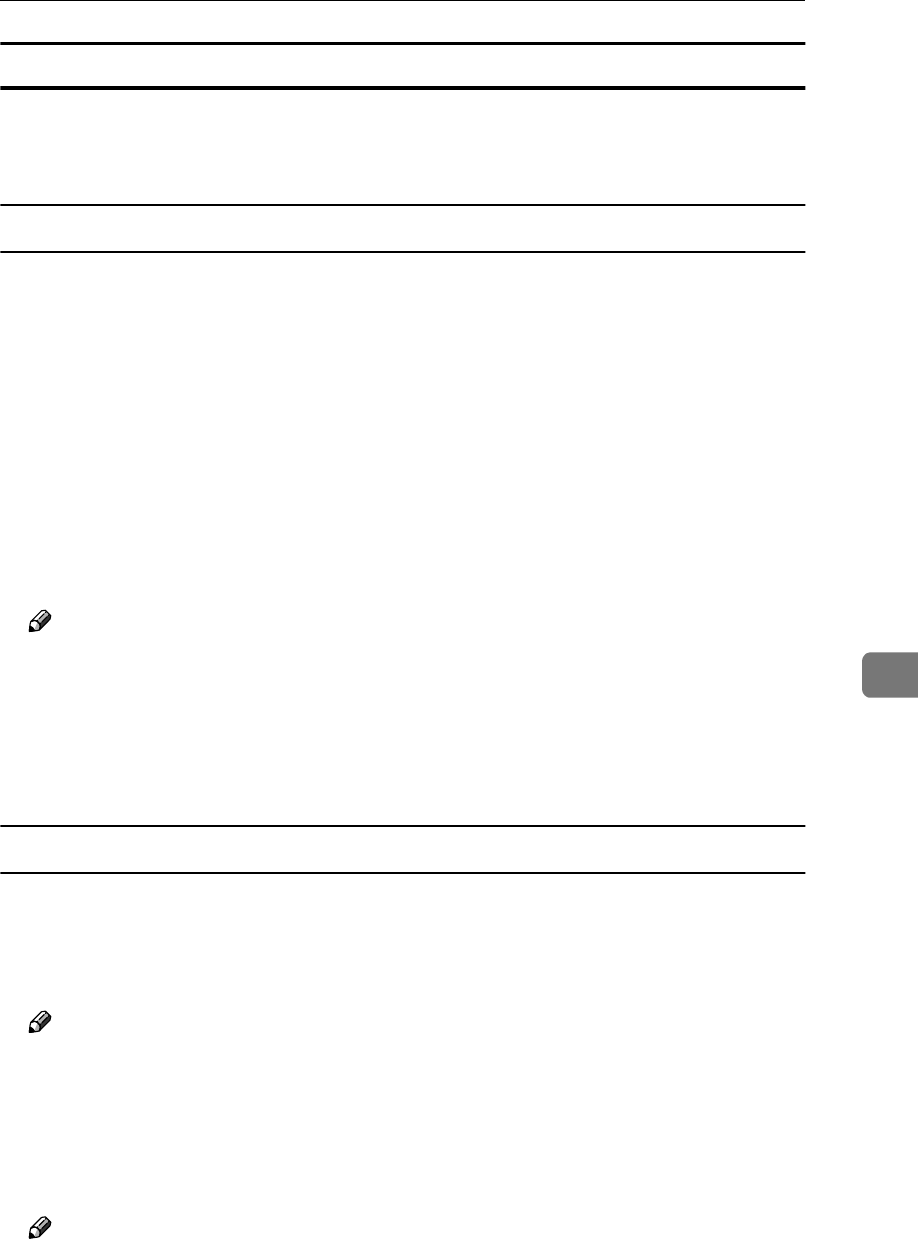
Monitoring and Configuring the Printer
85
7
SmartNetMonitor for Client
Viewing the status of printers using SmartNetMonitor for Client, you must, in
advance, configure SmartNetMonitor for Client so it monitors the printer whose
status you want to view.
Monitoring Printers
A
AA
A
Run SmartNetMonitor for Client.
The SmartNetMonitor for Client icon appears at the right end of the taskbar.
B
BB
B
Right-click the SmartNetMonitor for Client icon, and check if the desired
printer is configured on the pop-up menu that appears.
If it is configured, see SmartNetMonitor for Client Help.
C
CC
C
If the desired printer is not configured, click [Options] on the pop-up menu.
The [SmartNetMonitor for Client - Options] dialog box appears.
D
DD
D
Click the printer to be monitored, and select the [To Be Monitored] check box
from the [Monitoring Information Settings] group.
Note
❒ Selecting the [Displayed on Task Bar] check box will bring up the status of a
printer with an icon on the SmartNetMonitor for Client icon on the task
tray.
E
EE
E
Click [OK].
The dialog box closes and the configured printer is monitored.
Displaying the Status of Printers
A
AA
A
Run SmartNetMonitor for Client.
B
BB
B
The status of printers is displayed on the SmartNetMonitor for Client icon
on the task tray.
Note
❒ For more information about the status icons, see SmartNetMonitor for Cli-
ent Help.
C
CC
C
Getting further information on the status, right-click the SmartNetMonitor
for Client icon, and then click the desired printer.
The status of the printer is displayed on the dialog box.
Note
❒ For more information about each item on the dialog box, see Help.