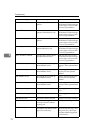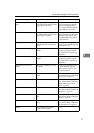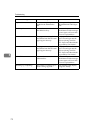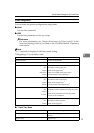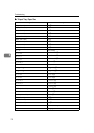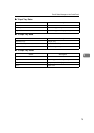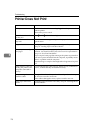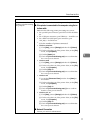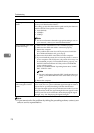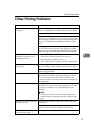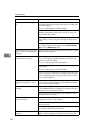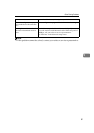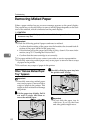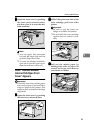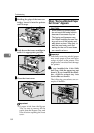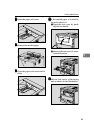Troubleshooting
78
5
Note
❒ If you cannot solve the problem by taking the preceding actions, contact your
sales or service representative.
Do you print via a net-
work?
Confirm that the "Ethernet" setting is correct from the control pan-
el. See p.130 “Host Interface Menu”.
The setting governs the data transfer speed used by the Network
Interface Board. Three options are available:
• Auto (default)
• 100 Mbps
• 10 Mbps
Note
❒ For more information about the appropriate setting to use on
your network, contact your network administrator.
If you use IEEE 1394, check
for the followings.
A
Make sure the 1394 Interface Unit is installed properly.
B
Make sure the IEEE 1394 cable is connected properly.
C
Restart the computer.
If the problem still exists when SCSI print is used with Win-
dows 2000 and Windows XP, go to step D.
D
Disconnect all the IEEE 1394 cables from the computer.
E
If you uninstall the printer driver when the printer is connect-
ed to a computer with "SCSI print", the printer driver may not
be uninstalled properly. To uninstall the driver properly, use
the IEEE 1394 Printer Removal Utility on the CD-ROM that
comes with the printer.
Stored in: CD-ROM labeled "Operating Instructions"\DRIV-
ERS\ UTILITY\1394\
Note
❒ For more information about the IEEE 1394 Printer Removal
Utility, see the README file in the same folder as the pro-
gram.
F
Restart the computer.
How is the signal strength
when using the wireless
LAN?
Check the signal strength from the Maintenance menu. If the sig-
nal is weak, move to a place with better signal strength or remove
objects that are possibly interfering with data transmission.
The signal strength appears only in infrastructure mode. If you are
using the ad hoc mode, the signal strength does not appear on the
control panel. For more information about displaying the signal
strength, see p.120 “Displaying the Signal Strength”.
Possible Cause Solutions