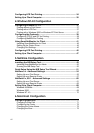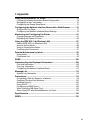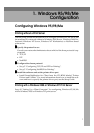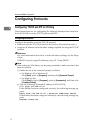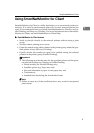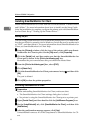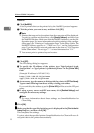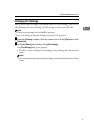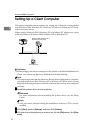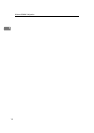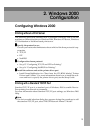Windows 95/98/Me Configuration
6
1
Installing SmartNetMonitor for Client
Install SmartNetMonitor for Client from the CD-ROM labeled “Printer Drivers
and Utilities”. For more information about how to install, see the Setup Guide.
After the installation is complete, configure the printer port with SmartNetMon-
itor for Client. See p.7 “Setting Up the Printer Driver”.
Deleting the port
The following procedure allows you to delete the printer port. If you want to de-
lete the port which is currently used in Windows, switch the port to another such
as “FILE”, and then delete it. For more information about SmartNetMonitor for
Client, see SmartNetMonitor for Client Help.
A
AA
A
From the [Printers] window, click the icon of the printer which uses Smart-
NetMonitor for Client to print. On the [File] menu, click [Properties].
B
BB
B
Click the [Details] tab, and then make sure that the SmartNetMonitor for
Client port is shown in the [Print to the following port] box.
Remember the port name because this port should be deleted later.
C
CC
C
From the [Print to the following port] box, select [FILE].
D
DD
D
Click [Delete Port].
E
EE
E
Click the SmartNetMonitor for Client port name as in step
B
BB
B
, and then click
[OK].
The port is deleted.
F
FF
F
Click [OK] to close the printer properties.
Uninstalling SmartNetMonitor for Client
Preparation
Before uninstalling SmartNetMonitor for Client, make sure that:
• The SmartNetMonitor for Client settings dialog box is closed.
• No printer is using the SmartNetMonitor for Client port as a printer port.
A
AA
A
Open [Control Panel], and then double-click the [Add/Remove Programs] icon.
B
BB
B
On the [Install/Uninstall] tab, click [SmartNetMonitor for Client], and then click
[Add/Remove].
C
CC
C
After the confirmation message appears, click [Yes].
UninstallShield removes all of the components of SmartNetMonitor for Cli-
ent.