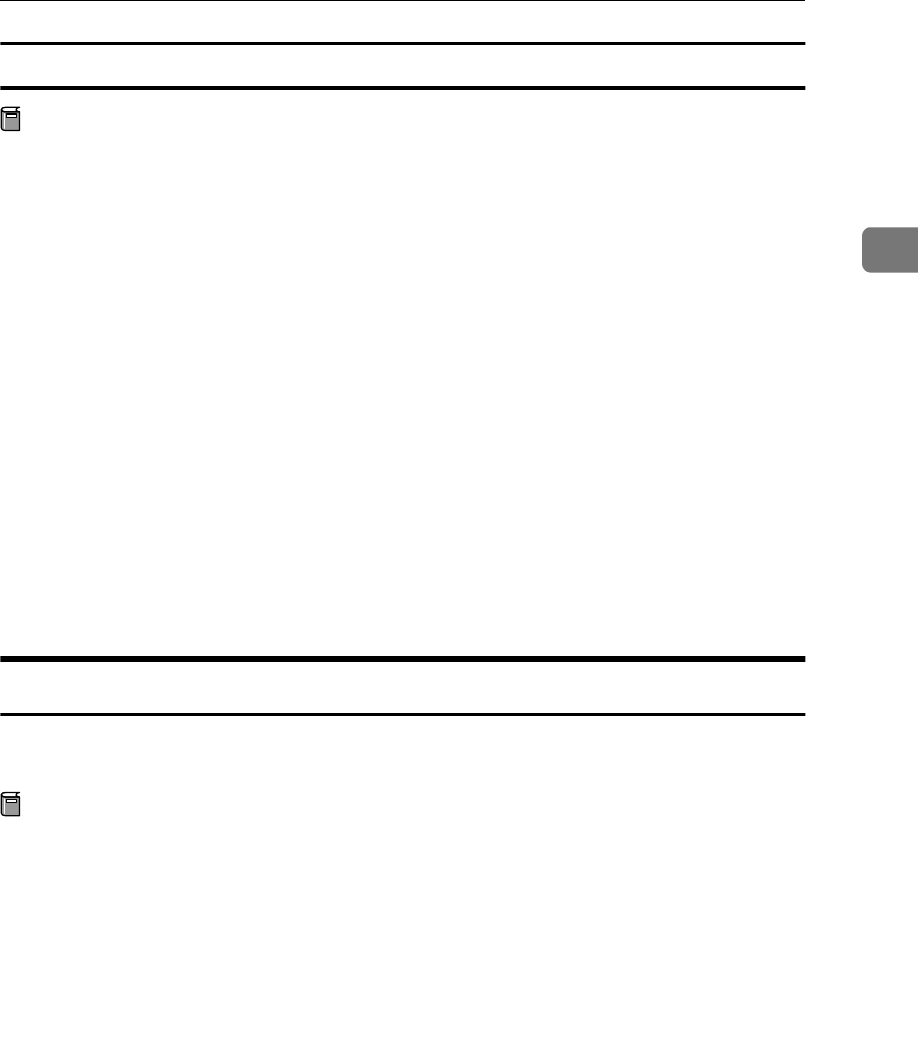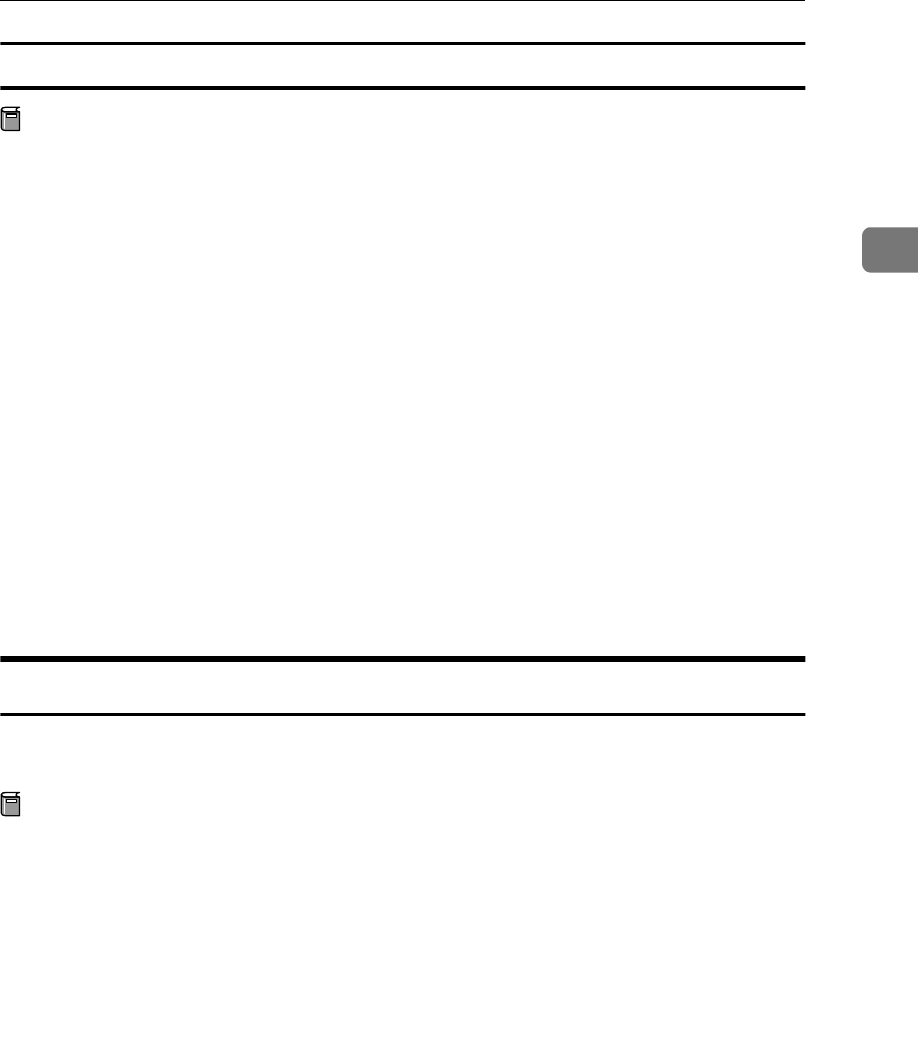
Using SmartNetMonitor for Client
19
2
Uninstalling SmartNetMonitor for Client
Preparation
Before uninstalling SmartNetMonitor for Client, make sure that:
• The port settings dialog box is closed.
• No printer is using the SmartNetMonitor for Client port as a printer port.
• You have performed login with the same user authority as that used to in-
stall SmartNetMonitor for Client.
A
AA
A
Open [Control Panel], and then double-click the [Add/Remove Programs] icon.
B
BB
B
Click the [Change or Remove Programs] tab, click [SmartNetMonitor for Client],
and then click [Change/Remove].
C
CC
C
After the confirmation message appears, click [Yes].
UninstallShield removes all of the components of SmartNetMonitor for Client.
D
DD
D
After the confirmation message appears, click [Yes].
E
EE
E
Acknowledge the [Remove Shared File?] dialog box.
F
FF
F
When the uninstallation is complete, click [OK].
Setting Up the Printer Driver
The following procedure allows you to configure the printer port to use Smart-
NetMonitor for Client.
Preparation
The target printer must be turned on before starting the installation process.
A
AA
A
Install the printer driver for the printer you want to use.
B
BB
B
From the [Printers] window, click the icon of the printer. On the [File] menu,
click [Properties].
C
CC
C
Click the [Ports] tab and click [Add Port].
D
DD
D
Click [SmartNetMonitor for Client] in the [Available port types:] box, and then
click [New Port].
The [Select Printer] dialog box appears and printers on the network are browsed.
The displayed items are as follows:
Model Name: The model name of the printer.
Name: The name of Network Interface Board.
Comment: Additional information about Network Interface Board.
Address: The IP address of the printer.