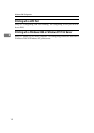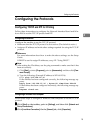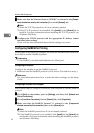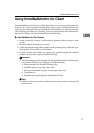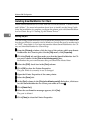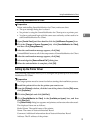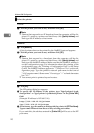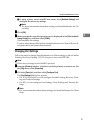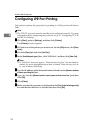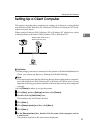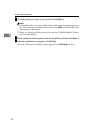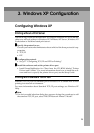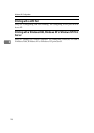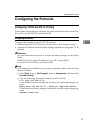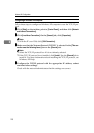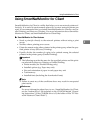Windows 2000 Configuration
22
2
Configuring LPR Port Printing
This section explains the procedure for printing to a LPR port from Windows
2000.
Note
❒ The TCP/IP protocols must be installed and configured correctly. For more
information about configuring the protocols, see p.15 “Configuring TCP/IP
and IPP for Printing”.
A
AA
A
Click [Start], point to [Settings], and then click [Printers].
The [Printers] window appears.
B
BB
B
Click the icon of the printer you want to use. On the [File] menu, click [Prop-
erties].
C
CC
C
Click the [Ports] tab and click [Add Port].
D
DD
D
In the [Available port types:] box, click “LPR Port”, and then click [New Port].
Note
❒ If “LPR Port” does not appear, “Print Services for Unix” has not been in-
stalled. For more information about how to install "Print Services for Un-
ix", see Windows 2000 Help.
E
EE
E
Type the IP address of the Network Interface Board into the [Name or address
of server providing lpd:] box.
F
FF
F
Type “lp” into the [Name of printer or print queue on that server box:], and then
click [OK].
G
GG
G
Click [Close].
H
HH
H
Make sure that the port name is displayed in the [Print to the following port(s)]
box and that the check box is selected, and then click [OK].