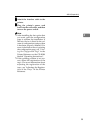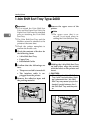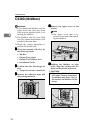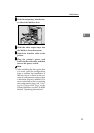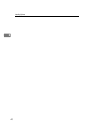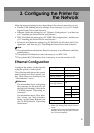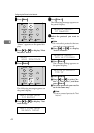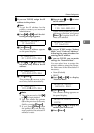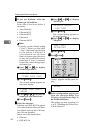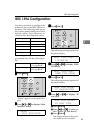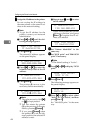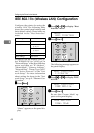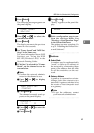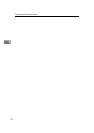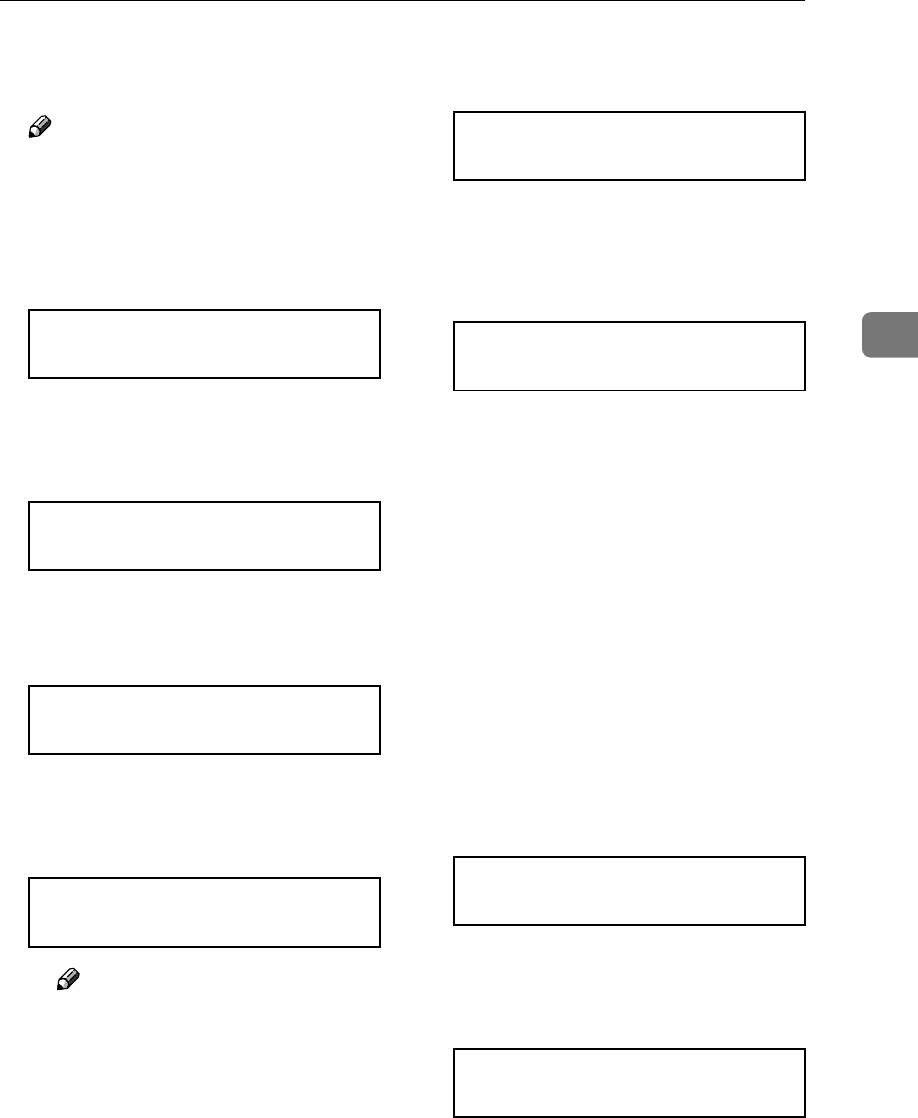
Ethernet Configuration
43
3
G
GG
G
If you use TCP/IP, assign the IP
address to the printer.
Note
❒ To get the IP address for the
printer, contact your network
administrator.
A Press {
{{
{U
UU
U}
}}
} or {
{{
{T
TT
T}
}}
} until the fol-
lowing message appears.
B Press {
{{
{Enter #}
}}
}.
The current IP address appears
on the panel display.
C Press {
{{
{U
UU
U}
}}
} or {
{{
{T
TT
T}
}}
} to enter the
left most entry field of the IP
address.
D Press {
{{
{Enter #}
}}
}.
The pointer (k) moves to the
next entry field automatically.
Note
❒ The value moves by 10 if {
{{
{U
UU
U}
}}
}
or {
{{
{T
TT
T}
}}
} is kept pressed.
❒ You can return the pointer
(k) to the previous (left) entry
field by pressing {
{{
{Escape}
}}
}.
❒ If you press {
{{
{Escape}
}}
} when
the pointer (k) is on the left-
most position, the selected IP
address is reset.
E Repeat steps C
CC
C and D
DD
D to enter
the IP address.
Check if the pointer (k) is at the
rightmost position, and press
{
{{
{Enter #}
}}
} to register the IP ad-
dress you selected.
H
HH
H
If you use TCP/IP, assign “Subnet
Mask” and “Gateway Address”
following the same procedure for
entering the IP address.
I
II
I
If you use TCP/IP, you can make
settings for “Network Boot”.
You can select how to assign the
printer's address using the compu-
ter. Select one of the items below if
necessary.
• None (Default)
• DHCP
A Press {
{{
{U
UU
U}
}}
} or {
{{
{T
TT
T}
}}
} to display
“Network Boot”.
B Press {
{{
{Enter #}
}}
}.
The current setting appears on
the panel display.
C Press {
{{
{U
UU
U}
}}
} or {
{{
{T
TT
T}
}}
} to display the
method you want to use.
D Press {
{{
{Enter #}
}}
}.
Network Setup:
IP Address
IP Address:
011.022.033.044
IP Address:
192.022.033.044
IP Address:
192.02k.033.044
IP Address:
192.168.000.011
Network Setup:
IP Address
Network Setup:
Network Boot
Network Boot:
*None