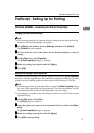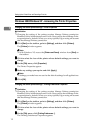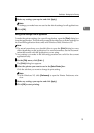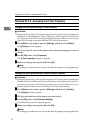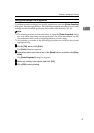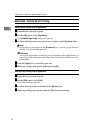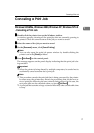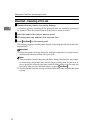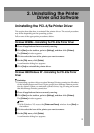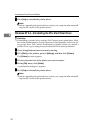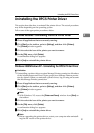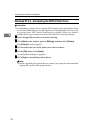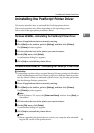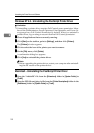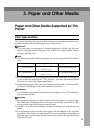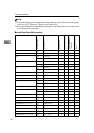19
2. Uninstalling the Printer
Driver and Software
Uninstalling the PCL 6/5e Printer Driver
This section describes how to uninstall the printer driver. The actual procedure
may differ depending on the operating system.
Follow one of the appropriate procedures below.
Windows 95/98/Me - Uninstalling the PCL 6/5e Printer Driver
A
AA
A
Close all applications that are currently running.
B
BB
B
Click [Start] on the taskbar, point to [Settings], and then click [Printers].
The [Printers] window appears.
C
CC
C
Click to select the icon of the printer you want to remove.
D
DD
D
On the [File] menu, click [Delete].
A confirmation dialog box appears.
E
EE
E
Click [Yes] to uninstall the printer driver.
Windows 2000/Windows XP - Uninstalling the PCL 6/5e Printer
Driver
Limitation
❒ Uninstalling a printer driver requires Manage Printers permission. Members
of the Administrators and Power Users groups have Manage Printers permis-
sion by default. When you uninstall a printer driver, log on using an account
that has Manage Printers permission.
A
AA
A
Close all applications that are currently running.
B
BB
B
Click [Start] on the taskbar, point to [Settings], and then click [Printers].
The [Printers] window appears.
Note
❒ With Windows XP, access the [Printers and Faxes] window from [Start] on
the taskbar.
C
CC
C
Click to select the icon of the printer you want to remove.
D
DD
D
On the [File] menu, click [Delete].
A confirmation dialog box appears.