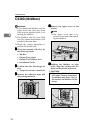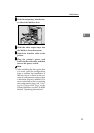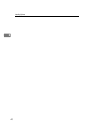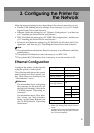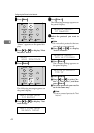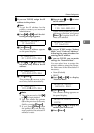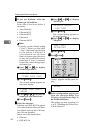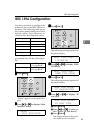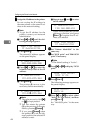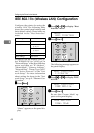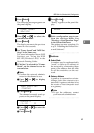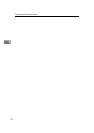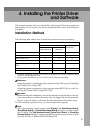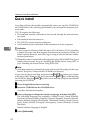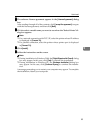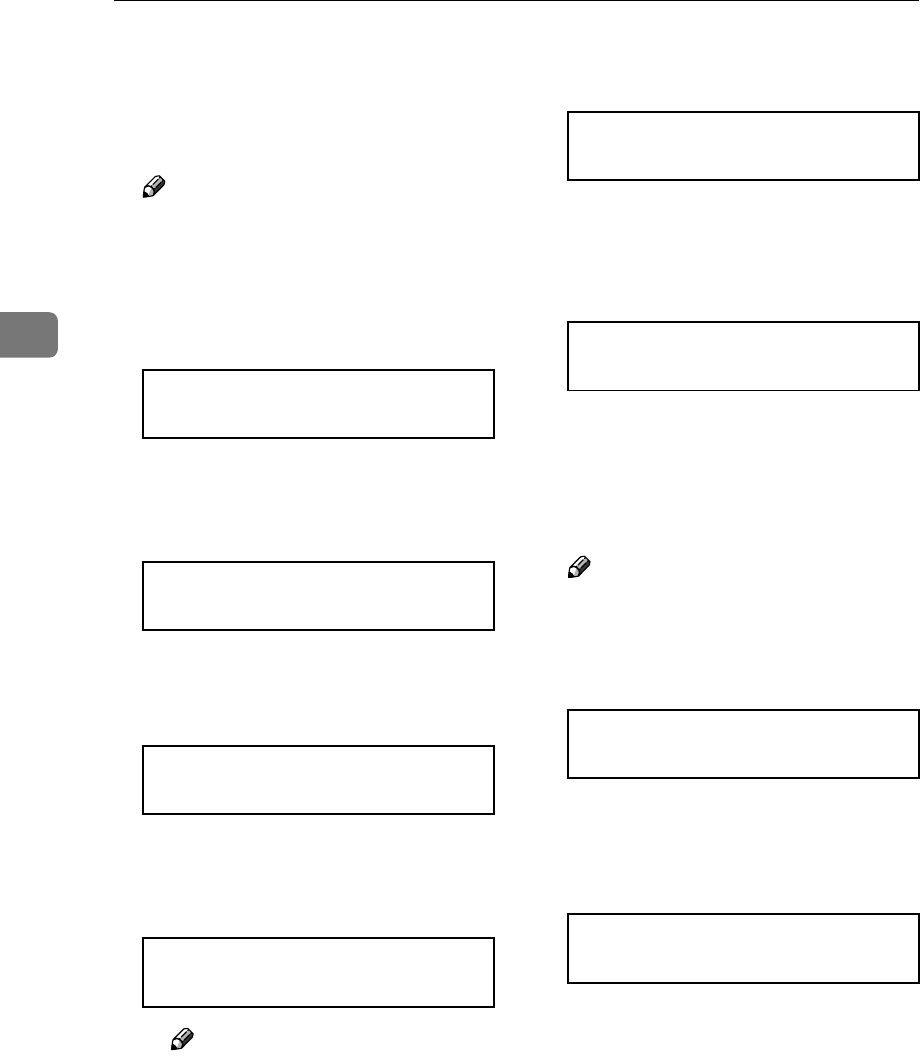
Configuring the Printer for the Network
46
3
G
GG
G
Assign the IP address to the printer.
Do not overlap the IP address in
the same subnet or the same IP ad-
dress in the network setting.
Note
❒ To get the IP address for the
printer, contact your network
administrator.
A Press {
{{
{U
UU
U}
}}
} or {
{{
{T
TT
T}
}}
} until the fol-
lowing message appears.
B Press {
{{
{Enter #}
}}
}.
The current IP address appears
on the panel display.
C Press {
{{
{U
UU
U}
}}
} or {
{{
{T
TT
T}
}}
} to enter the
leftmost entry field of the IP
address.
D Press {
{{
{Enter #}
}}
}.
The pointer (k) moves to the
next entry field automatically.
Note
❒ The value moves by 10 if {
{{
{U
UU
U}
}}
}
or {
{{
{T
TT
T}
}}
} is kept pressed.
❒ You can return the pointer
(k) to the previous (left) entry
field by pressing {
{{
{Escape}
}}
}.
❒ If you press {
{{
{Escape}
}}
} when
the pointer (k) is on the left-
most position, the selected IP
address is reset.
E Repeat steps C
CC
C and D
DD
D to enter
the IP address.
Check if the pointer (k) is at the
rightmost position, and press
{
{{
{Enter #}
}}
} to register the IP ad-
dress you selected.
H
HH
H
Set "Subnet Mask1394" in the
same way.
I
II
I
Set "SCSI print" and "Bidi-SCSI
print" if necessary.
Note
❒ The default setting is "Active".
J
JJ
J
Press {
{{
{U
UU
U}
}}
} or {
{{
{T
TT
T}
}}
} to display "SCSI
print".
K
KK
K
Press {
{{
{Enter #}
}}
}.
The following message appears on
the panel display.
L
LL
L
Press {
{{
{U
UU
U}
}}
} or {
{{
{T
TT
T}
}}
} to select either
"Active" or "Not Active", and then
press {
{{
{Enter #}
}}
}.
Set " Bidi-SCSI print " in the same
way.
IEEE 1394 Setup:
IP Address1394
IP Address1394:
000.000.000.000
IP Address1394:
192.022.033.044
IP Address1394:
192.02k.033.044
IP Address1394:
192.168.000.011
IEEE 1394 Setup:
IP Address1394
IEEE 1394 Setup:
SCSI print
SCSI print:
*Active