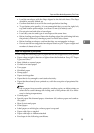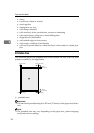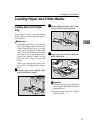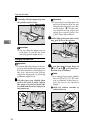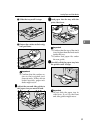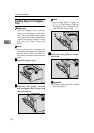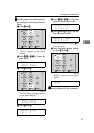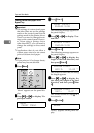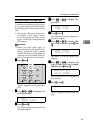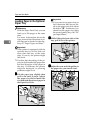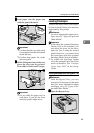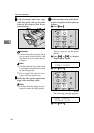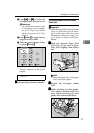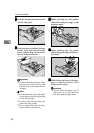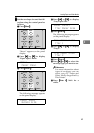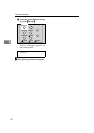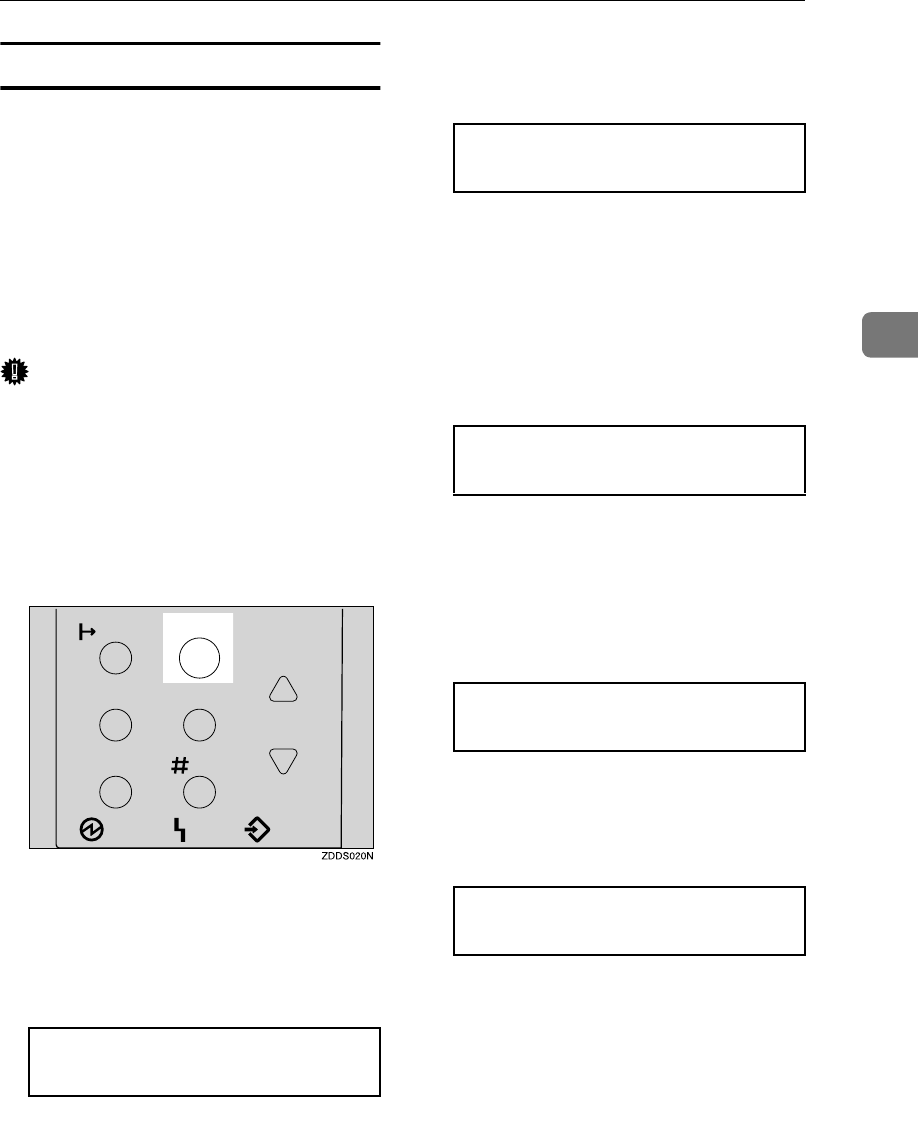
Loading Paper and Other Media
43
3
Setting the Bypass Tray Paper Type
To make sure printing is done correct-
ly, you must specify one of the follow-
ing for the type of sheets loaded in the
tray:
• Plain paper, Recycled paper, Spe-
cial paper, Color paper, Letter-
head, Preprinted, Labels, Bond
paper, Cardstock, Transparencies,
Thick paper
Important
❒ When you load thick paper or
transparencies in the Bypass Tray,
always specify the type of paper.
Duplex printing is not possible on
paper in a tray for which Thick pa-
per or Transparency has been set.
A
AA
A
Press {
{{
{Menu}
}}
}.
"Menu" appears on the panel dis-
play.
B
BB
B
Press {
{{
{T
TT
T}
}}
} or {
{{
{U
UU
U}
}}
} to display "Pa-
per Input" menu.
C
CC
C
Press {
{{
{Enter #}
}}
}.
The following message appears on
the panel display.
D
DD
D
Press {
{{
{T
TT
T}
}}
} or {
{{
{U
UU
U}
}}
} to display "Pa-
per Type".
E
EE
E
Press {
{{
{Enter #}
}}
}.
The following message appears on
the panel display.
F
FF
F
Press {
{{
{T
TT
T}
}}
} or {
{{
{U
UU
U}
}}
} to display "By-
pass Tray", and then press {
{{
{Enter
#}
}}
}.
The screen to select the paper type
appears.
G
GG
G
Press {
{{
{T
TT
T}
}}
} or {
{{
{U
UU
U}
}}
} to display the
type of paper you have loaded,
and then press {
{{
{Enter #}
}}
}.
The screen returns to step
F
in a
few seconds.
H
HH
H
Press {
{{
{On Line}
}}
}.
"Ready" appears on the panel dis-
play.
Menu
Paper Input
EnterForm Feed
Job Reset
On Line
Escape
Menu
Power Error Data In
Paper Input:
Paper Type
Paper Type:
Bypass Tray
Bypass Tray:
Thick Paper
Ready