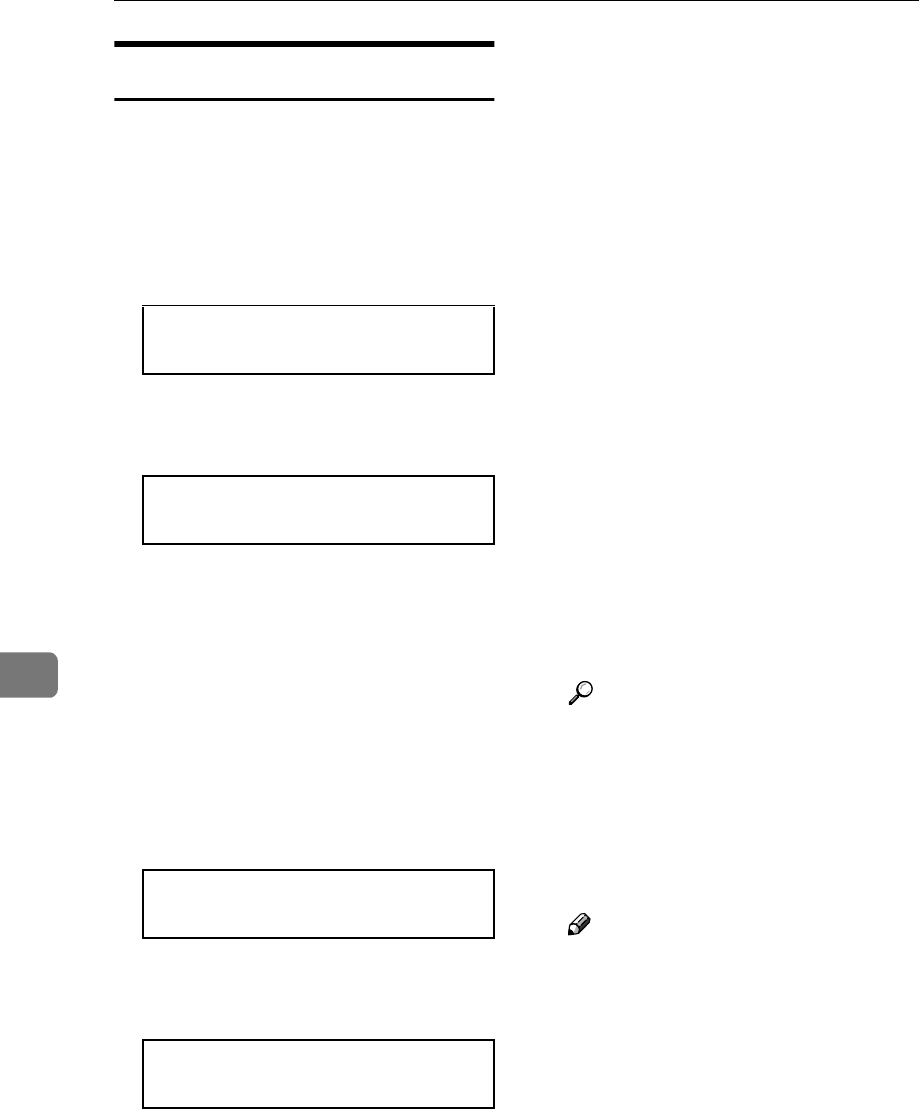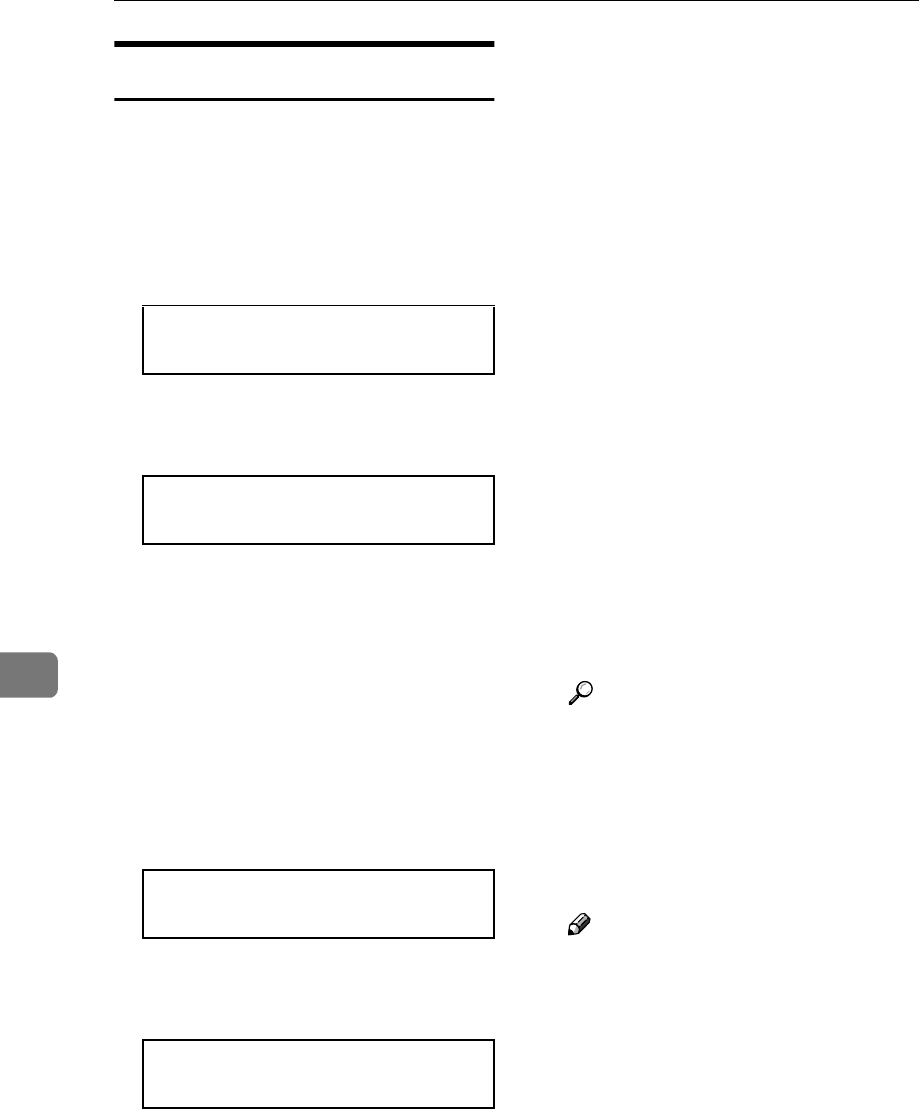
Appendix
88
7
Using in Ad hoc Mode
A
AA
A
Press {
{{
{Menu}
}}
}.
"Menu" appears on the panel dis-
play.
B
BB
B
Press {
{{
{U
UU
U}
}}
} or {
{{
{T
TT
T}
}}
} to display "Host
Interface", and then click {
{{
{OK}
}}
}.
C
CC
C
Press {
{{
{U
UU
U}
}}
} or {
{{
{T
TT
T}
}}
} to display "Net-
work Setup, and then click {
{{
{OK}
}}
}.
The following is displayed when
installing the 802.11b Interface
Unit in the printer with Ethernet as
standard equipment.
If the 802.11b Interface Unit has
been installed in the printer with
Ethernet as standard equipment,
go to step
F
.
D
DD
D
Press {
{{
{U
UU
U}
}}
} or {
{{
{T
TT
T}
}}
} to display "LAN
Type", and then click {
{{
{OK}
}}
}.
E
EE
E
Press {
{{
{U
UU
U}
}}
} or {
{{
{T
TT
T}
}}
} to display "IEEE
802.11b ", and then click {
{{
{OK}
}}
}.
F
FF
F
Make the network settings. The
following items must be set:
• IP Address
• Subnet Mask
• Gateway Address
• Network Boot
• Frame Type (NW)
• Active Protocol
For more information about how
to make the settings, see the Setup
Guide.
G
GG
G
Make setting for the computer.
Set the transmission mode of the
IEEE 802.11b card installed in the
computer to ad hoc mode and the
channel to 11. Make the computer
network settings. The following
items must be set:
• IP Address
• Subnet Mask
Reference
For more information about
how to make setting for the
IEEE 802.11b card installed in
the computer and the computer
in use, see the appropriate oper-
ating instructions or consult
your network administrator.
Note
❒ Depending on the client soft-
ware of the IEEE 802.11b card
installed in the computer, the
channels might not be able to be
set. In this case, set the printer
channel to the channel specified
by the computer.
Menu:
Host Interface
Host Interface:
Network Setup
Network Setup:
LAN Type
LAN Type:
IEEE 802.11b