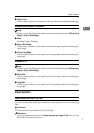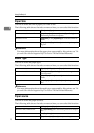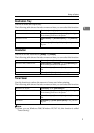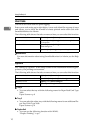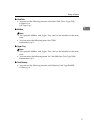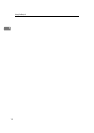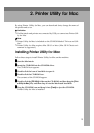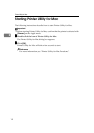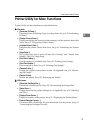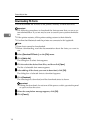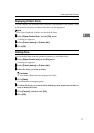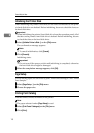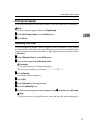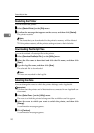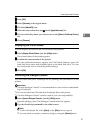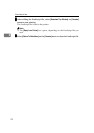Printer Utility for Mac Functions
15
2
Printer Utility for Mac Functions
Printer Utility for Mac functions are described below.
❖
❖❖
❖ File menu
• [Download PS Fonts...]
Download fonts (PostScript Type 1) to the printer. See p.16 “Downloading
PS Fonts”.
• [Display Printer's Fonts...]
Display and delete the fonts in printer memory and the printer's hard disk
drive. See p.17 “Displaying Printer's Fonts”.
• [Initialize Printer's Disk...]
Initialize the printer's hard disk drive. See p.18 “Initializing the Printer
Disk”.
• [Page Setup...]
Set up the paper size to print “Printer Font Catalog” and “Printer Font
Sample”. See p.18 “Page Setup”.
• [Print Font Catalog...]
Print the names of available fonts. See p.18 “Printing Font Catalog”.
• [Print Font Sample...]
Print a sample of fonts. See p.19 “Printing Font Sample”.
• [Rename Printer...]
Change the printer's name when viewed via Appletalk. See p.19 “Renam-
ing the Printer”.
• [Restart Printer]
Restart the printer. See p.20 “Restarting the Printer”.
❖
❖❖
❖ Utility menu
• [Download PostScript File...]
Download a PostScript File. See p.20 “Downloading PostScript Files”.
• [Select Zone...]
Change the zone the printer belongs to via Appletalk. See p.20 “Selecting
the Zone”.
• [Display Printer Status...]
Display the status of the printer. See p.21 “Displaying the Printer Status”.
• [Launch Dialogue Console...]
Create and edit a PostScript file, and download it to the printer. See p.21
“Launching the Dialogue Console”.