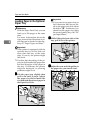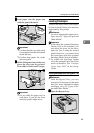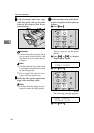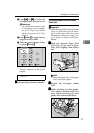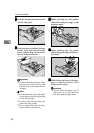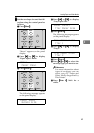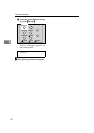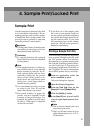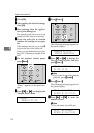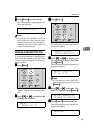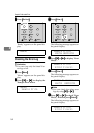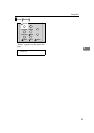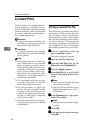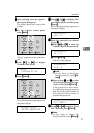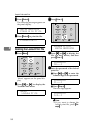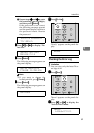Sample Print/Locked Print
52
4
F
FF
F
Click [OK].
G
GG
G
After making all desired settings,
click [OK].
H
HH
H
Start printing from the applica-
tion's print dialog box.
The sample print job is sent to the
printer and the first set is printed.
I
II
I
Check the print job to confirm
whether the settings are accepta-
ble.
If the settings are fine, go to step
J
to print the rest of the print job.
If not, you can delete the saved job.
See p.53 “Deleting a Sample Print
File”
J
JJ
J
On the printer's control panel,
press {
{{
{Menu}
}}
}.
“Menu” appears on the panel dis-
play.
K
KK
K
Press {
{{
{T
TT
T}
}}
} or {
{{
{U
UU
U}
}}
} to display the
“Sample Print“ menu.
L
LL
L
Press {
{{
{Enter #}
}}
}.
The following message appears on
the panel display.
M
MM
M
Press {
{{
{T
TT
T}
}}
} or {
{{
{U
UU
U}
}}
} to display the
file you want to print, and then
press {
{{
{Enter #}
}}
}.
Note
❒ If you want to cancel the sample
print file, press {
{{
{Escape}
}}
}.
N
NN
N
Press {
{{
{Enter #}
}}
}.
The following message appears on
the panel display.
O
OO
O
Press {
{{
{U
UU
U}
}}
} or {
{{
{T
TT
T}
}}
} to enter the
number of sets.
Note
❒ You can enter up to 999 sets.
Menu:
Sample Print
EnterForm Feed
Job Reset
On Line
Escape
Menu
Power Error Data In
Sample Print:
08:56 ABCD1234
Select Action:
Print File
Qty: 1(1-999)
Press # to Print
Qty: 6(1-999)
Press # to Print
EnterForm Feed
Job Reset
On Line
Escape
Menu
Power Error Data In