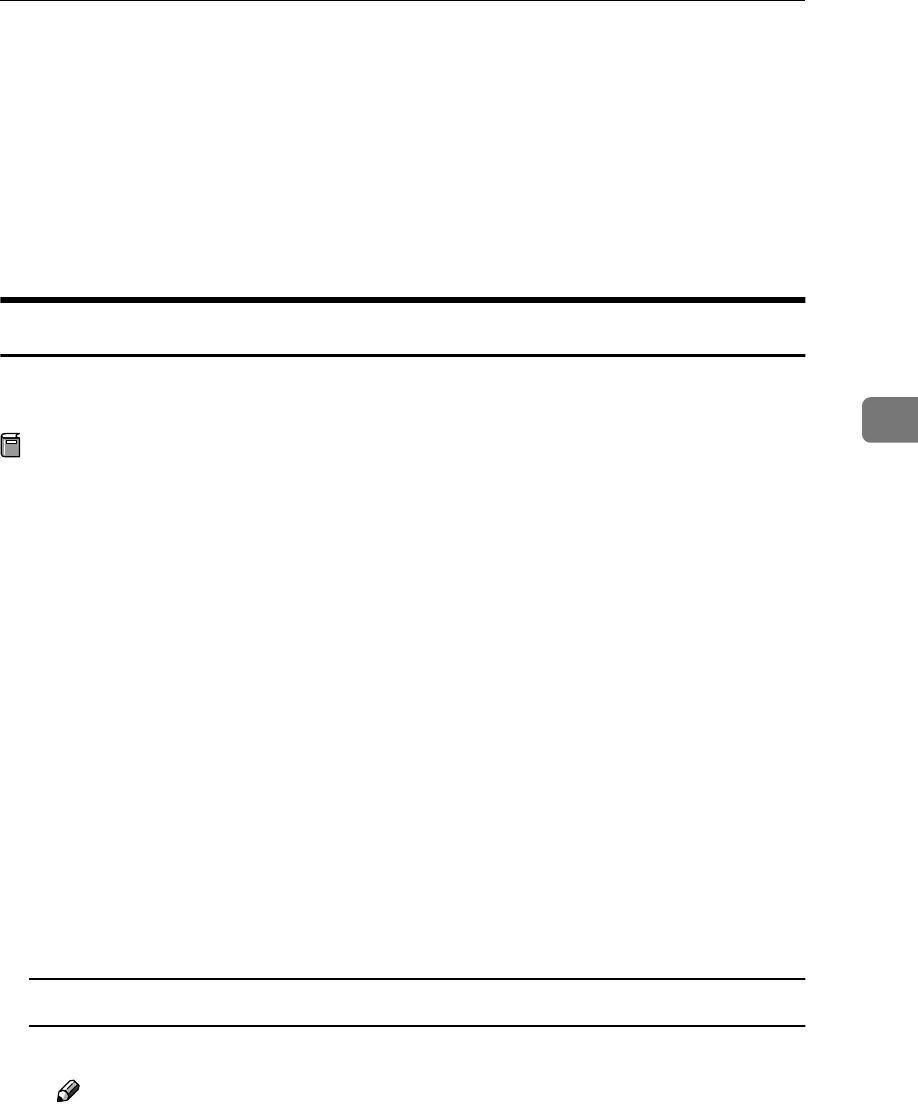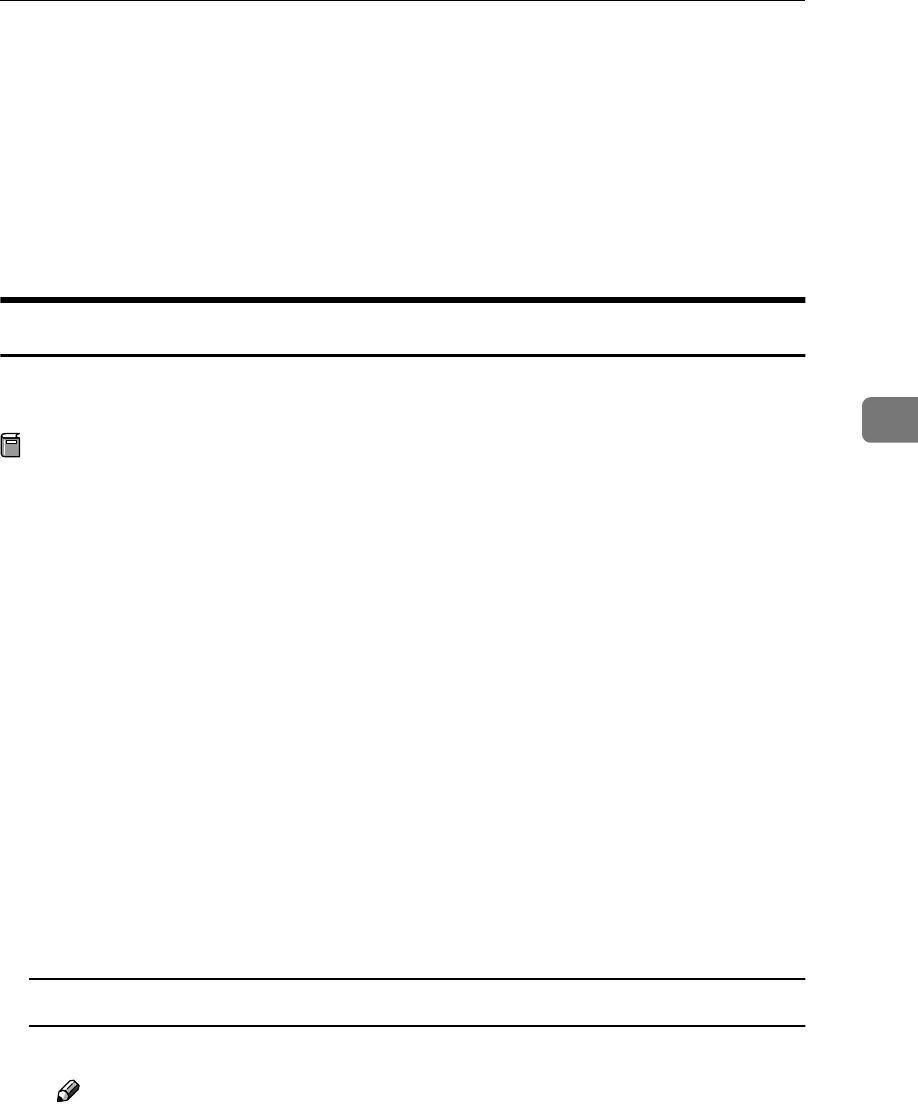
Using SmartNetMonitor for Client
43
4
C
CC
C
After the confirmation message appears, click [Yes].
UninstallShield removes all of the components of SmartNetMonitor for Cli-
ent.
D
DD
D
After a confirmation message appears, click [Yes].
E
EE
E
Acknowledge the [Remove Shared File?] dialog box.
F
FF
F
When the uninstallation is complete, click [OK].
Setting Up the Printer Driver
The following procedure allows you to configure the printer port to use Smart-
NetMonitor for Client.
Preparation
The target printer must be turned on before starting the installation process.
A
AA
A
Install the printer driver of the printer you want to use.
B
BB
B
From the [Printers] window, click the icon of the printer. On the [File] menu,
click [Properties].
C
CC
C
Click the [Ports] tab and click [Add Port].
D
DD
D
Click [SmartNetMonitor] from the list, and then click [New Port...].
The [Select Printer] dialog box appears .
The displayed items are as follows:
Model Name: The model name of the printer.
Name: The name of the Network Interface Board.
Comment: Additional information about the Network Interface Board.
Address: The IP address of the printer.
E
EE
E
Select the printer.
TCP/IP
A Click the printer you want to use, and then click [OK].
Note
❒ Printers that respond to an IP broadcast from the computer will be dis-
played. To print to a printer not listed here, click [Specify Address], and
then type the IP address or host name.