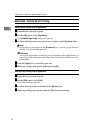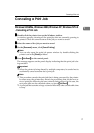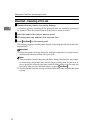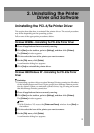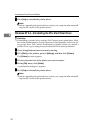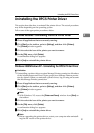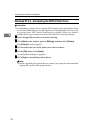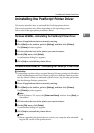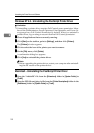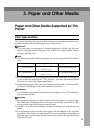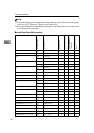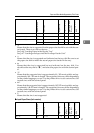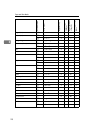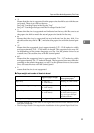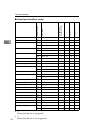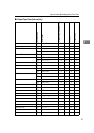Uninstalling the Printer Driver and Software
24
2
Windows NT 4.0 - Uninstalling the PostScript Printer Driver
Limitation
❒ Uninstalling a printer driver requires Full Control access permission. Mem-
bers of the Administrators, Server Operators, Print Operators, and Power Us-
ers groups have Full Control Permission by default. When you uninstall a
printer driver, log on using an account that has Full Control permission.
A
AA
A
Close all applications that are currently running.
B
BB
B
Click [Start] on the taskbar, point to [Settings], and then click [Printers].
The [Printers] window appears.
C
CC
C
Click to select the icon of the printer you want to remove.
D
DD
D
On the [File] menu, click [Delete].
A confirmation dialog box appears.
E
EE
E
Click [Yes] to uninstall the printer driver.
Note
❒ Before upgrading the printer driver, restart your computer after uninstall-
ing the old version of the printer driver.
Macintosh - Uninstalling the PostScript Printer Driver
A
AA
A
Drag the “AdobePS” file from the [Extensions] folder in [System Folder] to
[Trash].
B
BB
B
Drag the PPD file and plug-in file from the [Printer Descriptions] folder in the
[Extensions] folder in [System Folder] to [Trash].