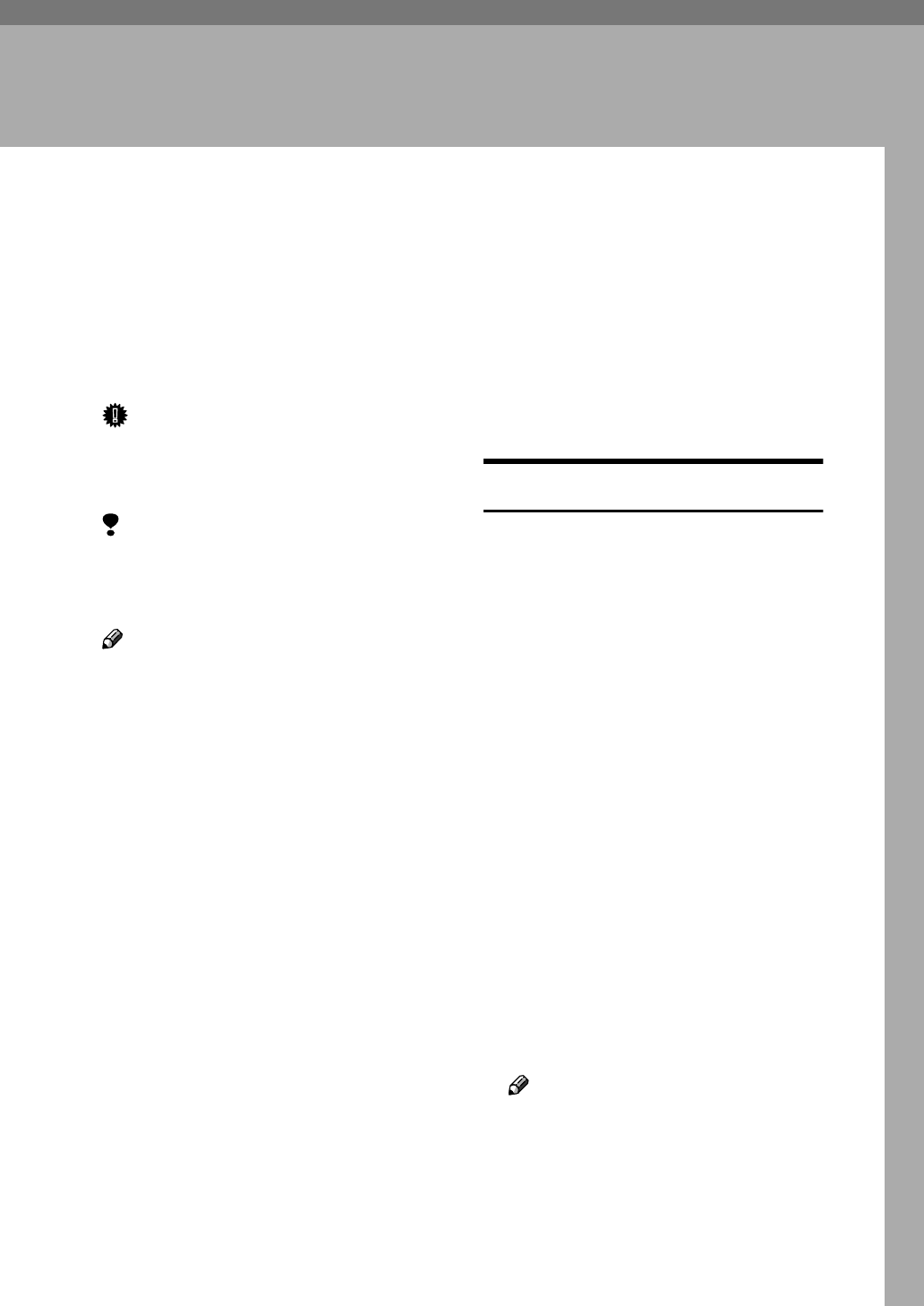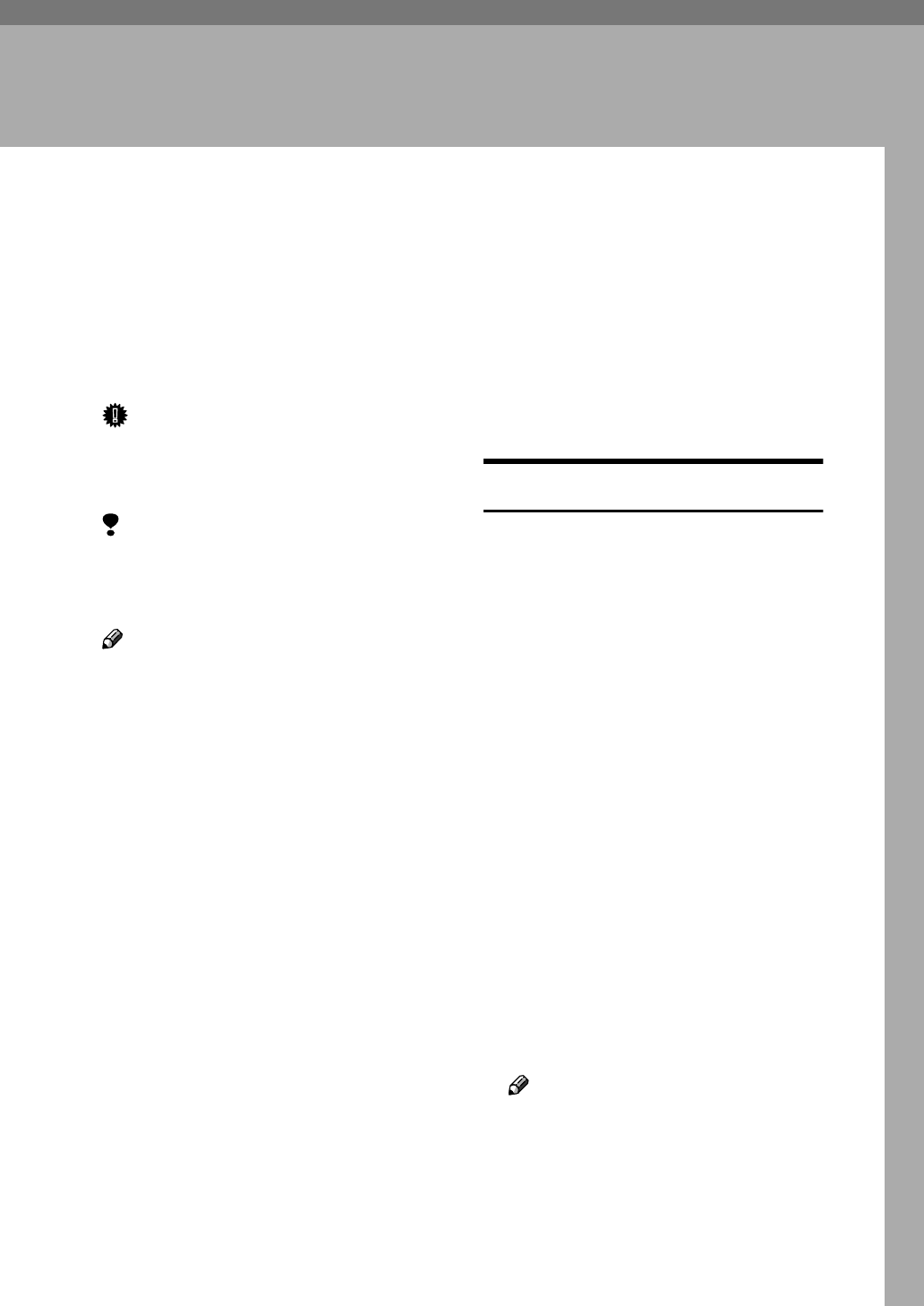
51
4. Sample Print/Locked Print
Sample Print
Use this function to print only the first
set of a multiple-set print jobs. The re-
maining sets are saved on the option-
al Hard Disk Drive in the printer. The
saved job can be printed or canceled
from the printer's control panel.
Important
❒ Turning the printer off deletes any
documents or error logs stored on
the optional hard disk drive.
Limitation
❒ To use this function, the optional
Hard Disk Drive must be installed
on the printer.
Note
❒ If the application has a collate op-
tion, confirm that it is not selected
before sending a print job. By de-
fault, sample print jobs are auto-
matically collated by the printer
driver. If the collate option is se-
lected from the application print
dialog box, more pages than in-
tended may be printed.
❒ You can identify the file you want
to print by the User ID and the
time when the job was stored.
❒ The actual number of pages the
printer can save depends on the
contents of the print images. For
example, the printer can save up to
30 jobs or 1,000 pages. It depends
on the data volume.
❒ If the first set of the sample print
file is not as you expected and you
do not want to print the remaining
sets, delete the sample print file us-
ing the control panel. If you print
the remaining sets of the sample
print file, the job in the printer is
deleted automatically.
Printing a Sample Print File
The following procedure describes
how to print a sample print file with
the PCL printer driver. For informa-
tion about how to print a sample print
file with the PostScript printer driver,
see the PostScript 3 Operating In-
structions Supplement included on
the CD-ROM. For more information
about RPCS printer driver, see Help.
A
AA
A
From an application, select the
menu command to print.
The print dialog box appears.
B
BB
B
Open the Printer Properties.
C
CC
C
From the [Job Type:] box on the
[Setup] tab, select [Sample Print].
D
DD
D
Click the [Details...] button.
E
EE
E
In the [User ID:] box, type a User ID
of up to eight alphanumeric char-
acters.
Note
❒ This is used to identify the user
associated with a job.
❒ The User ID can consist of up to
eight alphanumeric (a-z, A-Z, 0-
9) characters.