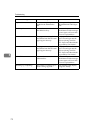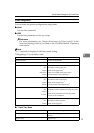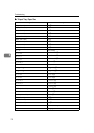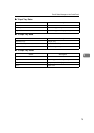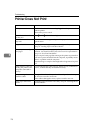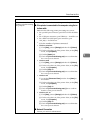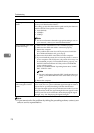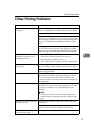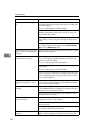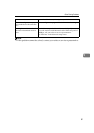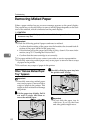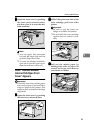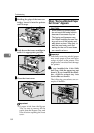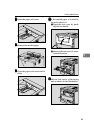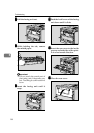Troubleshooting
80
5
Paper misfeeds occur frequent-
ly.
Check the paper size settings. The size set with the paper size
dial might be different from the actual paper size. Make the
correct dial setting.
See p.37 “Loading Paper and Other Media”.
Use the recommended paper. Avoid using curled, folded,
wrinkled, perforated or glossy paper. See p.35 “Paper not
supported by this printer”.
Clean the paper feed roller, friction pad and/or registration
roller, if they are dirty. See p.94 “Cleaning the Paper Feed
Roller”.
Thin paper, if printed on both sides, may curl up at the cor-
ners and get wrinkled and clogged. Select [Curl Prevention]
[ON] from the [Maintenance] menu.
The control panel error message
stays on after removing the mis-
fed paper.
Open the front cover of the printer and then close it. See p.82
“Removing Misfed Paper”.
Output are not delivered to the
selected tray you require.
Check the paper size settings. The size selected with the pa-
per size dial might be different from the actual paper size.
Make the correct dial setting.
See p.37 “Loading Paper and Other Media”.
When using the Bypass Tray, set the paper size using the
control panel.
See p.37 “Loading Paper and Other Media”.
When you are using a Windows operating system, the print-
er driver settings override those set using the control panel.
Set the desired output tray using the printer driver. See the
driver's online Help file.
The printed image is different
from the image on the compu-
ter.
When you use some functions, such as enlargement and re-
duction, the layout of the image might be different from that
shown in the computer display.
It takes too much time to resume
printing.
The data is so large or complex that it takes time to process
it. If the Data In indicator is blinking, the data processing is
being done. Just wait until it resumes.
Changing the paper feed direction may sometimes reduce
the time to resume printing.
The image is printed in the
wrong orientation.
Set the correct orientation under the “PCL Menu” with the
control panel. See p.137 “PCL Menu”.
Confirm that the setting of orientation has been set in the ap-
plication you use.
Set the correct paper size and feed direction that matches
tray settings on the RPCS printer driver.
Part of the image cannot be
printed.
A paper size which is smaller than that selected in the appli-
cation is used for printing. Load the correct size of paper.
Status Possible Causes, Descriptions, and Solutions