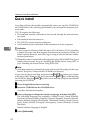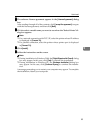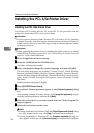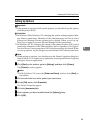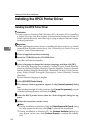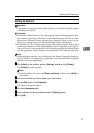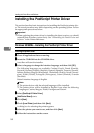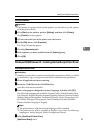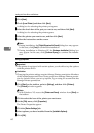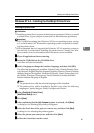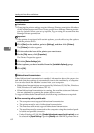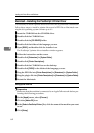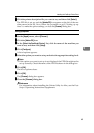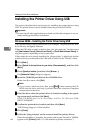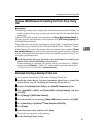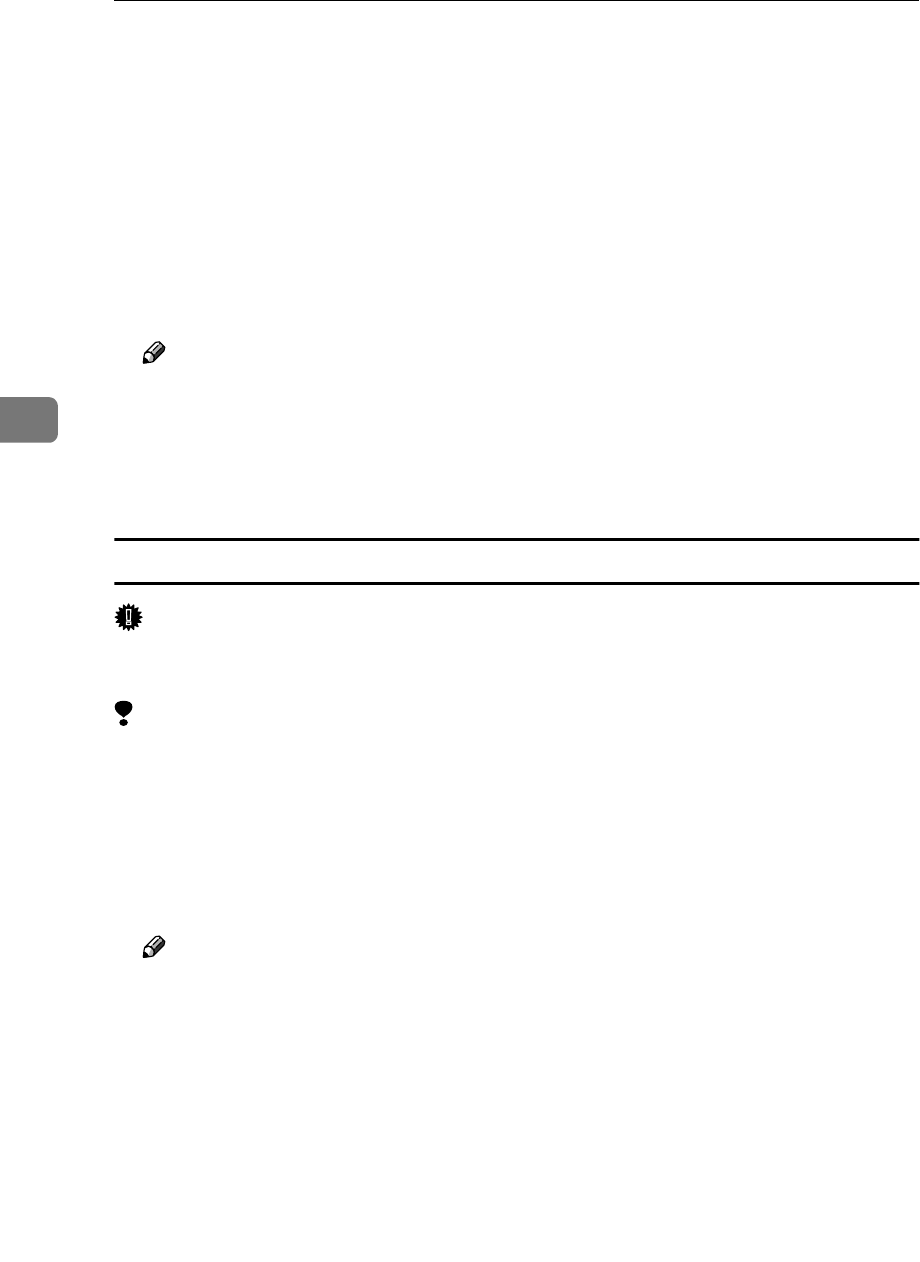
Installing the Printer Driver and Software
60
4
E
EE
E
Click [Next].
F
FF
F
Check [Local Printer] and then click [Next].
A dialog box for selecting the printer port appears.
G
GG
G
Select the check box of the port you want to use, and then click [Next].
A dialog box for selecting the printer appears.
H
HH
H
Select the printer you want to use, and then click [Next].
I
II
I
Follow the instructions on the screen.
Note
❒ During installation, the [Digital Signature Not Found] dialog box may appear.
In this case, click [Yes] to continue the installation.
❒ During installation in Windows XP, the [Hardware Installation] dialog box
may appear. In this case, click [Continue Anyway] to continue the installa-
tion.
Setting up options
Important
❒ If the printer is equipped with certain options, you should set up the options
with the printer driver.
Limitation
❒ Changing the printer settings requires Manage Printers permission. Members
of the Administrators and Power Users groups have Manage Printers permis-
sion by default. When you set up options, log on using an account that has
Manage Printers permission.
A
AA
A
Click [Start] on the taskbar, point to [Settings], and then click [Printers].
The [Printers] window appears.
Note
❒ With Windows XP, access the [Printers and Faxes] window from [Start] on
the taskbar.
B
BB
B
Click to select the icon of the printer you want to use.
C
CC
C
On the [File] menu, click [Properties].
The Printer Properties appear.
D
DD
D
Click the [Device Settings] tab.
E
EE
E
Select options you have installed from the [Installable Options].
F
FF
F
Click [OK].