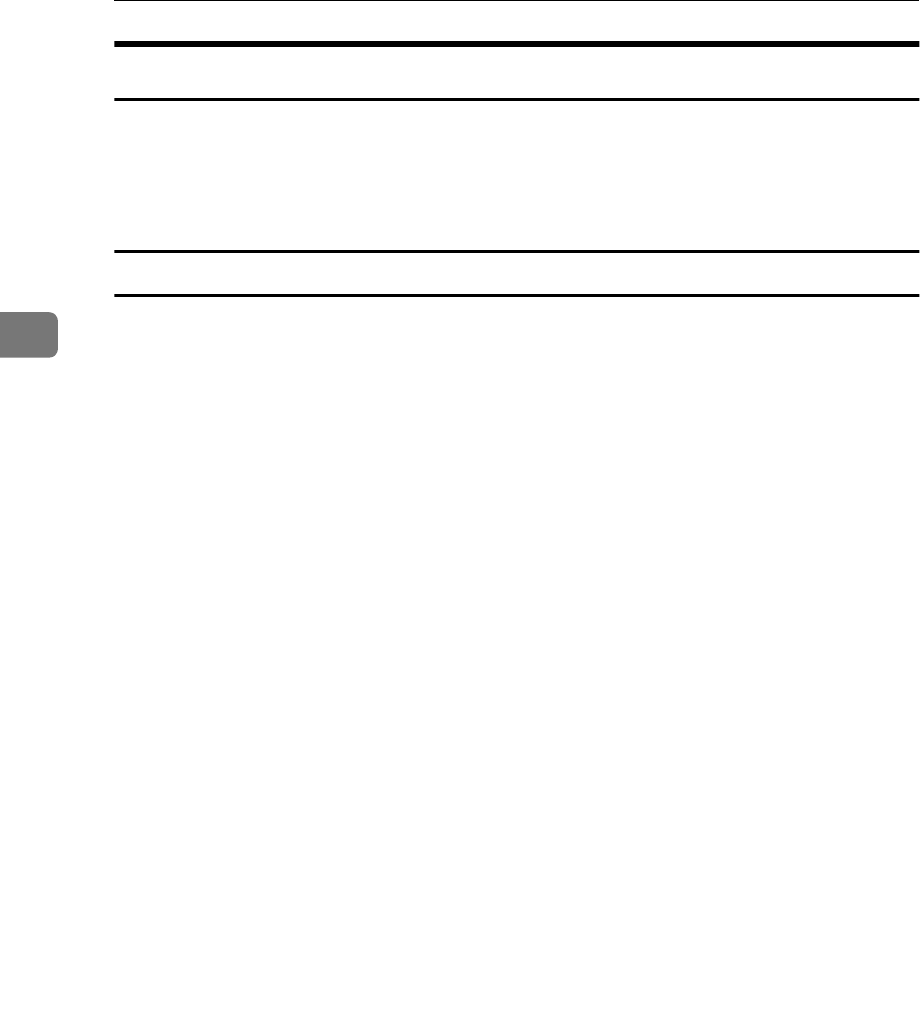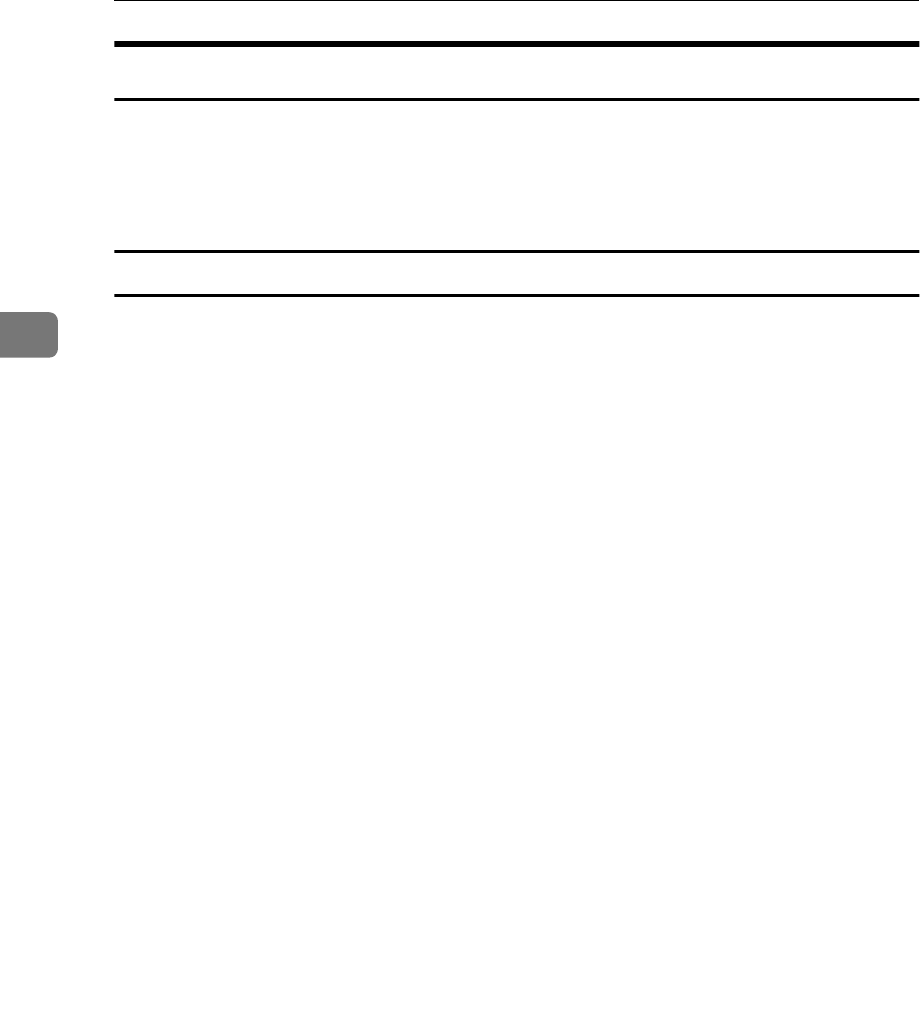
Windows XP Configuration
30
3
Installing SmartNetMonitor for Client
Install SmartNetMonitor for Client from the CD-ROM labeled “Printer Drivers
and Utilities”. For more information about how to install, see the Setup Guide.
After the installation is complete, configure the printer port with SmartNetMon-
itor for Client. See p.31 “Setting Up the Printer Driver”.
Deleting the port
The following procedure allows you to delete the printer port. If you want to de-
lete the port which is currently used in Windows, switch the port to another such
as “FILE”, then delete it. For more information about SmartNetMonitor for Cli-
ent, see SmartNetMonitor for Client Help.
A
AA
A
From the [Printers] window, click the icon of the printer which uses Smart-
NetMonitor for Client to print. On the [File] menu, click [Properties].
B
BB
B
Click the [Ports] tab, and then make sure that the SmartNetMonitor for Cli-
ent port is shown in the [Print to the following port(s)] box.
Remember the port name because this port should be deleted later.
C
CC
C
Select the [FILE] check box in the [Port] column.
D
DD
D
Click [OK] to close the Printer Properties.
The port which is currently in use is changed.
E
EE
E
Open the Printer Properties of the same printer.
F
FF
F
Select the [Ports] tab.
G
GG
G
At the [Port] column in the [Print to the following port(s)] dialog box, click to se-
lect the SmartNetMonitor for Client port name as in step
B
BB
B
.
H
HH
H
Click [Delete Port].
I
II
I
When the confirmation message appears, click [Yes].
The port is deleted.
J
JJ
J
Click [Close] to close the Printer Properties.