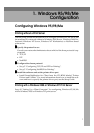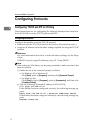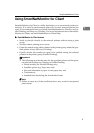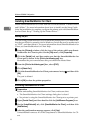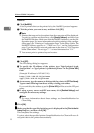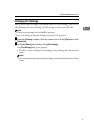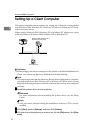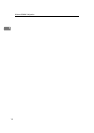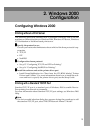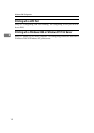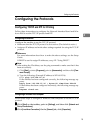Windows 95/98/Me Configuration
8
1
NetBEUI
A Click [NetBEUI].
A list of printers that can be printed to by the NetBEUI protocol appears.
B Click the printer you want to use, and then click [OK].
Note
❒ Printers that respond to a broadcast from the computer will be displayed.
To print to a printer not listed here, click [Specify Address], and then type
the NetBEUI address. Make sure that the NetBEUI address is on the con-
figuration page. For more information about the printing of the configu-
ration page, see “Printing a Configuration Page” in the Setup Guide. The
NetBEUI address appears as “\\RNPxxxx\xxx” on the configuration
page. Type the printer's network path name in the form of "%%Computer
name\Share name". Do not type "\\" as head characters but "%%".
❒ You cannot print to printers beyond routers.
IPP
A Click [IPP].
The IPP setting dialog box appears.
B To specify the IP address of the printer, type "http://printer's-ip-ad-
dress/printer" or "ipp://printer's-ip-address/printer" in the [Printer URL]
field.
(Example IP address is 192.168.15.16)
http://192.168.15.16/printer
ipp://192.168.15.16/printer
C As necessary, type the names to distinguish the printer in [IPP Port Name].
Type a name differing from those of any existing port names.
If you omit this, the address typed in [Printer URL] will be set as the IPP port
name.
D If using a proxy server and IPP user name, click [Detailed Settings] and
configure the necessary settings.
Note
❒ For more information about these settings, see SmartNetMonitor for
Client Help.
F
FF
F
Click [OK].
G
GG
G
Make sure that the specified printing port is displayed in the [Print to the fol-
lowing Port] box, and then click [OK].
This completes the settings.
To print, select the specified printer. SmartNetMonitor for Client will now di-
rect print data to the printer automatically.