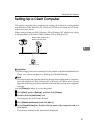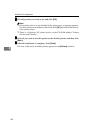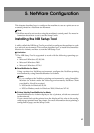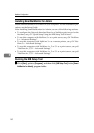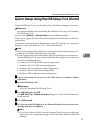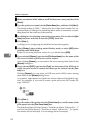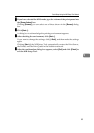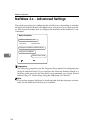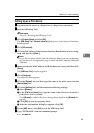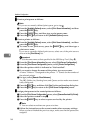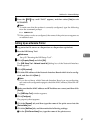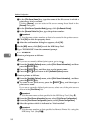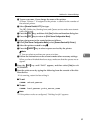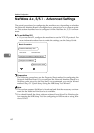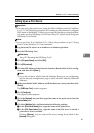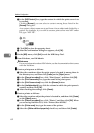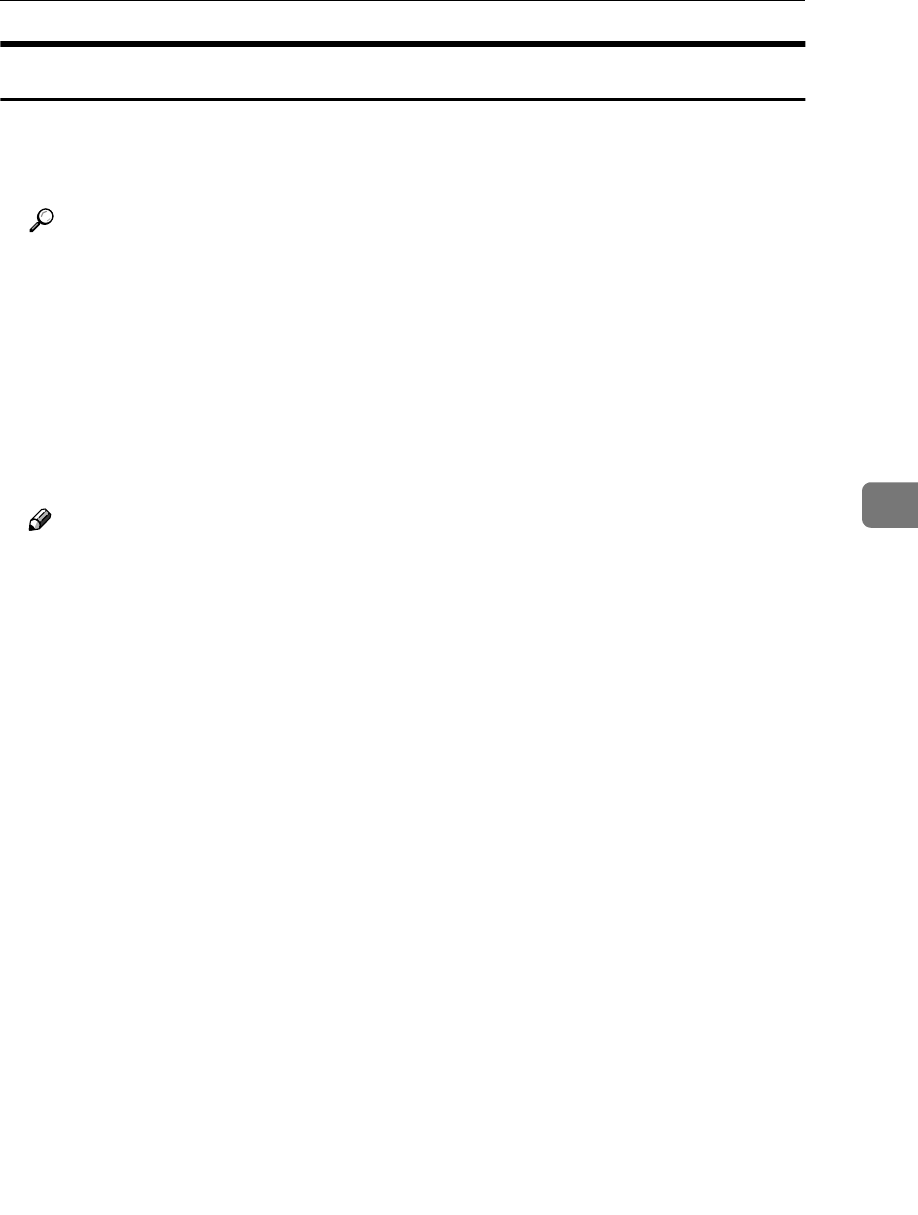
NetWare 3.x - Advanced Settings
55
5
Setting Up as a Print Server
A
AA
A
Log on to the file server as a Supervisor or a Supervisor equivalent.
B
BB
B
Run the NIB Setup Tool.
Reference
See p.50 “Running the NIB Setup Tool” .
C
CC
C
Click [Property Sheet] and click [OK].
The [NIB Setup Tool - Network board list] dialog box of the Network Interface
Board appears.
D
DD
D
Click [IPX protocol].
E
EE
E
Click the IPX address of the Network Interface Board which is to be config-
ured, and then click [Next >].
Note
❒ If you do not know which Network Interface Board you are configuring,
see the network configuration page to check the MAC address (Network
Address).
F
FF
F
Make sure that the MAC address and IPX address are correct, and then click
[Finish].
The [NIB Setup Tool] window appears.
G
GG
G
Click [Configure].
The property sheet appears.
H
HH
H
Click the [General] tab, and then type the name of the print server into the
[Device Name] box.
I
II
I
Click the [NetWare] tab, and then make the following settings.
A Select [Bindery].
B In the [File Server Name:] box, type the name of the file server in which a
print server is to be created.
Click [Browse] to select a file server among those listed in the [Browse] dia-
log box.
C Click [OK] to close the property sheet.
D After the confirmation dialog box appears, click [OK].
J
JJ
J
On the [NIB] menu, click [Exit] to exit the NIB Setup Tool.
K
KK
K
Type “PCONSOLE” from the command prompt.
F:> PCONSOLE