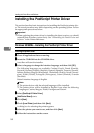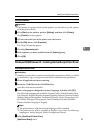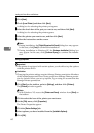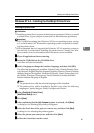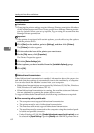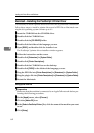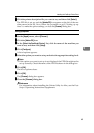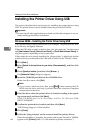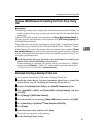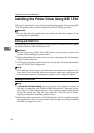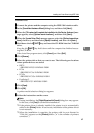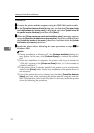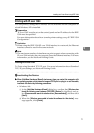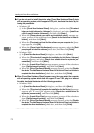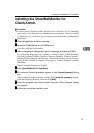Installing the Printer Driver and Software
66
4
Installing the Printer Driver Using USB
This section describes basic instructions for installing the printer drivers using
USB. The printer drivers can be installed from the provided CD-ROM.
Important
❒ Be sure that all other applications are closed and that the computer is not cur-
rently making prints before installation.
Windows 98/Me - Installing the Printer Driver Using USB
The procedure below takes Windows 98 as an example. The procedure for Win-
dows Me may be slightly different.
When the USB cable is used for the first time, the "plug and play" function starts
and [New Hardware Found], [Device Driver Wizard] or [Found New Hardware Wizard] di-
alog box appears depending on the system used.
If the printer driver is already installed, the "plug and play" is displayed, and the
printer with its port directed to the USB cable is added to the "Printers" folder.
A
AA
A
Click [Next>].
B
BB
B
Select [Search for the best driver for your device. {Recommended}.], and then click
[Next>].
C
CC
C
Check [Specify a location:], and then click [Browse...].
The [Browse for Folder] dialog box appears.
D
DD
D
Insert the CD-ROM provided into the CD-ROM drive.
When Auto Run starts, click [Exit].
Note
❒ If you want to inactivate Auto Run, press {
{{
{Shift}
}}
} when inserting the CD-
ROM into the drive and keep it pressed until the computer completes
transmission to the drive.
E
EE
E
Select the drive where the printer driver is located according to the operat-
ing system used, and then click [Next>].
If the CD-ROM drive is D, the folder will be "D:\Drivers\USB-
PRINT\WIN98ME".
F
FF
F
Confirm the printer driver location, and then click [Next>].
"USB Printing Support" will be installed.
G
GG
G
Click [Finish].
H
HH
H
Follow the "plug and play" on the screen to install the printer drivers.
When the installation is complete, the printer with its port directed to "USB00n"
appears on the [
Printers
] folder. ("n" is the number of printers connected.")