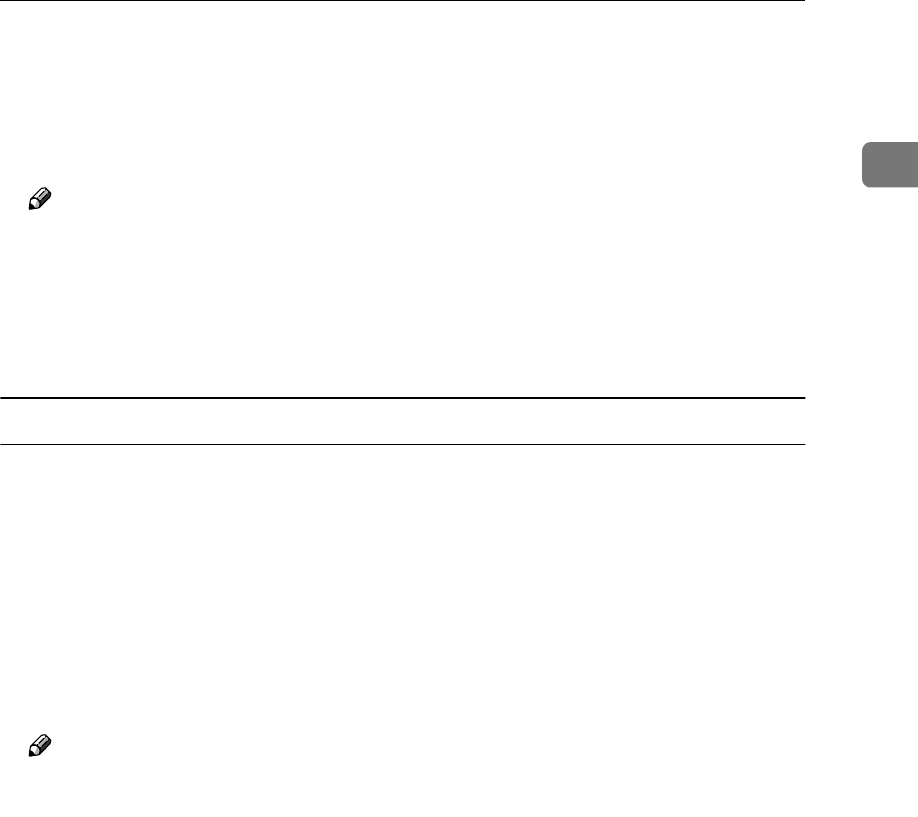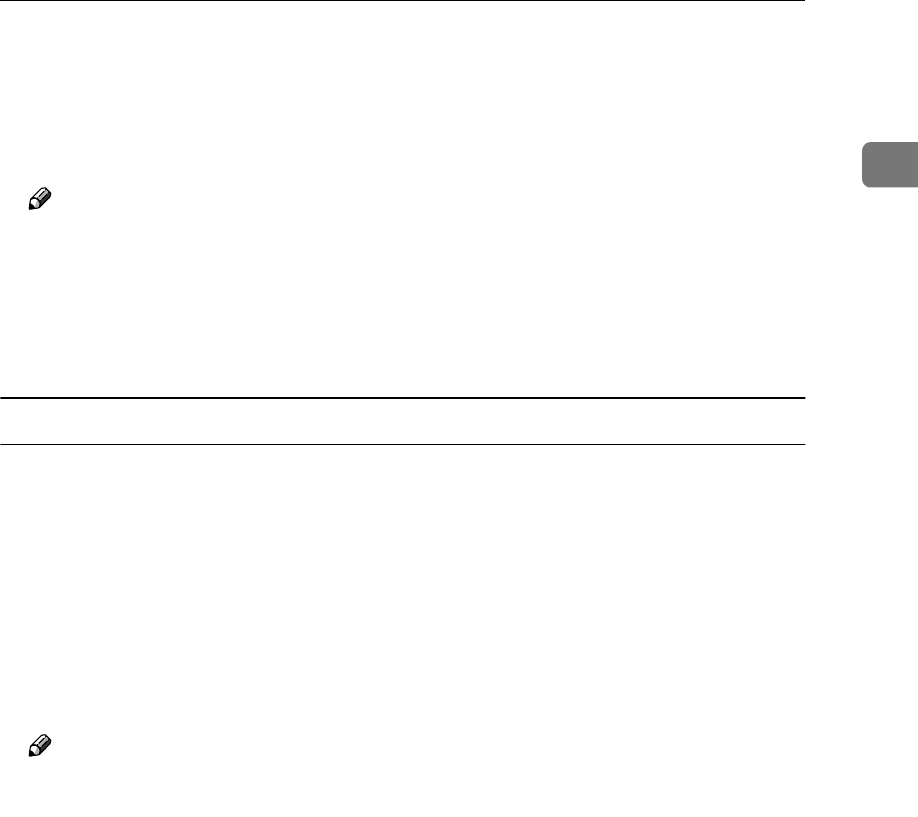
Setting up Options
5
1
D
DD
D
Select [Locked Print] in [Print Job].
E
EE
E
Enter the "User ID" in [User ID]. This can consist of up to eight alphanumeric
(a-z, A-Z, 0-9) characters. Then enter a password in [Password], up to four
digits.
Note
❒ Use this to identify the user associated with the job.
F
FF
F
Click [OK] to close the Printer Properties.
G
GG
G
Start printing from the application's print dialog box.
The Locked Print job is sent to the machine.
Macintosh
A
AA
A
From an application, select the menu command to print.
The print dialog box appears.
B
BB
B
Click to select [Job Log] from the pop up menu.
C
CC
C
Select [Locked Print] in [Job Type], and then select the appropriate setting.
D
DD
D
Enter the “User ID” in [User ID]. This can consist of up to eight alphanumer-
ic (a-z, A-Z, 0-9) characters. Then enter a password in [Password], up to four
digits.
Note
❒ This is used to identify the user associated with a job.
E
EE
E
After making all of the settings you want, click [Print].