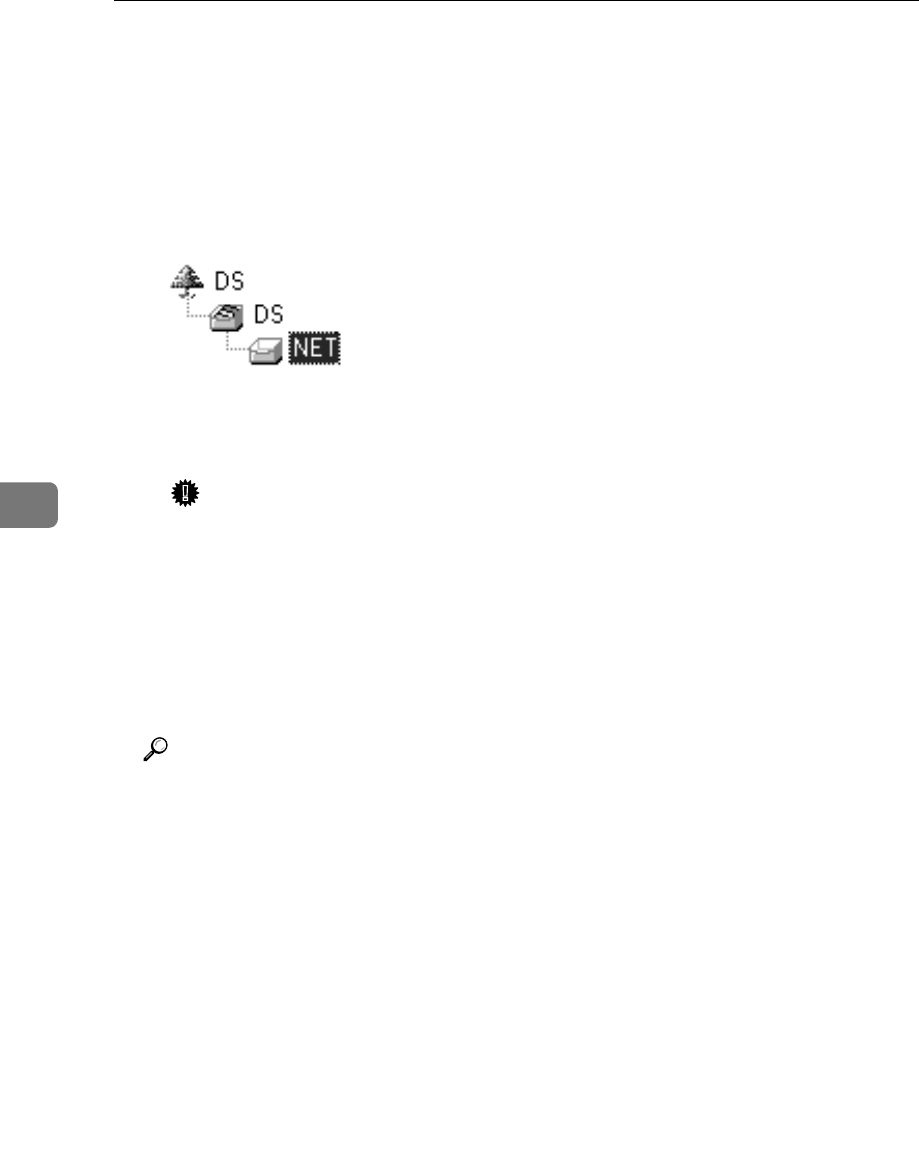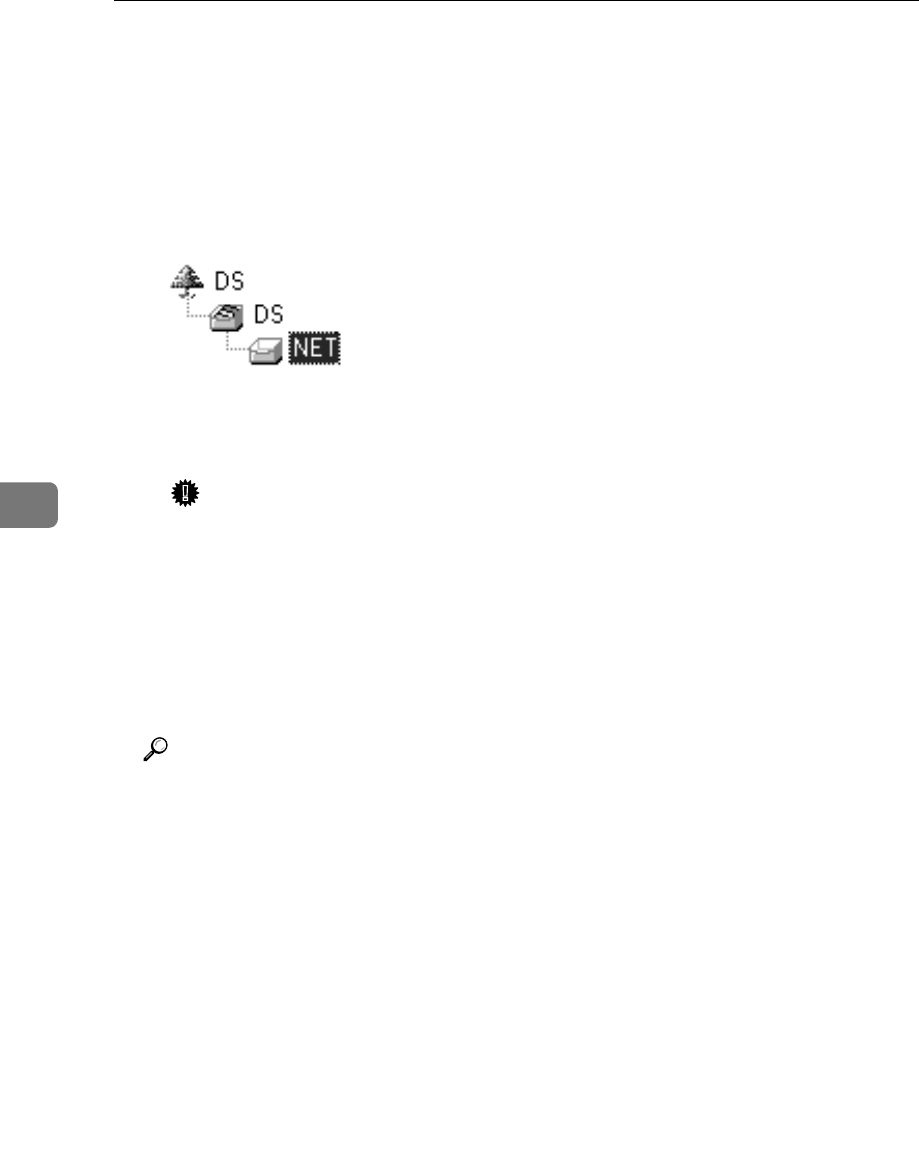
NetWare Configuration
66
5
C In the [NDS Context:] box, type the context in which the print server is to
be created.
Clicking [Browse], you can select a context among those listed in the
[Browse] dialog box.
As a context, object names are typed from a lower level object and divided
by a period. For example, if you want to create a print server into NET un-
der DS, type “NET.DS”.
D In the [Print Server Operation Mode] group, click [As Remote Printer].
E In the [Remote Printer No.] box, type the number of the printer.
Important
❒ Use the same number as that of the printer to be created in the print
server.
F Click [OK] to close the property sheet.
G After the confirmation dialog box appears, click [OK].
J
JJ
J
On the [NIB] menu, click [Exit] to exit the NIB Setup Tool.
K
KK
K
From Windows, run NWAdmin.
Reference
For more information about NWAdmin, see the documentation that comes
with the NetWare.
L
LL
L
Create a print queue as follows:
A Select the container object the print queue is located in among those in
the directory tree, and then click [Create] on the [Object] menu.
B In the [Class of new object] box, click “Print Queue”, and then click [OK].
C In the [Print Queue name] box, type the name of the print queue.
D In the [Print Queue Volume] box, click [Browse] button.
E In the [Available objects] box, click the volume in which the print queue is
created, and then click [OK].
F After checking the settings, click [Create].
M
MM
M
Create a printer as follows:
A Select the container object the printer is located in, and then click [Create]
in the [Object] menu.
B In the [Class of new object] box, click “Printer”, and then click [OK]. When
you are using NetWare 5/5.1, click “Printer (Non NDPS)”.