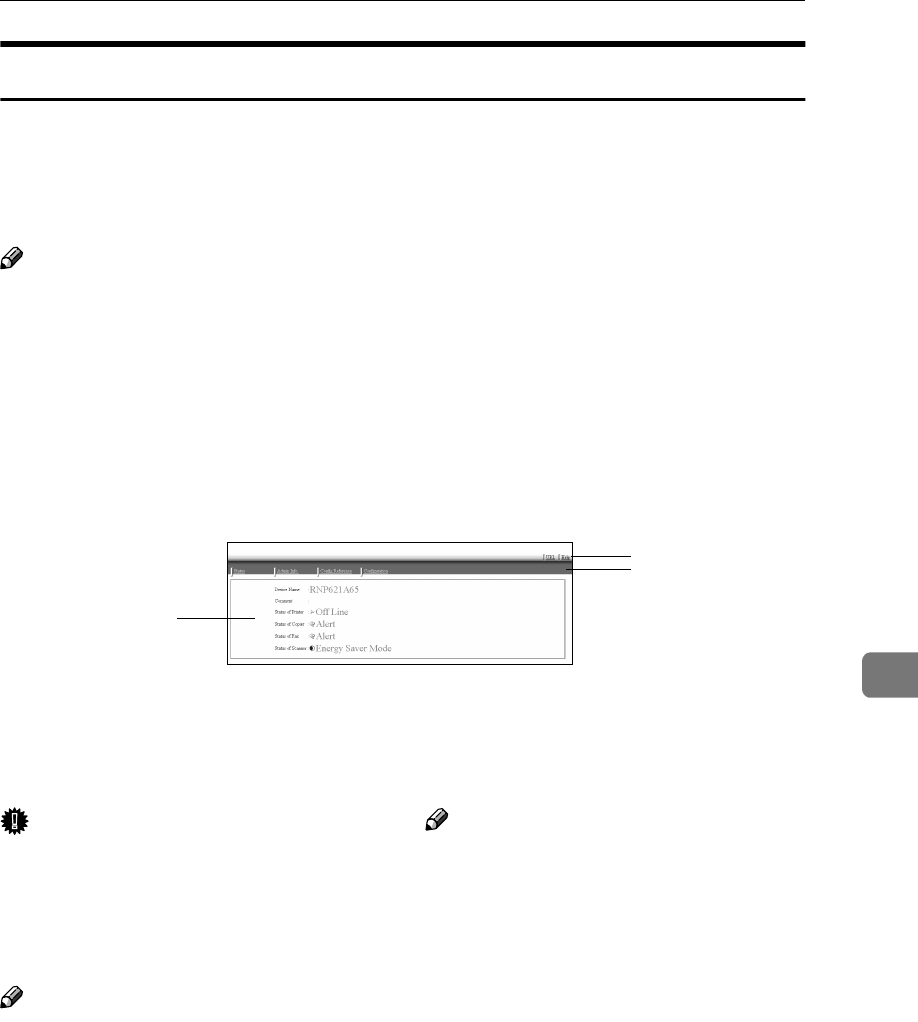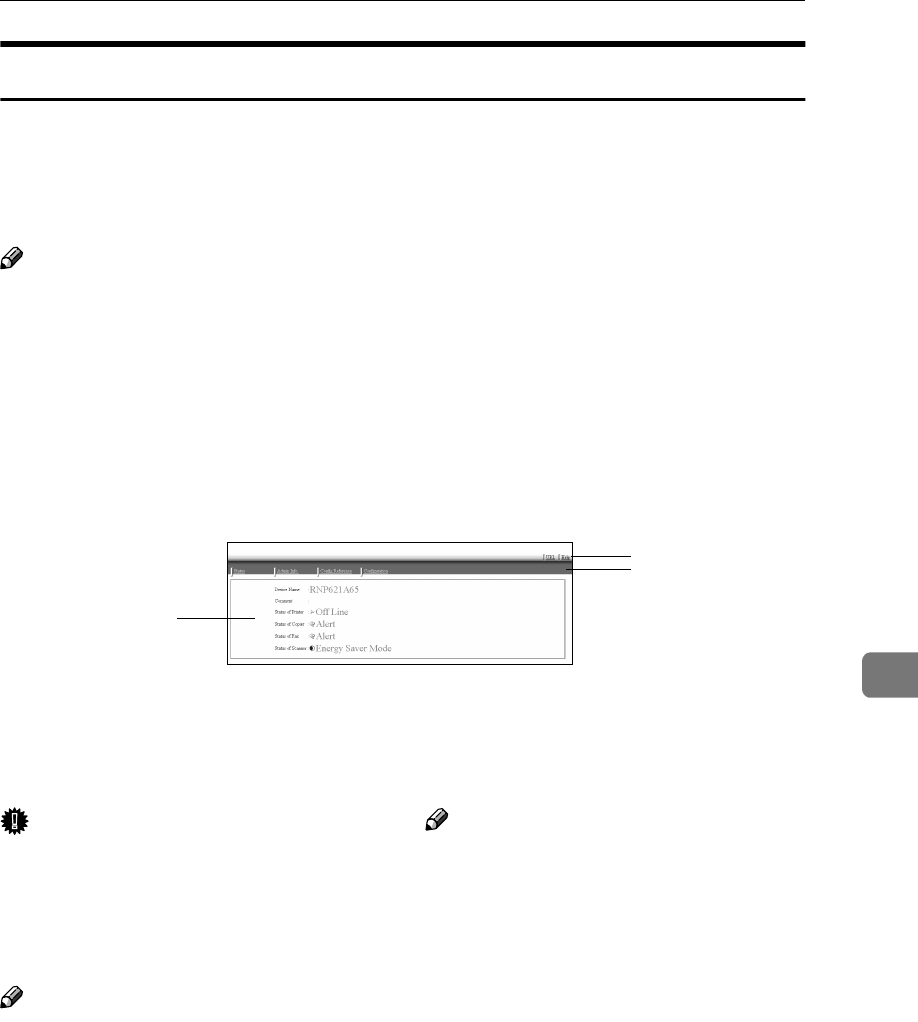
Configuring the Network Interface Board with a Web Browser
77
7
Going to the Top Page
After launching the Web Browser, type the IP address of the machine. See the
example below. This example is for the English version.
http://192.168.15.16/
(In this example, the IP address of the Network Interface Board is 192.168.15.16.)
Note
❒ If a DNS server is used on the network, you can type the host name as a URL.
For example, http://webmonitor.netprinter.com/. In order to do this, you
must the register the IP address and the host name of the Network Interface
Board with the DNS server. Consult the network administrator for informa-
tion about how to do this.
❒ When you use the proxy server, you must set up the proxy server address for
the Web browser you are using. Consult the network administrator for infor-
mation about how to set the proxy server.
1. Header Buttons
You can register favorite URLs with
[URL]. To view the Help section, click
[Help].
Important
❒ When connecting via a dial-up
connection, please be aware that
there will be a communication
charge as you are logging onto the
Internet.
Note
❒ The Help files are stored on the CD-
ROM labeled “Operating Instruc-
tions” in HTML format.
2. Menu Buttons
These Buttons are to configure the Net-
work Interface Board and for checking
the status of the machine.
Note
❒ When you click [
Configuration
], a dia-
log box appears requesting the user
name and password. Type only the
password in this dialog box. The de-
fault password is “password”.
❒ The password is the same as that used
for remote maintenance and that used
in the NIB Setup Tool. If you change a
password with the Web Browser, the
other passwords are also changed.
3. Status
Displays the name and comments of the
Network Interface Board, and the printer
status.
3
1
2