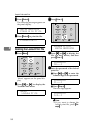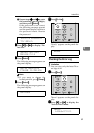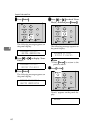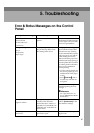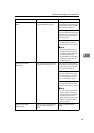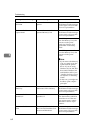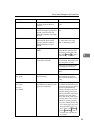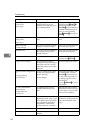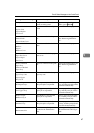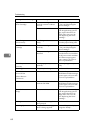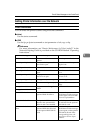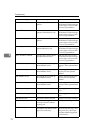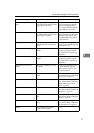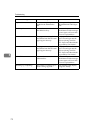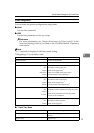Troubleshooting
66
5
Load Paper
/Paper Size:
Paper Type:
The paper type and size set-
tings for this tray do not
match the size and type of pa-
per actually loaded.
Load paper into the tray indi-
cated, then press {
{{
{Enter #}
}}
} to
resume printing. Or press
{
{{
{Form Feed}
}}
} and select the tray
that holds a different type of
paper. To cancel printing,
press {
{{
{Job Reset}
}}
}. Then press
{
{{
{Enter #}
}}
}.
Load Paper Tray #
/Paper Size:
Paper Type:
There is no paper left in this
tray.
Load paper into the tray indi-
cated.
Menu Protected
Cannot Change
The menu is protected and the
settings cannot be changed.
Wait for two seconds until the
previous display appears.
No Files Exist There are no files available for
the sample print job or the
locked print job.
Wait for two seconds until the
previous display appears.
Offline The printer is offline. If you want to bring the print-
er online. Press {
{{
{On Line}
}}
}.
Output Tray Changed The output tray has been
changed. The tray in the paper
feed path is not set correctly
when the printer receives the
print job.
Select the output tray correct-
ly.
Paper Invalid for Duplex:Tray
#
/Change Setting
or Form Feed
A paper setting for the select-
ed tray is not supported for
duplex printing.
#: tray number
Change the paper setting with
the control panel. Or press
{
{{
{Form Feed}
}}
} several times un-
til a tray with supported pa-
per settings appears on the
panel display.
Or press {
{{
{Job Reset}
}}
} to cancel
the print job.
P= XX I= XXXXXXXX
Power Off On
/If Error Reoccur
Call Service
A controller error. The SC
number indicates the prob-
lem.
First, turn the power switch
off and then on. If the message
appears again, call your sales
or service representative.
Print Overrun A Print overrun occurred on a
file being printed. Only a part
of the data on the page will be
printed, and the print job is
suspended, or the current
print job has been canceled.
To print the image correctly,
add memory to the printer or
reduce the resolution of the
image.
Printing... ——— Wait for a while.
Processing... The printer is processing in-
ternally.
Wait for a while.
Messages/Second messages Description Solution