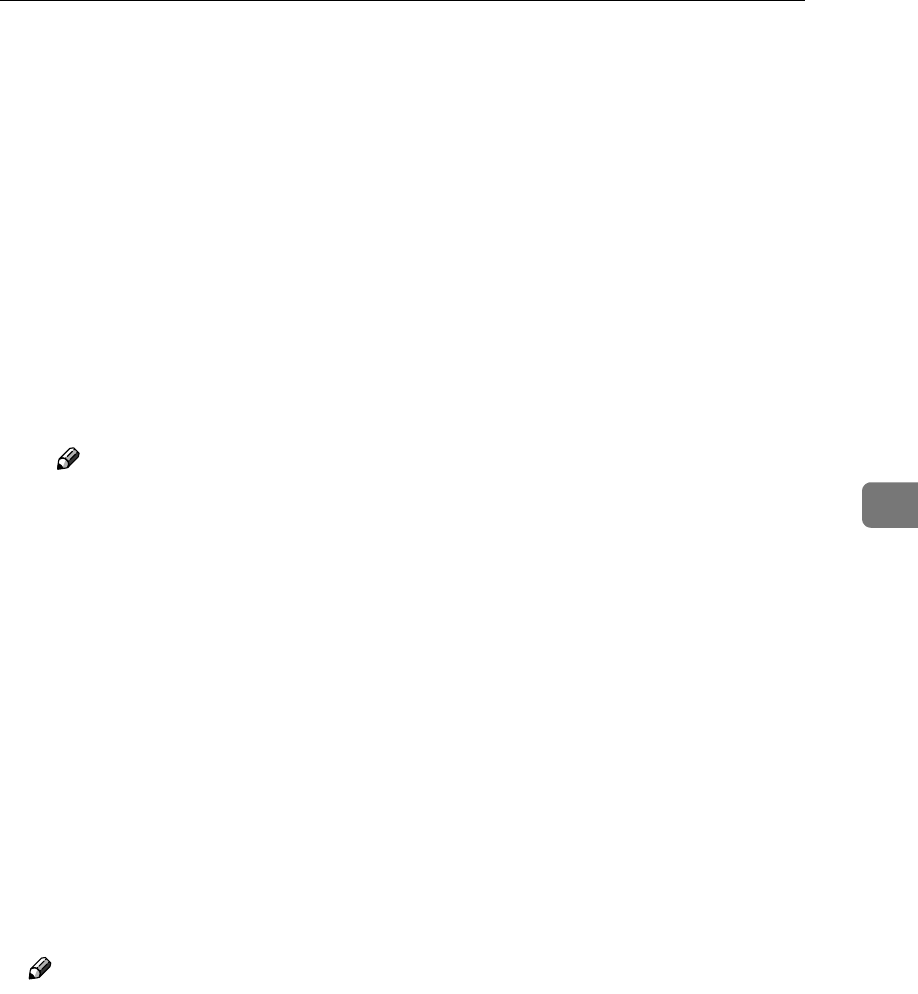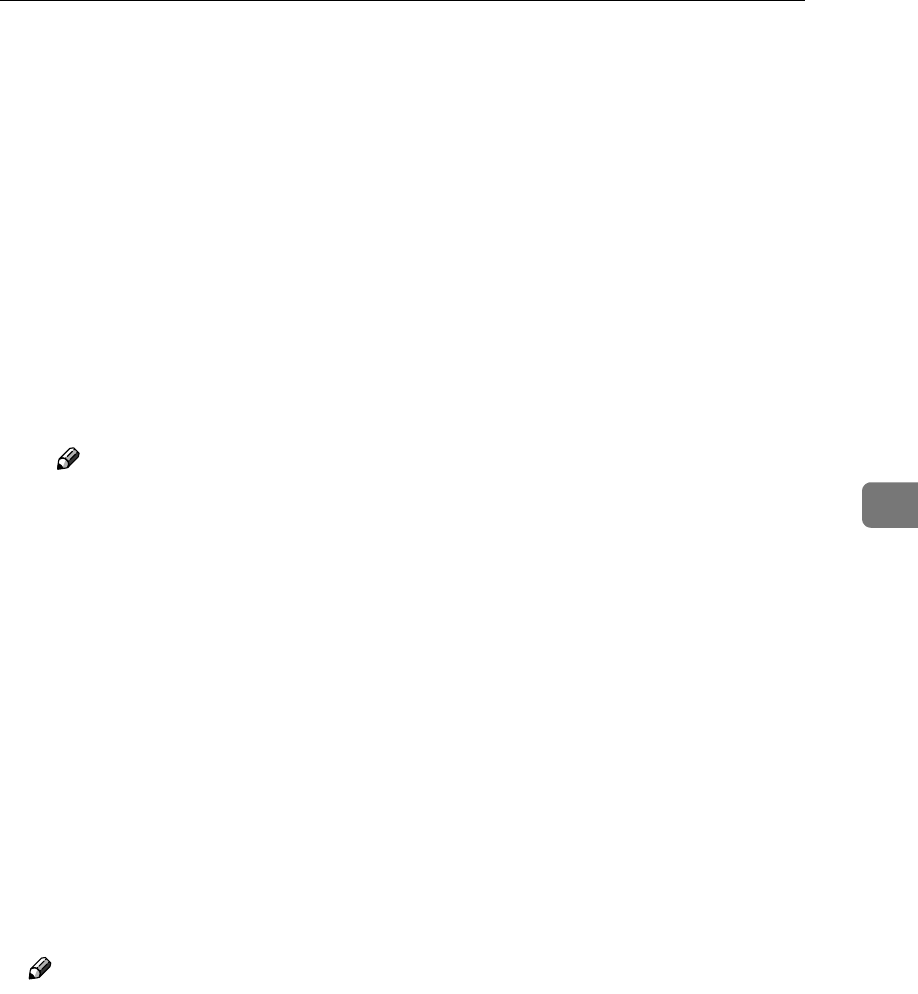
NetWare 3.x - Advanced Settings
59
5
F Type a new name, if you change the name of the printer.
A name “Printer x” is assigned to the printer. x stands for the number of
the selected printer.
G Select [Remote Parallel, LPT1] for type.
The IRQ, Buffer size, Starting form, and Queue service mode are automat-
ically configured.
H Press the {
{{
{ESC}
}}
} key, and then click [Yes] in the confirmation dialog box.
I Press the {
{{
{ESC}
}}
} key to return to [Print Server Configuration Menu].
N
NN
N
Assign print queues to the created printer as follows:
A From [Print Server Configuration Menu], select [Queues Serviced By Printer].
B Select the printer created in step M
MM
M.
C Press the {
{{
{INSERT}
}}
} key to select a queue serviced by the printer.
Note
❒ You can select more than one queue at a time.
D Follow the instructions on the screen to make other necessary settings.
When you have finished the above steps, make sure that the queues are as-
signed.
O
OO
O
Press the {
{{
{ESC}
}}
} key until “Exit?” appears, and then select [Yes] to exit
PCONSOLE.
P
PP
P
Start the print server by typing the following from the console of the Net-
Ware Server.
If it is running, restart it after exiting it.
❖
❖❖
❖ To exit
CAREE: unload pserver
❖
❖❖
❖ To start
CAREE: load pserver print_server_name
Note
❒ If the printer works as configured, “Waiting for job” appears.