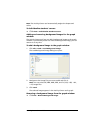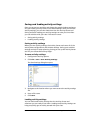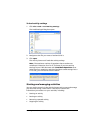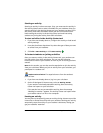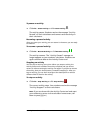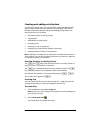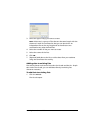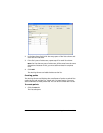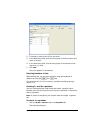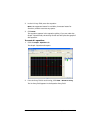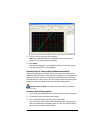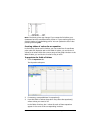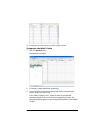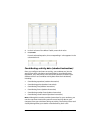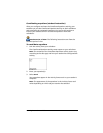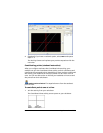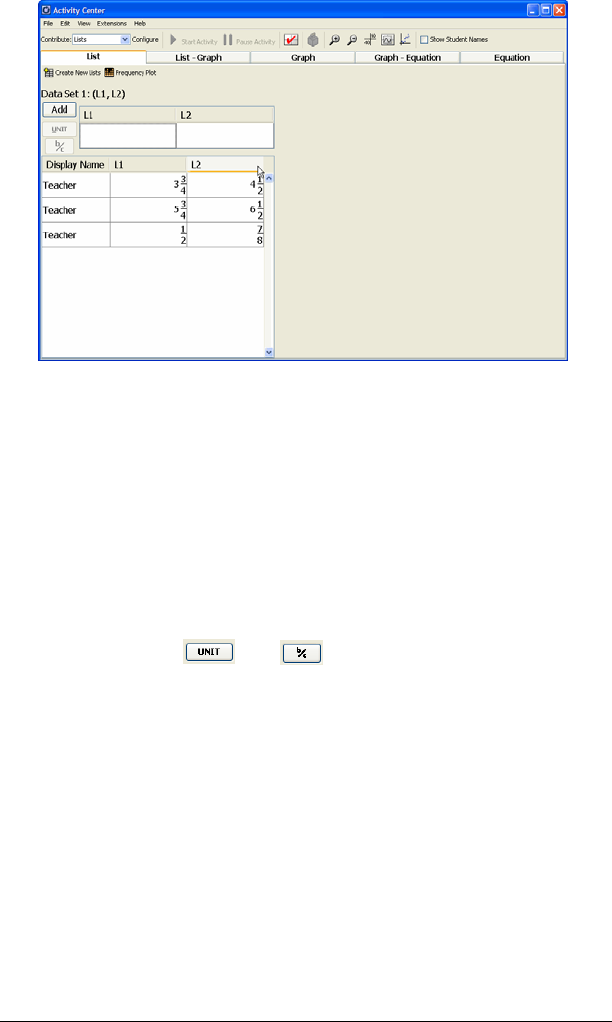
Running interactive activities 97
2. If necessary, create a new list for the points.
3. In the Data Entry field, click the entry space of the first column and
enter an X value.
4. In the Data Entry field, click the entry space of the second column
and enter a Y value.
5. Click Add.
The point appears in the data set.
Entering fractions in lists
When editing lists, you can enter fractions using the keyboard, in
addition to using the and keys.
The mixed fraction 5 1/4, for instance, would be entered by typing 5
[space] 1 / 4.
Creating Y= and X= equations
You can create equations under either the Graph - Equation tab or
Equation tab. The Activity Center tool lets you create both Y= equations
and X= equations.
Note: To create X= equations you must be under the Graph - Equation
tab.
To create Y= equations
1. Click the Graph - Equation tab or the Equation tab.
The selected tab opens.