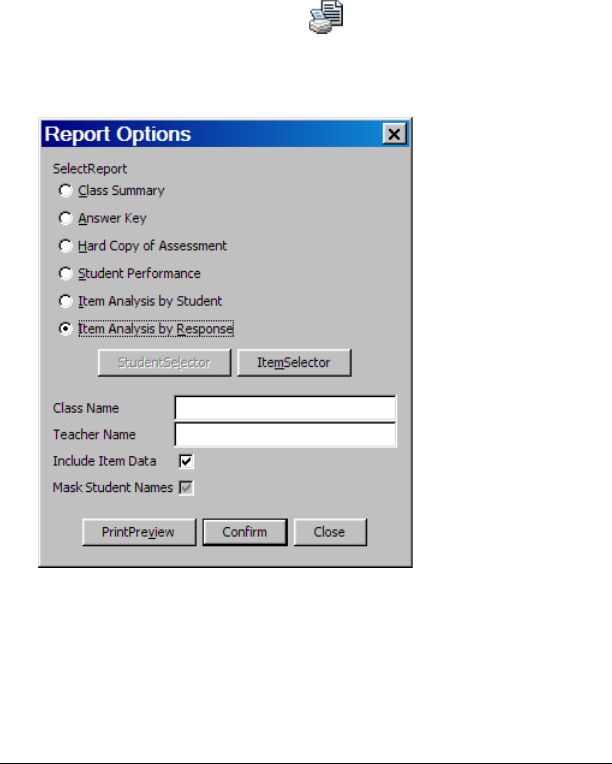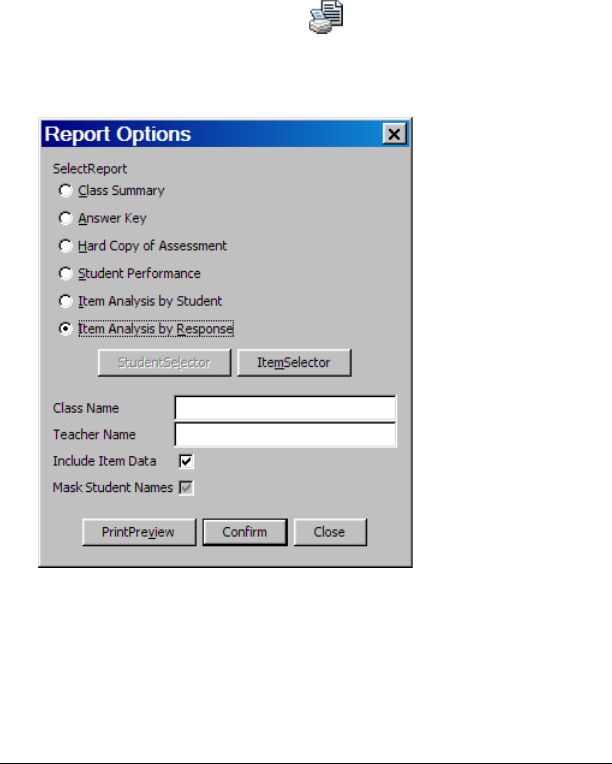
The Class Analysis Tool 229
5. Type your name as the Teacher, and type the name of the Class (such
as “1st period Chemistry”).
6. Click Print to print the item-by-item report.
Printing an item analysis by response
The Item Analysis by Response report is the printed equivalent of the
Slide Show. You can choose whether or not to include the question text
and images, and you can choose whether to include all assignment items
or only selected items in the report.
The results for each assignment item are printed on a separate page.
1. Click
File > Print Report or click .
The Print Report dialog box opens.
2. Click
Item Analysis by Response.
3. To omit the text and images of each assignment item, click to clear
Include Item Data.
4. To include selected items instead of all items, click
Select Items, click
Selected at the top of the item list, click each item name to clear or
select it, and then click
OK.