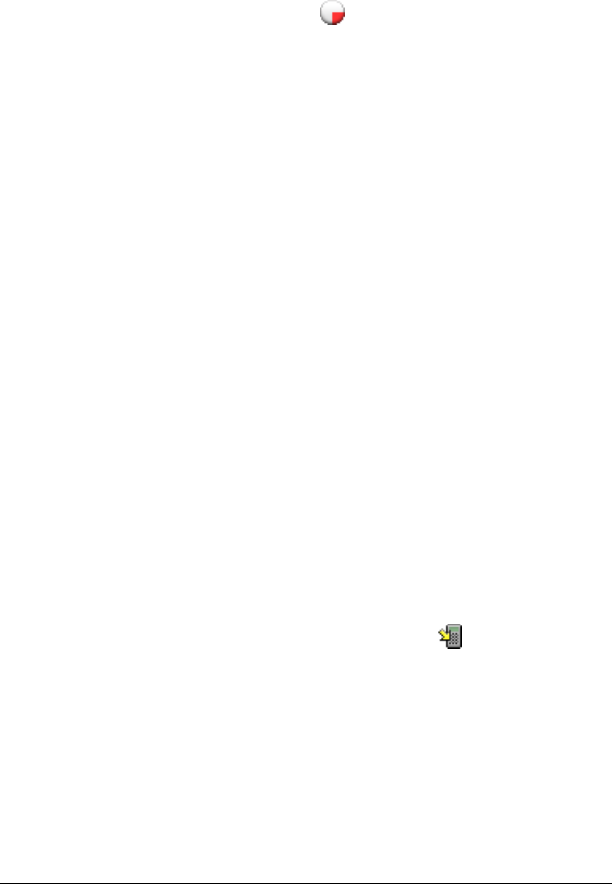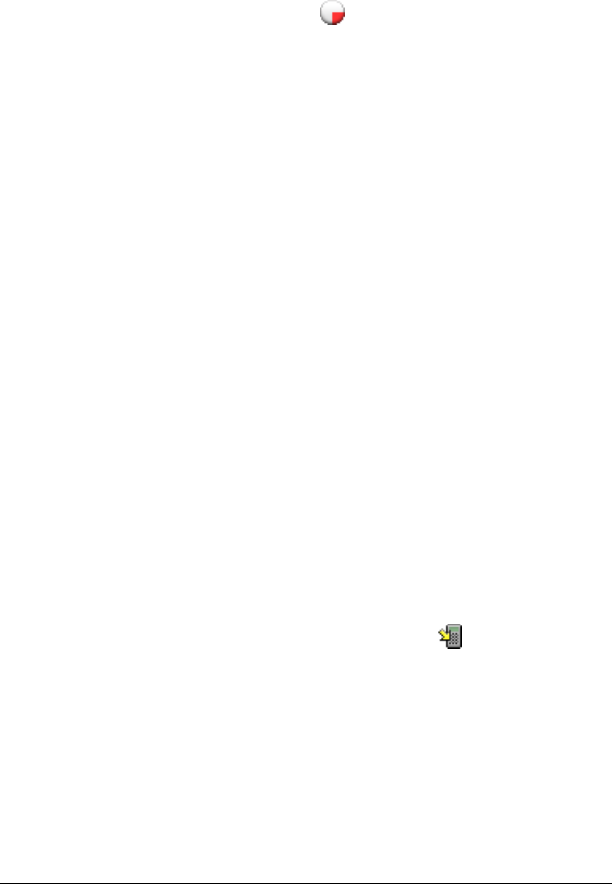
LearningCheck™ Creator 199
Checking AppVar size
You can check the size of the application variable (AppVar) that will be
created from the document before you send it to a TI calculator or
classroom network.
To check AppVar size
1. Click Tools>AppVar Size or click .
2. Click the device name (TI-73 Explorer™, TI-83 Plus Family, TI-84 Plus
Family, TI-89 Family, TI-92 Plus, Voyage™ 200, or All Devices) in the
menu.
The AppVar Size box opens showing the AppVar size for the device(s)
you chose.
3. When you finish viewing the information, click Close.
Sending a LearningCheck document to a calculator
To send the document to a TI calculator (TI-73 Explorer™, TI-83 Plus/TI-84
Plus Families, TI-89 Family, TI-92 Plus, or Voyage™ 200 graphing
handheld), you must have TI Connect™ software installed and you must
have a TI Connectivity Cable.
Note: You cannot use Send to Device to send a document to a TI-73
Explorer™ calculator. Instead, use the Send to Class feature.
To send a document to a calculator
1. Connect one end of the TI Connectivity Cable to the appropriate port
on your computer. (Connect a serial cable to the serial port; connect
a USB cable to the USB port.)
2. Connect the other end of the TI Connectivity Cable to the port on
the device.
3. In LearningCheck™ Creator, open the document that you wish to
send to the device.
4. Click File > Send To > Send to Device or click .
The Send to Device dialog box opens.