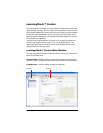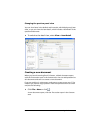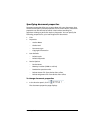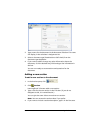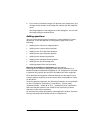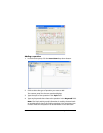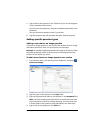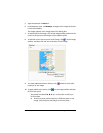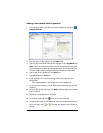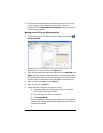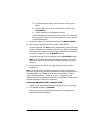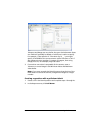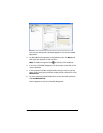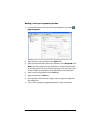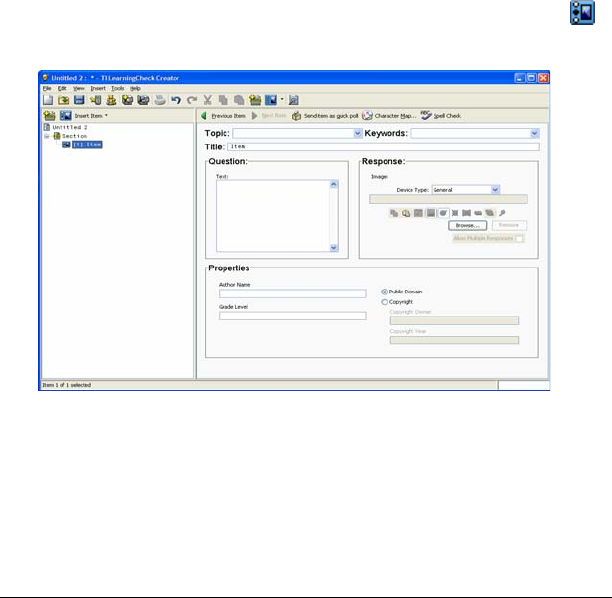
LearningCheck™ Creator 163
5. Type a title for the question in the Title box. (If you do not designate
a title, the default title is Item.)
If you do not name questions, they are numbered sequentially in the
document.
You can rename the questions later if you prefer.
6. Type the question text and complete the other fields as required.
Adding specific question types
Adding a new choices on image question
A choices on image question is one in which the student views an image
and selects the answer from one of the points on the image.
Example: The student might be presented an image of the state of Texas
and asked to identify which of three points on the image showed the
location of the capital city, Austin.
To add a new choices on image question to a section
1. In the Preview pane, click the Insert Item dropdown, and select
Choices on Image.
2. Type the topic of the question in the Topic field.
3. Type any keywords that relate to the question in the Keyword field.
Note: The Topic and Keyword information is used by the Item bank
to provide search criteria for finding questions. You must enter text
in these fields for the question to be searchable in the item bank.
4. Type a title for the question in the Title box.