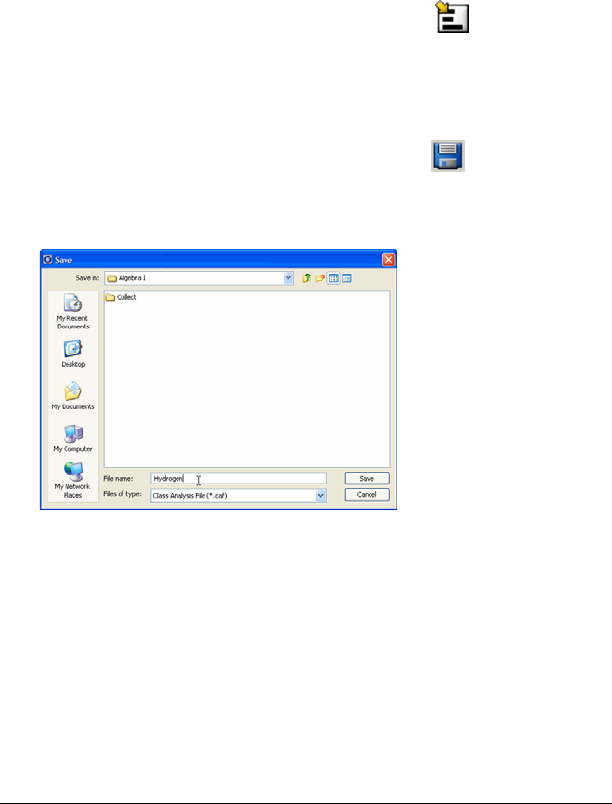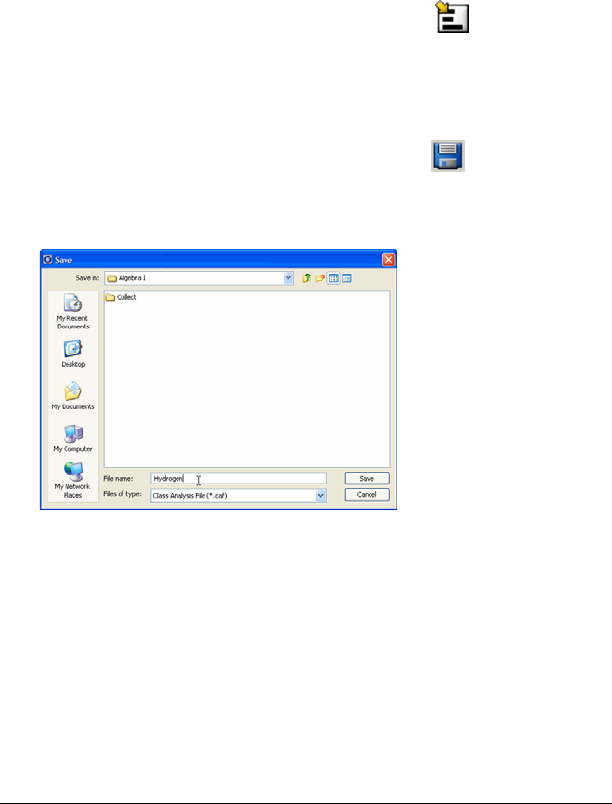
146 Polling students
Sending poll results to students
After you receive the results of your poll from your students, you may
want to discuss the results with your class. You can send the poll results to
your class to help with your discussion.
Note: You cannot send open response poll results.
To send poll results to students
1. If a poll is in process, stop the poll.
2. Click
Poll > Send Results or click Send Results .
Saving polls
1. If a poll is in process, stop the poll.
2. Click
Poll > Save Results or click Save Results .
3. Type a name for the file. The poll data is saved with a .caf extension.
This file can be opened and evaluated with the Class Analysis tool.
Viewing poll results
After your students send their poll responses to you, you can view their
results graphically or in a table. In the Quick Poll tool window, you can
view poll results graphically in a bar chart or listed in a table.
To view poll results graphically
f Click
View > Poll Summary or click the Poll Summary tab.
The Poll Summary tab opens displaying the poll results in a