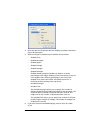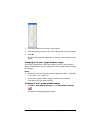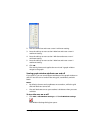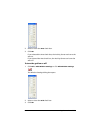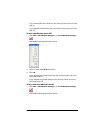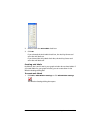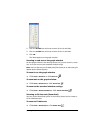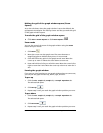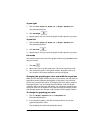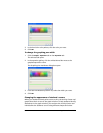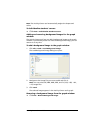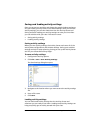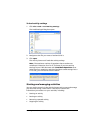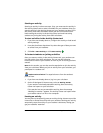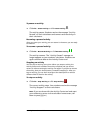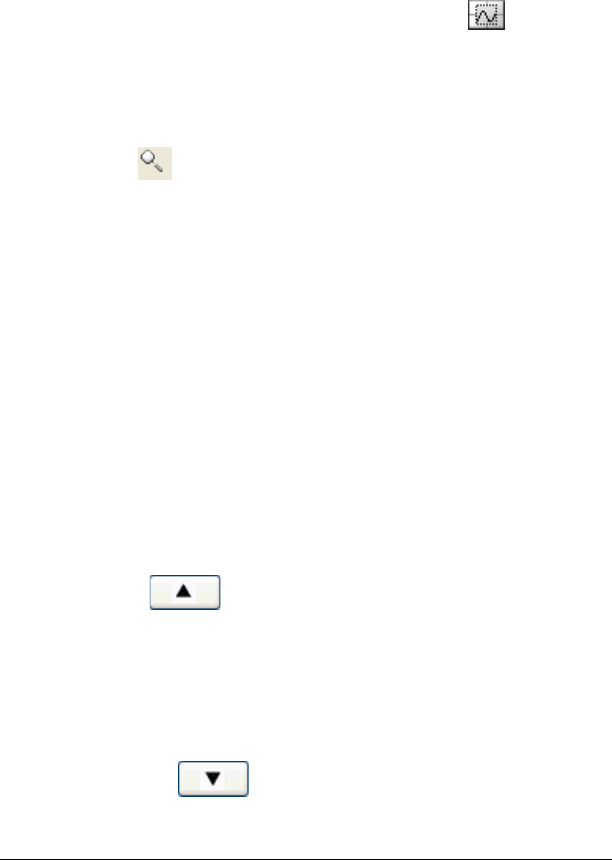
86 Running interactive activities
Making the grid of the graph window square (Zoom
Square)
As on the calculator, when the graph window is set to the default, the
grid appears rectangular. The Activity Center tool lets you make the grid
of the graph window square.
To make the grid of the graph window square
f Click
View > Zoom Square or click Zoom Square .
Zoom mode
You can also control the zoom of the graph window using the Zoom
button and your mouse.
1. Click
Zoom .
2. Move the cursor over the graph area. The cursor becomes a
magnifying glass to indicate that you are in zoom mode.
3. Click and hold at any point in the graph control area. Move the
cursor up to zoom in. Move the cursor down to zoom out.
4. Press and hold the Ctrl key to unlink the axes. Move the cursor left or
right to zoom the X axis. Move the cursor up or down to zoom the Y
axis.
Panning the graph window
If you want to view locations on your graph window that you cannot see,
you can pan the graph window up, down, right, and left.
To pan up
1. Click the List - Graph tab, Graph tab, or Graph - Equation tab.
The selected tab opens.
2. Click
Pan Up .
3. Repeat step 2 until you reach the graph window position you want.
To pan down
1. Click the List - Graph tab, Graph tab, or Graph - Equation tab.
The selected tab opens.
2. Click
Pan Down .
3. Repeat step 2 until you reach the graph window position you want.