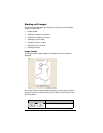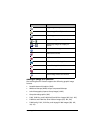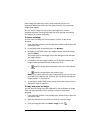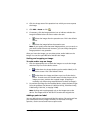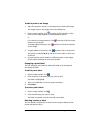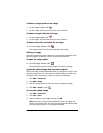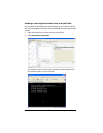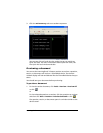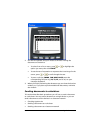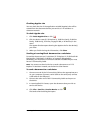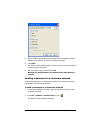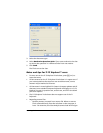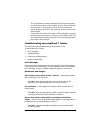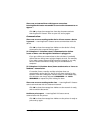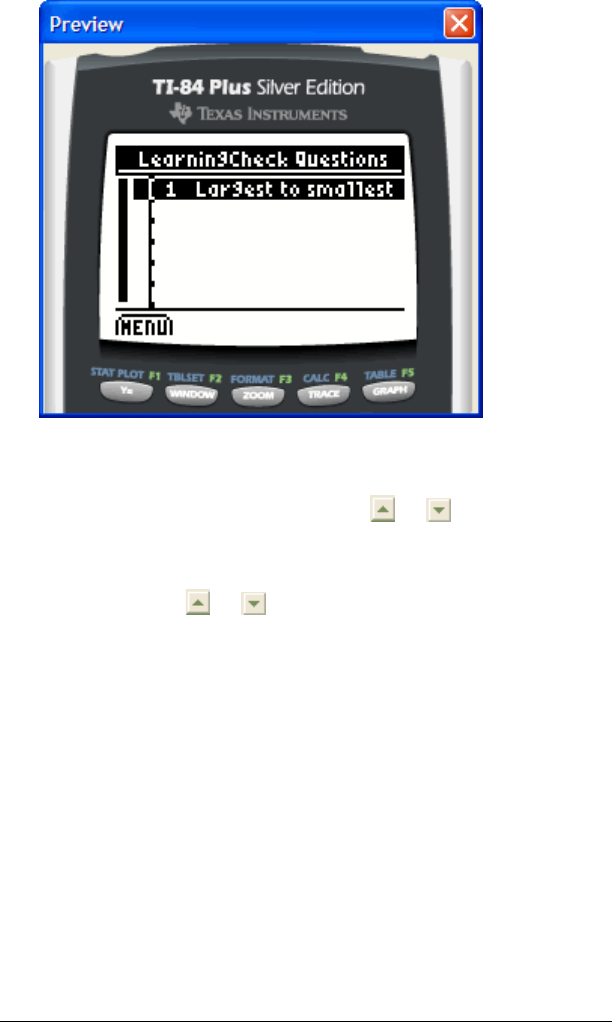
198 LearningCheck™ Creator
2. Use the PC keyboard and your mouse to simulate viewing the
document on the device.
• To select from a list or menu, press or to highlight the
option you want, then click ENTER.
• To see the rest of a question or response that is too large for the
screen, press or to scroll through the text.
• To press a soft key (MENU, TAB, NEXT, BACK) press the
corresponding function key (F2, F3, F4, and so on) on your
computer keyboard.
3. When you finish previewing the document you can close the Preview
window, or, if you plan to preview additional documents, minimize
the window.
Sending documents to calculators
This section describes basic procedures you will use to send a document
to a calculator. You can send a document to a single device or you can
send a document to all the devices in a classroom network.
• Checking AppVar size
• Sending a document to a calculator
• Sending a document to a classroom network