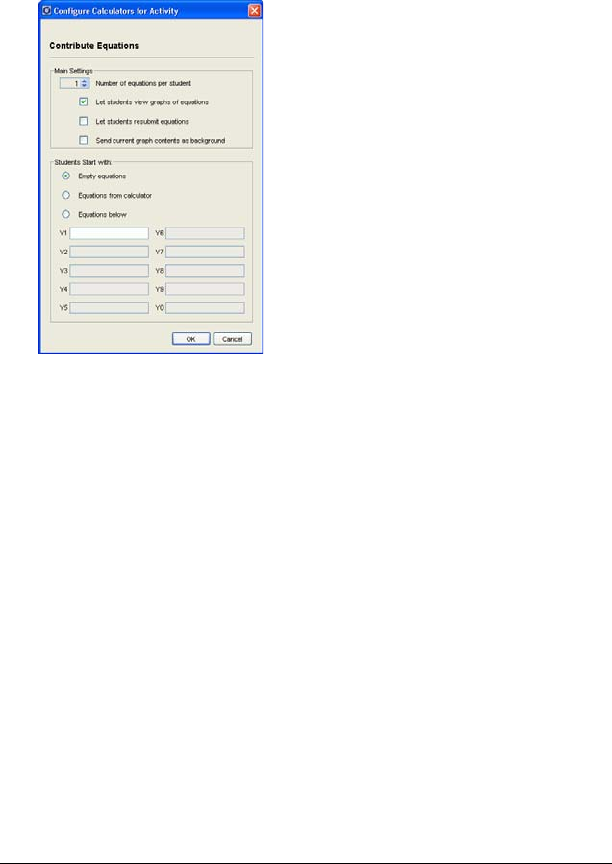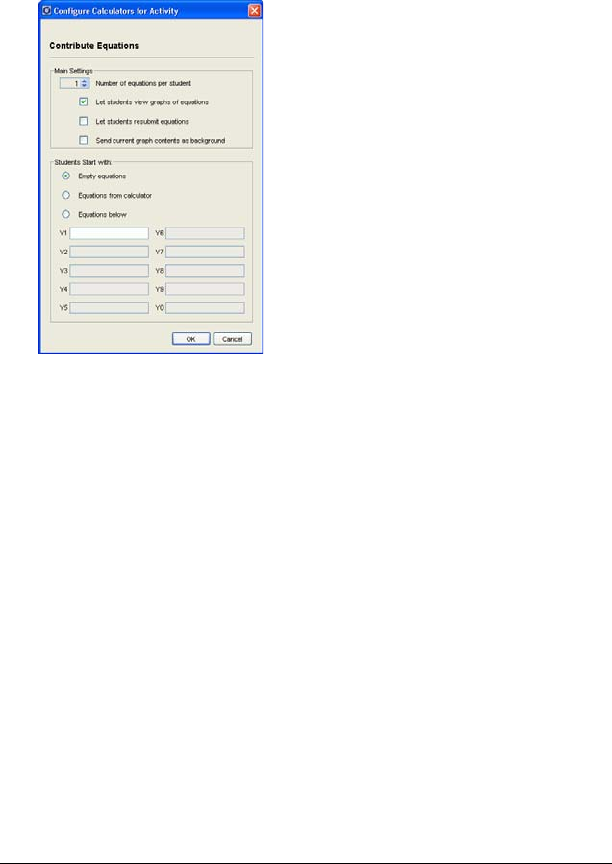
Running interactive activities 69
To configure equation options
1. If you have an activity running, stop it.
2. From the Contribute drop-down list, select Equations.
3. Click
Configure.
The Configure Calculators for Activity dialog box opens.
4. Select or enter the number of equations you want each of your
students to send.
Note: The maximum number of equations is limited to four for TI-73
classes.
5. Select or clear the
Let students view graphs of equations check
box.
Note: If you select this option, students can view graphs of their
equations on their calculators.
6. Select or clear the Let students resubmit equations check box.
Note: If you select this option, students can change and resend their
equations.
7. Select or clear the
Send current graph contents as background
check box.
Note: If you select this option, when you start the activity the
Activity Center tool sends the current foreground image of your
graph screen to your students’ calculators as a background image.
8. Select the equations with which you want your students to start.