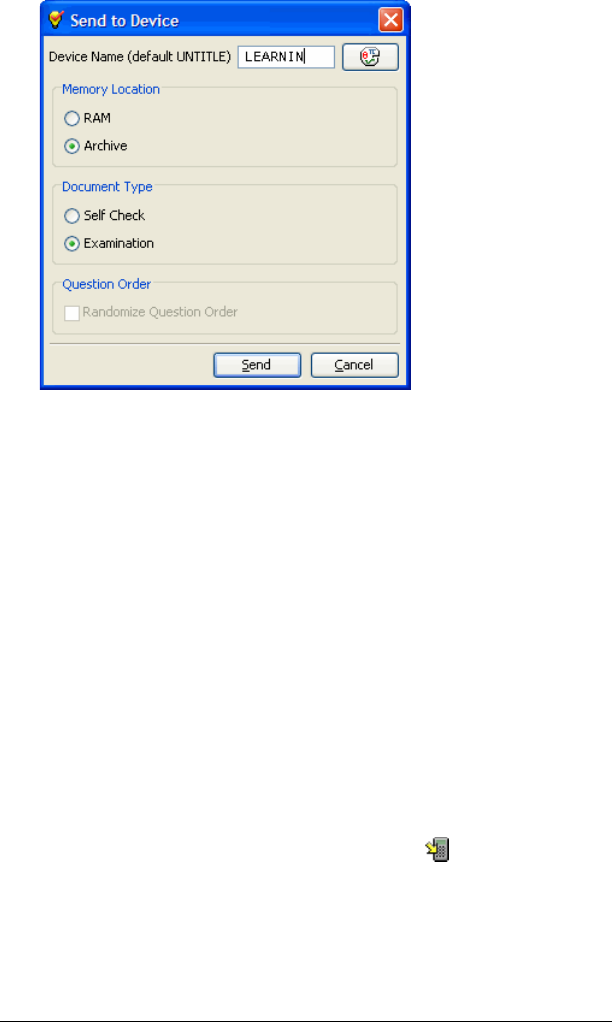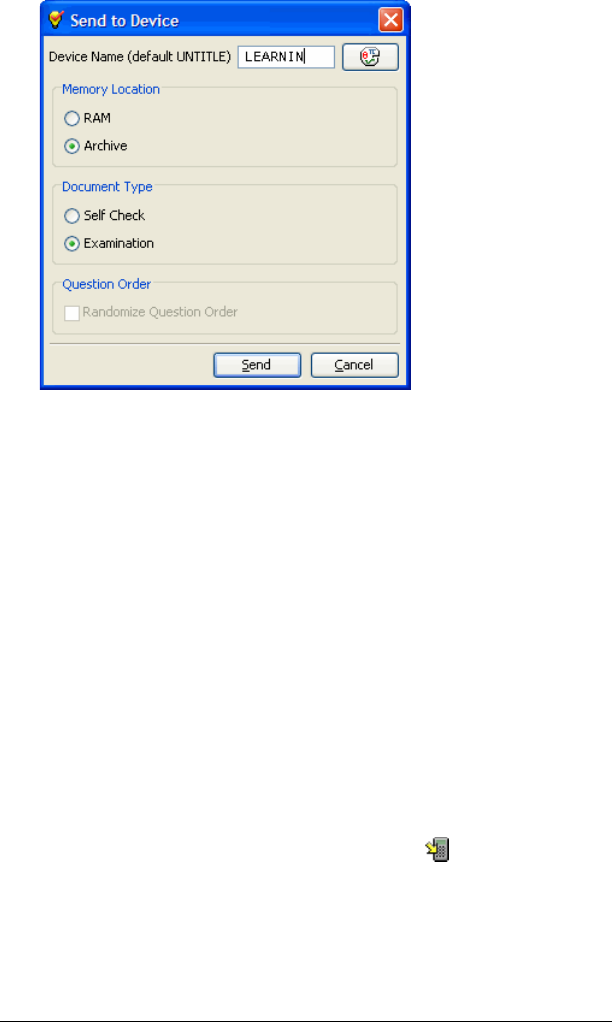
200 LearningCheck™ Creator
5. Select whether the document should be sent to the RAM or archive
memory of the device, and select the document type.
6. Click Send.
7. The Select TI Device dialog opens, showing a list of the ports and the
devices that are connected.
8. Select the device you want and click OK.
Warning: Do not disconnect a TI Connectivity cable during a
transfer.
Sending a document to a classroom network
To send the document to a classroom network, your computer must be
connected to the classroom network.
To send a document to a classroom network
1. In the LearningCheck™ Creator, open the document that you wish
to send to the class.
2. Click File > Send To > Send to Class or click .
The Send to Class dialog box displays.