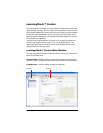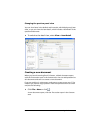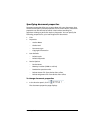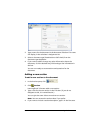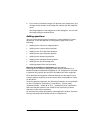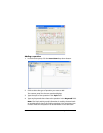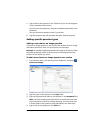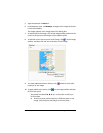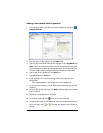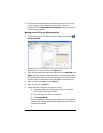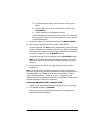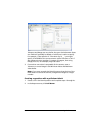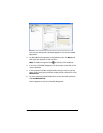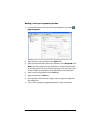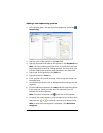164 LearningCheck™ Creator
5. Type the question in Text box.
6. In the Response area, click Browse, navigate to the image and Insert
it into the template.
The image appears in the Image area of the dialog box.
7. To add points to the image, click on the image toolbar, and move the
cursor to the point on the image. Click to add the point.
8. To add the correct answer point to the image, click on the image
toolbar, and then click the correct location on the image.
9. To create additional answer choices, click and then click other
locations on the image.
10. To apply labels to the points, click on the image toolbar and then
click on each point.
The points are labeled A, B, C, etc. in the order in which you
click on them.
a) To move a point (and its label) to a different place on the
image, click the point and drag it to the new place.