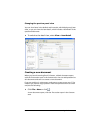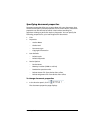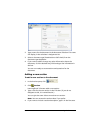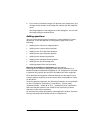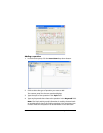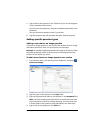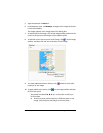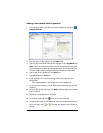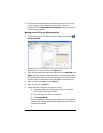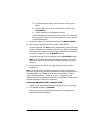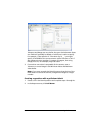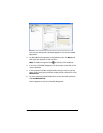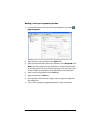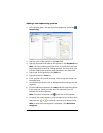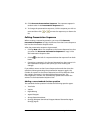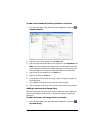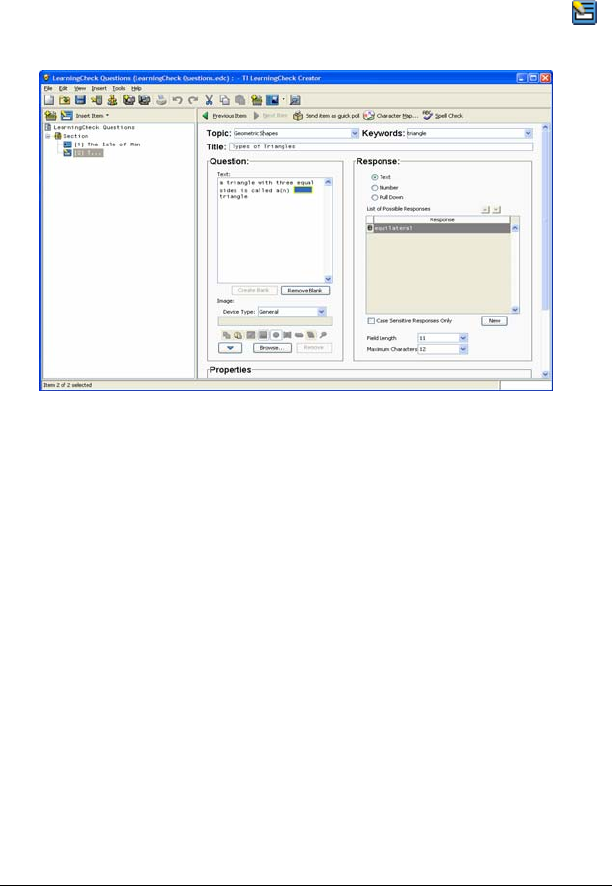
166 LearningCheck™ Creator
12. In the List of Possible Responses, click the button at the left of the
correct response. If this question has more than one correct
response, click the Allow Multiple Responses checkbox, and then
click the correct answers.
Adding a new fill in the blank question
1. In the Preview pane, click the Insert Item dropdown, and select
Fill in the Blank .
2. Type the topic of the question in the Topic field.
3. Type any keywords that relate to the question in the Keyword field.
Note: The Topic and Keyword information is used by the Item bank
to provide search criteria for finding questions. You must enter text
in these fields for the question to be searchable in the item bank.
4. Type a title for the question in the Title box.
5. Type the question in Text box.
6. Create the blank. There are two ways to do this:
a) Type the question, including the text that is in the blank
(the answer)—don't type a blank.
b) Select the text that will be in the blank.
c) Click Create Blank.
The LearningCheck™ Creator places the answer in the Question
Text box with a frame around it and displays the text in the List
of Possible Responses.
or