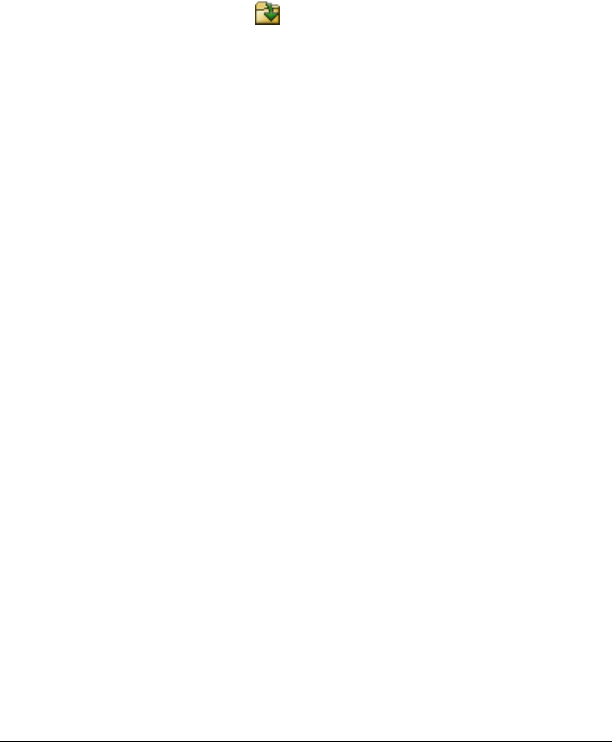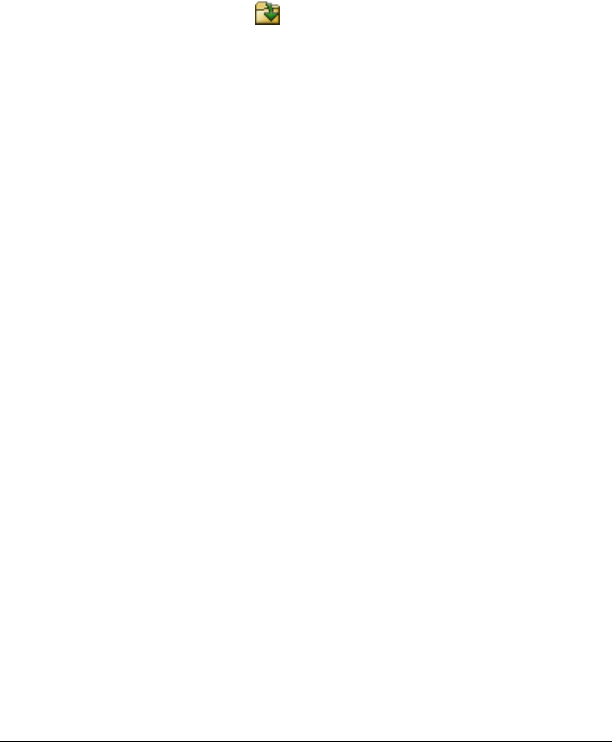
LearningCheck™ Creator 181
• Using Undo and Redo
• Printing a report
Opening existing documents
The LearningCheck™ Creator lets you open one or more .EDC
documents. In addition, you can open any .EDC file from Windows
®
Explorer by double-clicking the filename or icon.
You can also see the files in a zipped file (.TIP, .TIG, or .ZIP) and open a
document from the zipped file without first unzipping the file.
To open an existing document
1. Click File > Open or click .
2. Select the document’s profile in the User Profile Selection dialog box.
Note: If you always use the same profile and do not want to see this
dialog box each time you open a document, click Do not show this
again. The next time you open a document, the User Profile
Selection dialog box will not open. (However, this option is not
available if you are using the guest profile.)
3. If necessary, navigate to the folder that contains your documents.
• If you have set a default directory in your User Profile, the Open
dialog box shows the directory.
• If you have not set a default directory, the Open dialog box
shows the directory of the last document you opened.
4. Click the document name(s).
5. Click Open.
The document(s) opens.
Note: You can also open any document created by LearningCheck™
Creator (an .EDC file) by double-clicking on the file icon.
Adding a new question
To add a new question (or item) to a section
1. Click to highlight the section name.
2. Insert the new question using one of the methods described below:
• Click Insert > Item and then click the question type and
template you want.
or