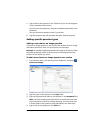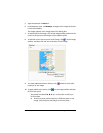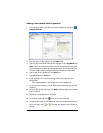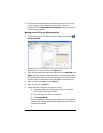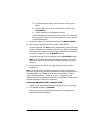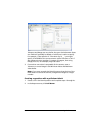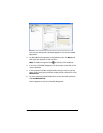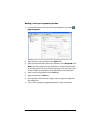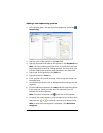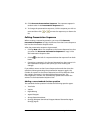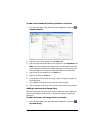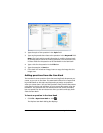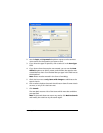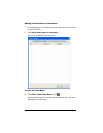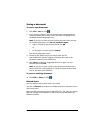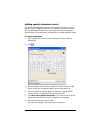LearningCheck™ Creator 171
Adding a new sequencing question
1. In the Preview pane, click the Insert Item dropdown, and select
Sequencing.
2. Type the topic of the question in the Topic field.
3. Type any keywords that relate to the question in the Keyword field.
Note: The Topic and Keyword information is used by the Item bank
to provide search criteria for finding questions. You must enter text
in these fields for the question to be searchable in the item bank.
4. Type a title for the question in the Title box.
5. Type the question in Text box.
6. If the question will include an image, insert or copy the image into
the Image area.
7. To create answer choices, click in the Response box and type the first
response.
8. To enter additional responses, click New, and then type the response
in the next box. (After you enter all of the responses, you will
indicate the correct sequence.)
Note: To remove a response, click at the left of the response.
9. To specify the correct sequence, click the response you wish to move
and then click or to move the response up or down the list.
Note: If more than one sequence is acceptable, click No Correct
Sequence.