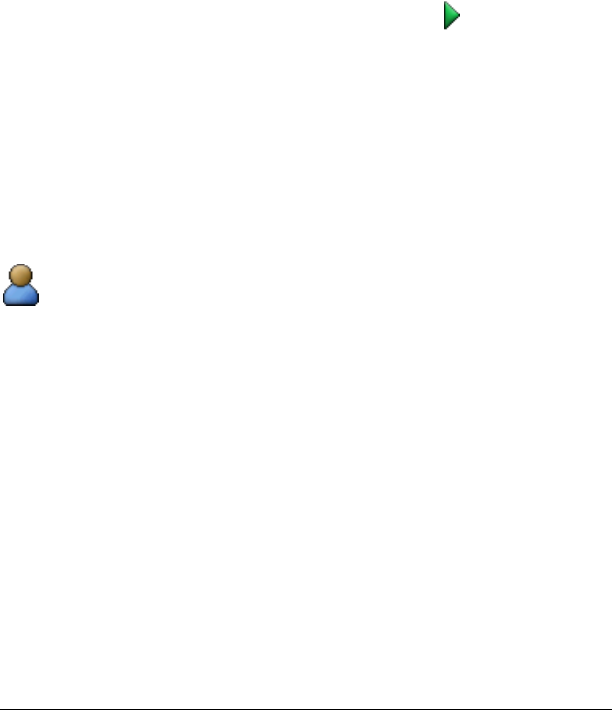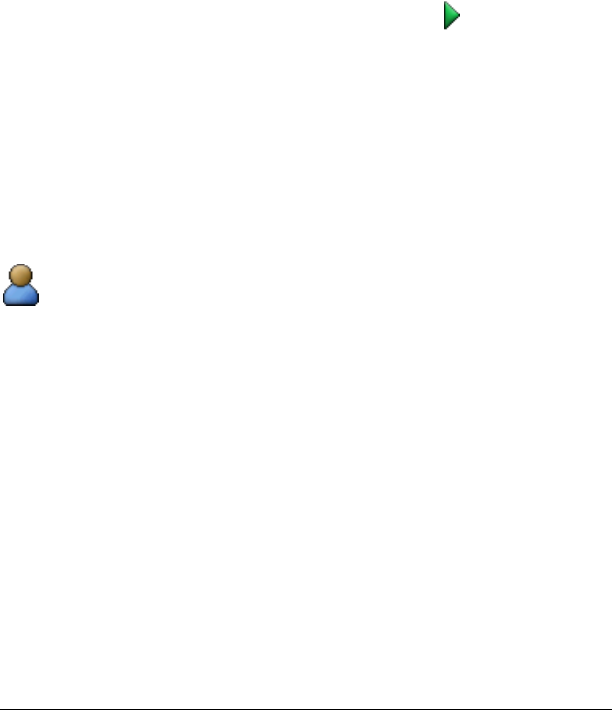
92 Running interactive activities
Starting an activity
Starting an activity involves two steps. First, you must start the activity in
the Activity Center tool to make it available for your students. Once you
start the activity in the Activity Center tool, your students can then join in
the activity from their calculators. Below you can find instructions on
both starting the activity in the Activity Center tool and instructing
students on joining the activity from their calculators.
To start activities in the Activity Center tool
1. If you have not already done so, configure the activity or load saved
activity settings.
2. From the Contribute drop-down list, select the type of data you want
to collect from your students.
3. Click File > Start Activity or click Start Activity .
To instruct students on joining activities
Once you start an activity in the Activity Center tool, your students can
join the activity from their calculators. You can use the following
instructions to instruct your students on how to join an activity you have
started.
Note: As the teacher, you can also use the steps below to join the activity
from your calculator. When you join an activity from your calculator, you
participate in a student role.
Student Point of View: The steps below are from the student’s
point of view.
1. If you have not already done so, log in to your calculator.
2. On the TI-Navigator™ Home screen, select
1: Activity Center.
If your teacher has already started the activity, then the Activity
Center tool opens on your calculator.
If the teacher has not yet started the activity, then the message
“Waiting for teacher” appears. The Activity Center tool opens when
your teacher starts it on his or her computer.
Pausing an activity
You may want to temporarily pause an activity during a lesson to provide
instruction or discuss the activity with your students. Pausing your activity
temporarily stops the activity on your students’ calculators, letting you
get your students’ attention.