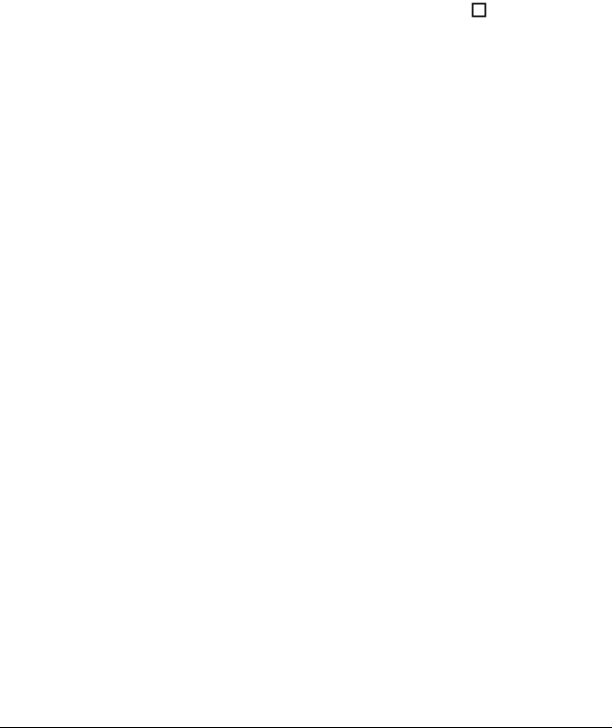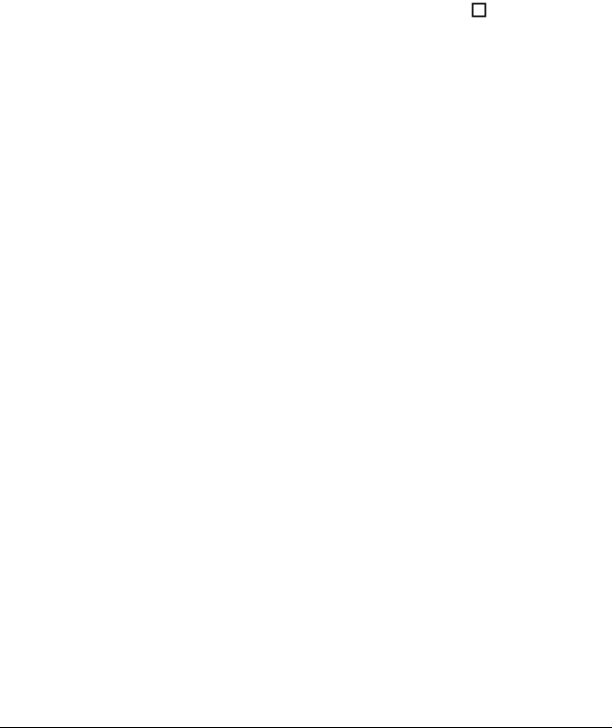
LearningCheck™ Creator 179
7. Click Insert to place the character into the text, or click Copy to
copy the character to the clipboard, and then paste the character
into the text.
You can also select several characters and insert or copy them all at
the same time.
8. Click the Window Close button to close the window.
When added to LearningCheck™ Creator documents, characters shown
in gray on the character map may not display correctly on all devices. For
example, the square root symbol may display as _sqrt_, or a character
may look slightly different. Use Preview to see how the character is
displayed.
In addition, Unicode characters not in the character map can be inserted
into question text but will display as invalid characters
() on the
devices.
Adding topics and keywords
Topics and Keywords are used to search for questions or documents on a
specific topic. You may add topics and keywords to any question or item.
When you add a topic or keyword to a question, that keyword is also
added to the List of Topics and Keywords for the section that includes the
question and the document that includes the question. (You cannot
enter keywords directly into a section or document list.)
To add topics or keywords to a question
1. Double-click the question title in the preview pane to open the
question.