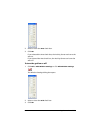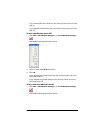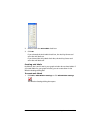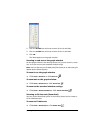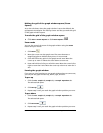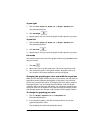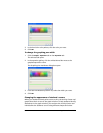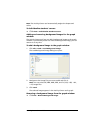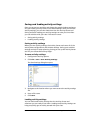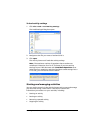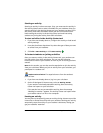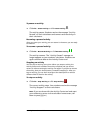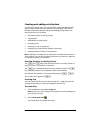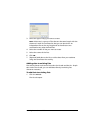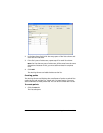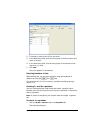90 Running interactive activities
Saving and loading activity settings
Once you set up your activities and change the graph window settings to
suit your needs, you may want to save these settings. After you save the
activity settings, you can then load them into the Activity Center tool.
Saving and later loading your activity settings can save you time when
you use activities with your class. This section covers:
• Saving activity settings
• Loading activity settings
Saving activity settings
When you save activity settings, the Activity Center tool saves all of the
activity data configurations and window settings. Saving your activities
settings can help in lesson planning, letting you set up the Activity Center
tool for your classes before they begin.
To save activity settings
1. Configure the activity options.
2. Click
File > Save > Save Activity Settings.
The Save Settings dialog box opens.
3. Navigate to the location where you want to save the activity settings
file.
4. Enter a file name.
5. Click
Save.
Loading activity settings
You can load saved activity settings into the Activity Center tool
whenever you are ready to use them. Loading saved activity settings can
help you quickly get an activity started with your class.