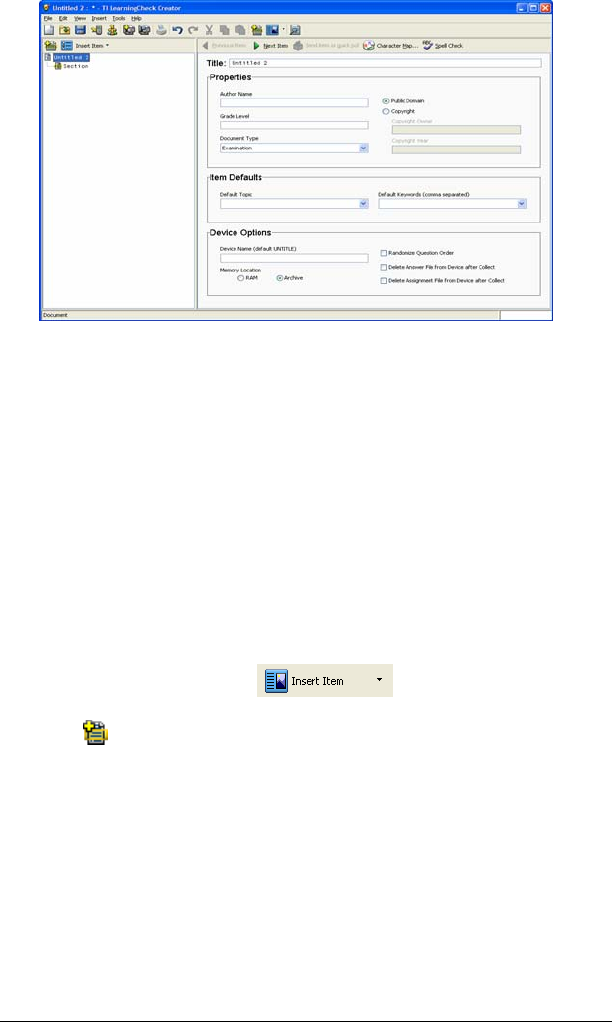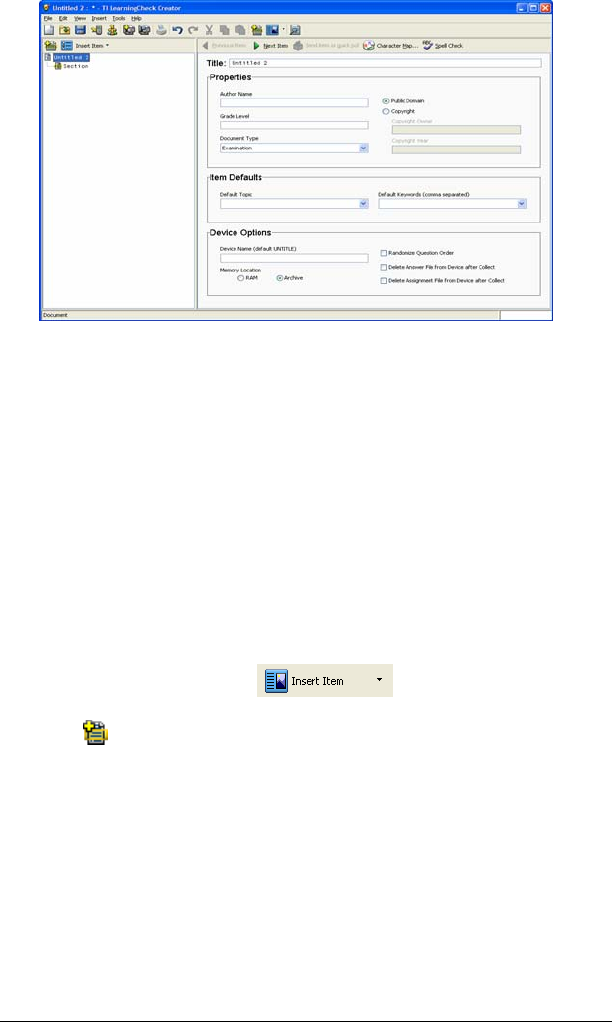
160 LearningCheck™ Creator
2. Type a name for the document in the Document Title box. This name
will display in the calculator's Assignment List.
3. Select a document type (Examination or Self-check) from the
document type dropdown.
4. If you want to add or change any other information about the
document, click the desired entry field and type the information in
the box.
You are now ready to create sections and questions for the
document.
Adding a new section
To add a new section to the document
1. In the Preview pane, click .
2. Click Section.
LearningCheck™ Creator adds a new section.
3. Type a title for the new section in the Title box. (If you do not
designate a title, it is named Section.)
You can give the same title to more than one section.
Note: You can rename the sections later if you prefer.
4. If you want to include a section description, type it in the Text area.