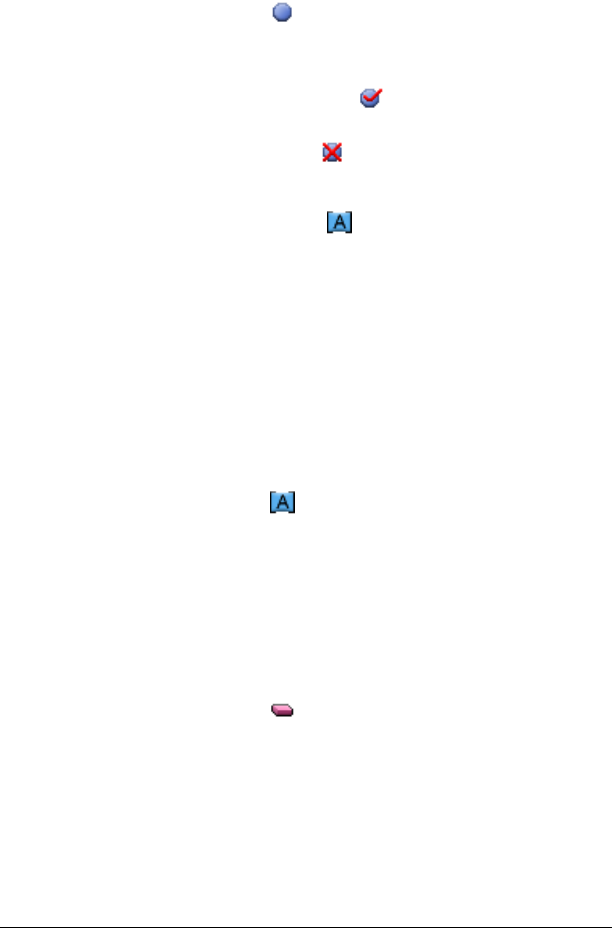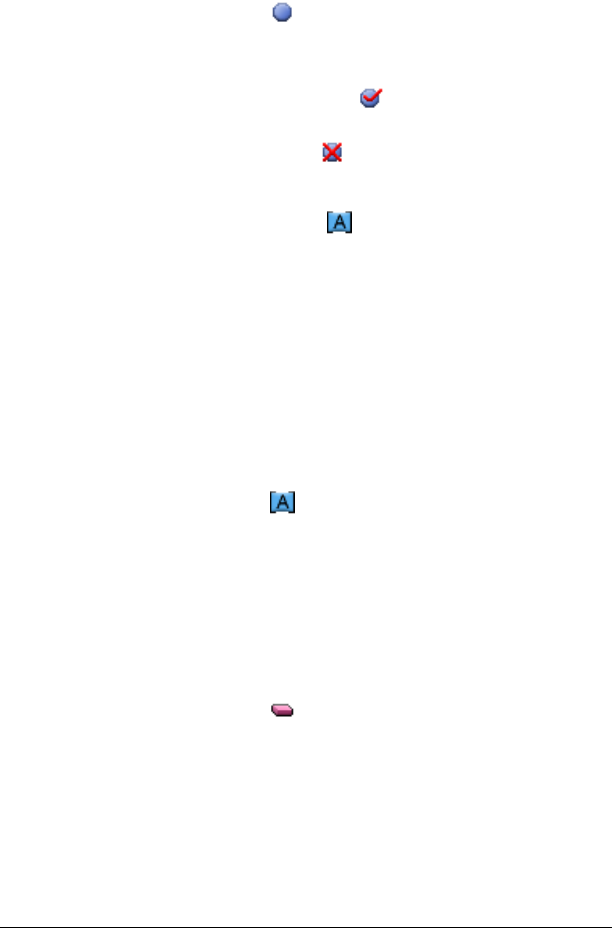
194 LearningCheck™ Creator
To add a point to an image
1. Open the question, section, or document that contains the image.
The image opens in the Image area of the dialog box.
2. On the image toolbar, click and then click the location of the
point on the image. Repeat to create additional points.
or
For a choices on image question, click and then click the correct
location on the image.
To create additional points, click and then click other locations
on the image.
3. To apply labels to the points, click and then click on each point.
The points are labeled A, B, C, and so on in the order in which you
click them.
4. To move a point (and its label) to a different place on the image,
click the point and drag it to the new location.
Changing a point label
You can change a point label by editing the label or by erasing and
recreating the label.
To edit a point label
1. On the image toolbar, click .
2. Click the point or the point label you wish to edit.
The label is highlighted.
3. Type a new label. Be sure to use uppercase letters.
4. Press Enter.
To erase a point label
1. On the image toolbar, click .
2. Click the label that you want to erase.
The label is removed. You can now add a new label.
Deleting a point or label
You can delete a single point or label from an image or delete all the
points and labels at once.