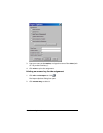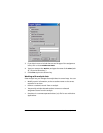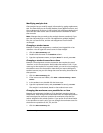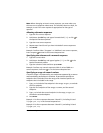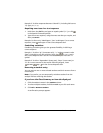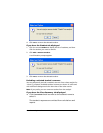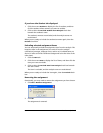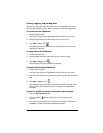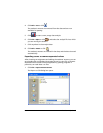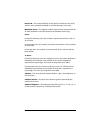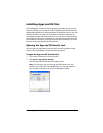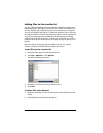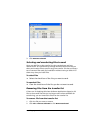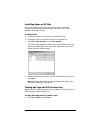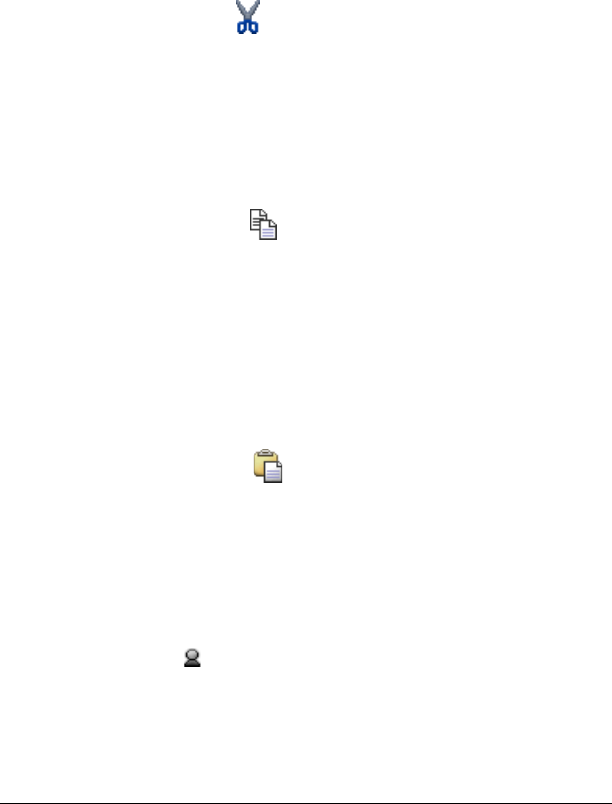
The Class Analysis Tool 239
Cutting, copying, and pasting data
You can cut, copy, and paste text from any of the editable items within
Class Analysis (Student, Score, Maximum Score, and Correct Response).
To cut text to the Clipboard
1. Double-click the item.
The item’s text becomes highlighted to show that you can edit it.
2. Drag through the text to select the text you want to cut.
3. Click Edit > Cut or click .
The selected text is removed from its original location and is now
available for pasting.
To copy text to the Clipboard
1. Double-click the item.
2. Drag through the text to select the text you want to copy.
3. Click Edit > Copy or click .
The selected text is now available for pasting.
To paste text from the Clipboard
1. Double-click the item.
The item’s text becomes highlighted to show that you can edit it.
2. Click to insert the text cursor where you want to paste the Clipboard
text.
3. Click Edit > Paste or click .
The Clipboard text is inserted at the cursor location. The text is not
removed from the Clipboard, so you can paste it into additional
locations.
To move a student’s answers to another class analysis
1. Click the Class Summary tab.
2. Click the student button in the row of the student you are
moving.
3. If you are moving answers for more than one student, hold down
the
Ctrl key while clicking each additional student.