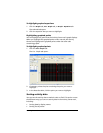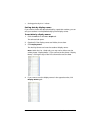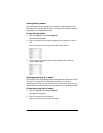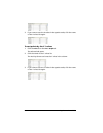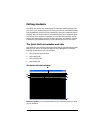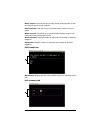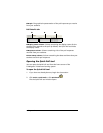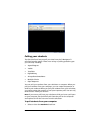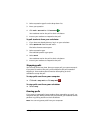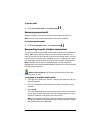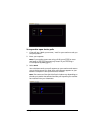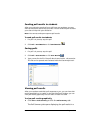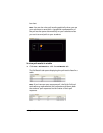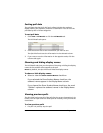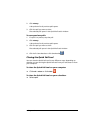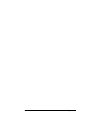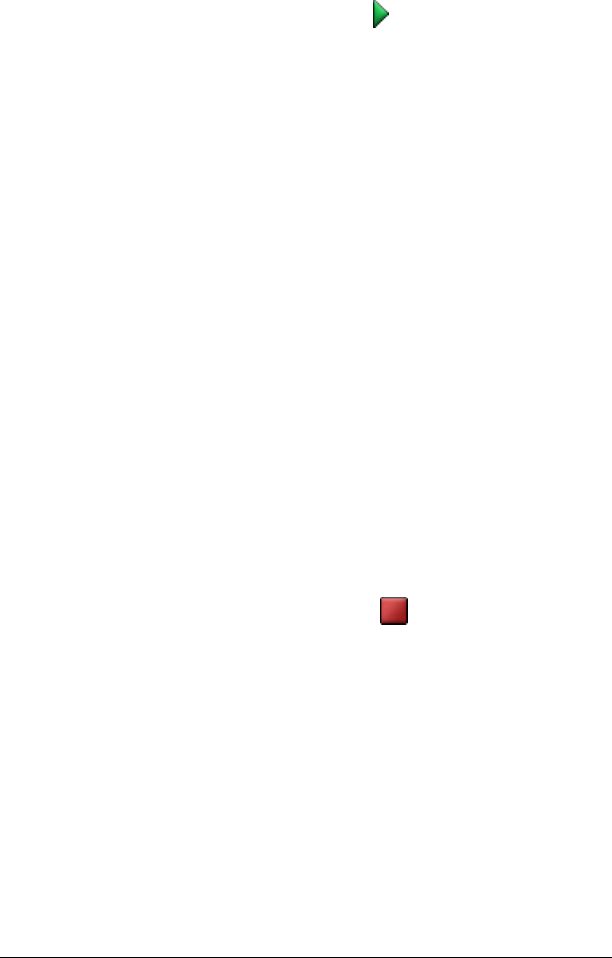
Polling students 143
2. Select a question type from the drop-down list.
3. Enter your question.
4. Click
Poll > Start Poll or click Start Poll .
Your students receive the poll on their calculators.
5. Instruct your students to respond to the poll.
To poll students from your calculator
1. If you have not already done so, log in to your calculator.
2. Select
Quick Poll from the task menu.
The Select Format screen opens.
3. Select a question type.
The selected question type opens.
4. Select
Send.
Your students receive the poll on their calculators.
5. Instruct your students to respond to the poll.
Stopping polls
You can stop polls at any time. Once you stop a poll, you cannot restart it.
If you plan to continue the poll, you should pause the poll instead of
stopping it. Your students do not need to do anything on their
calculators to stop the poll.
To stop polls sent from your computer
f Click
Poll > Stop Poll or click Stop Poll .
To stop polls sent from your calculator
f Select
Stop.
Pausing polls
If you want to temporarily keep students from responding to a poll, you
can pause the poll. While you have the poll paused, your students cannot
perform any polling actions on their calculators.
Note: You can only pause polls from your computer.