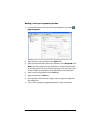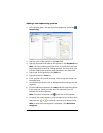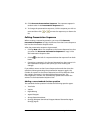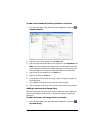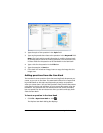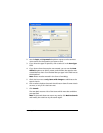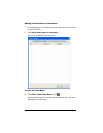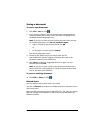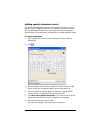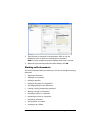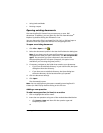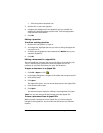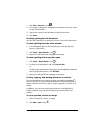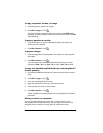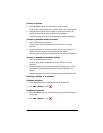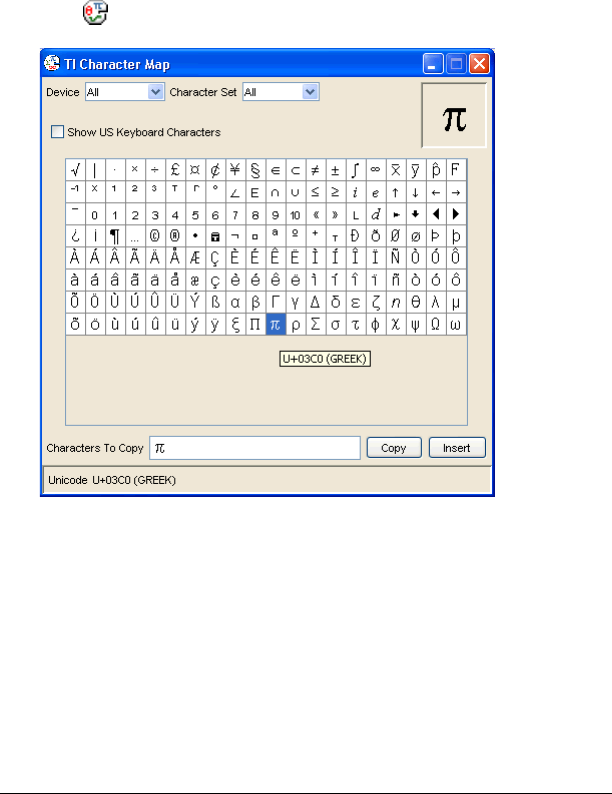
178 LearningCheck™ Creator
Adding special characters to text
The TI Character Map allows you to insert symbols, punctuation, math
symbols, special language characters, or TI-specific characters into text.
You can add special characters to LearningCheck™ Creator questions,
Class Analysis cells, and Transfer List application variable (AppVar) names.
To insert a character
1. Click to place the cursor in the text where you want to add the
character(s).
2. Click .
3. Select the Device (All, Common, TI-83 Plus, TI-84 Plus Family, TI-89
Family, TI-92 Plus, or Voyage™ 200) from the drop-down list.
4. Select the Character Set (All, Math, Punctuation, Symbol, Greek,
French, German, or Spanish) from the drop-down list.
5. Click Show US Keyboard Characters if you want to see all of the
letters and other characters from a standard U.S. keyboard
6. Click the character you want to add.
The character displays in the Characters To Copy box.